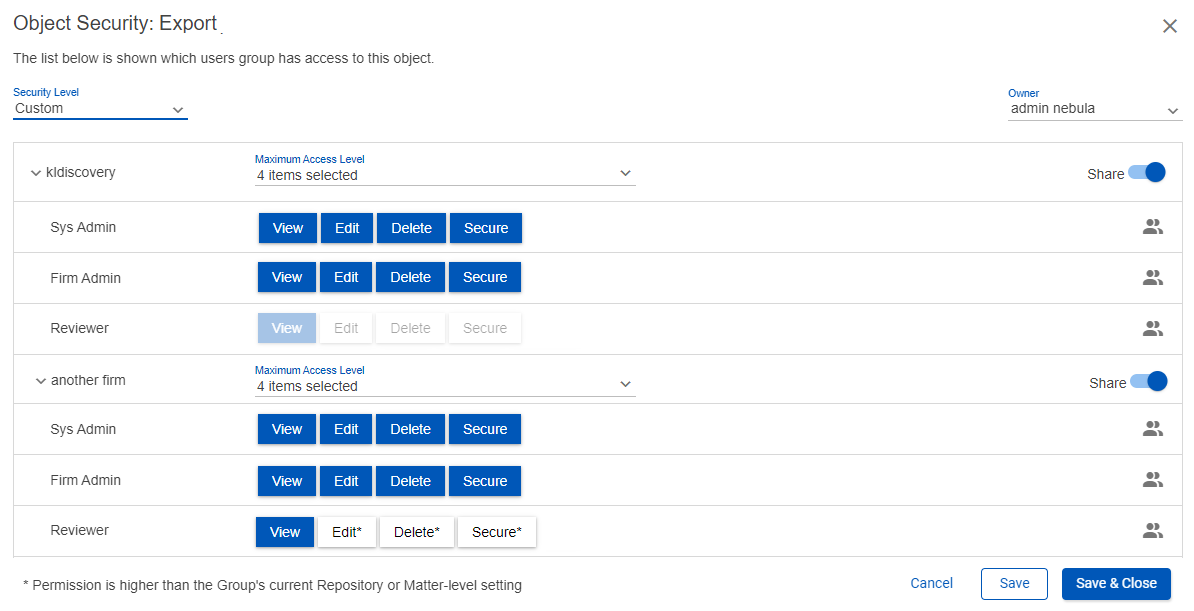Object Security
Note: For a detailed explanation of object level security, please see Feature Spotlight: Object Security in the Nebula Tech Blog.
Object Security is available to control objects within the Nebula User Management system. This enables Reviewer Managers to determine which features and functions can be seen by a particular user.
Object Level Security (OLS) provides granular access control for the following object types in the Nebula User Management system:
- Keyword Categories - Cull and Review
- Search Folders/Searches - Cull and Review
- Lists - Cull and Review
- Exports
- Productions
- Markup Sets
- Workflows
- Fields (work-product fields only)
- Coding Forms
- Predictive Coding
- Custom Attributes
- Endorsement Profiles
Object Level Security can be set with User Groups on the Default Permissions dialog box in the System Administration section of the Admin tab to either:
- System Admin: Enables you to see all firms and groups and control object permissions at the user group level for all groups assigned to a project (repository and/or matter).
- Firm Admin: Enables you to see only the firms you are part of and control object permissions at the user group level for their own firm, and at the firm level for other firms. External groups are concealed from non-Admin users.
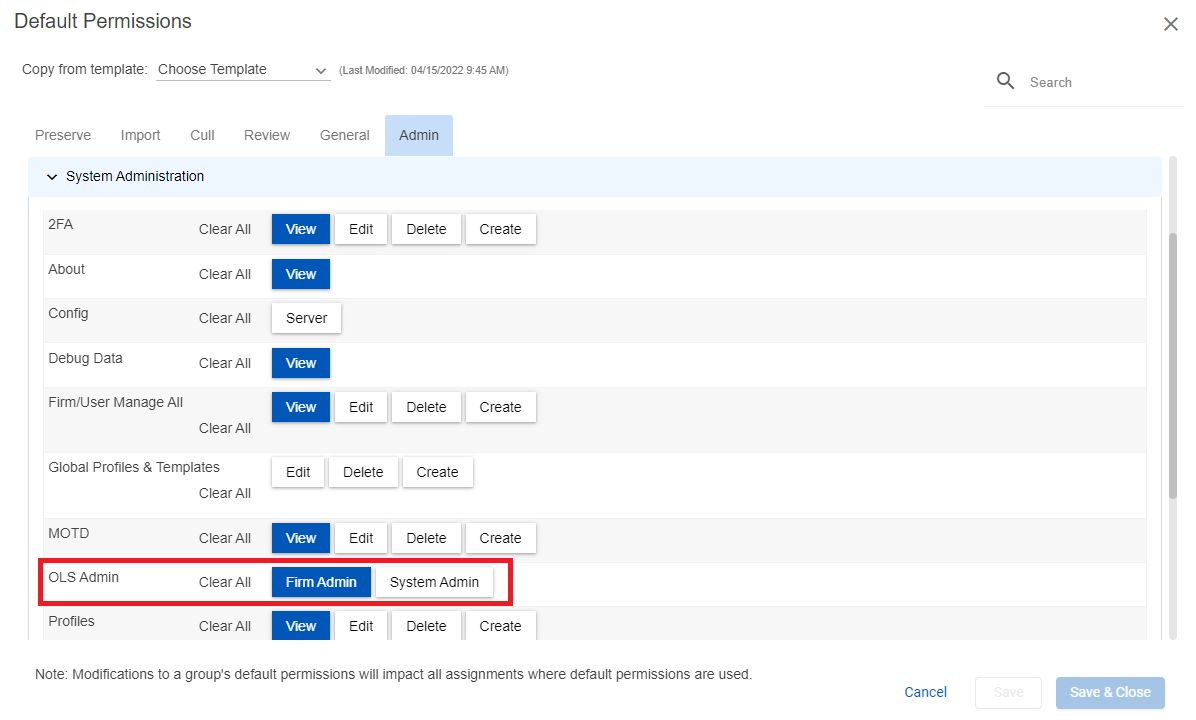
OLS permissions will never supersede a group’s project level permissions, but can be pre-emptively set at a higher level in case the project level permissions are elevated later.
To set user groups who can access the object
- Where object security is available, click the Action icon
 and select Object Security to open the Object Security dialog box.
and select Object Security to open the Object Security dialog box. - In the Security Level drop list, select the level of access to the object from the following:
- Public: Provides users with global permission to the object (Admin > User Groups > Default Permissions)
- Owner: Only available to the Owner of the object (and those with administrator level permissions).
- Custom: Enables you manage the security on the group level (if you can see the groups) or the firm level (if you cannot see the groups).
- In the Owner drop list, select the owner of the object.
- Set the permissions for a user group from the following (permissions vary by location of Object Security within Nebula).
- Click the Show Users icon
 to open the Users dialog box and view the users in the user group.
to open the Users dialog box and view the users in the user group. - To apply the object level security settings at the public level, toggle Share Toggling Share also gives you the ability to set the Maximum Access Level.
- To select access at a firm level, use the Maximum Access Level drop list. (Example: selecting View makes View available for all firms, clearing Edit removes Edit for all firms.)
- Click Save & Close.