Lists (Review)
Lists in Nebula are a static collection of documents with user defined attributes. These matter level folders are used to share or prepare documents for various tasks during the life of the matter. Documents can receive the List attribute when coding on the Document Viewer through mass actions. A document may reside in multiple Lists.
Note: The Explore by Lists pages is only present once a list attribute has been created.
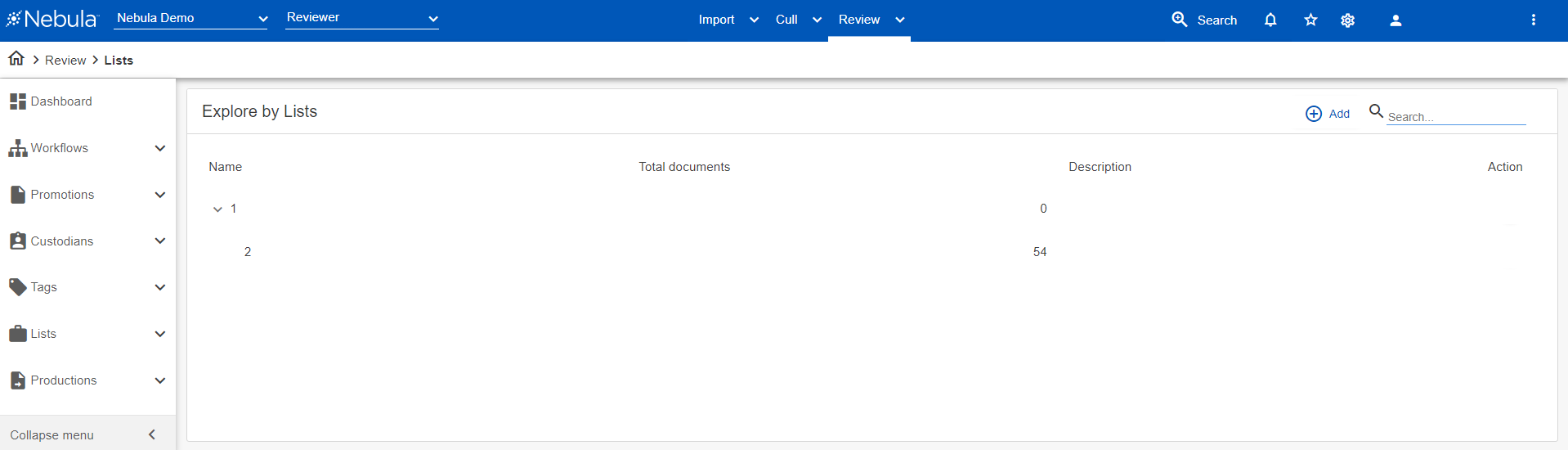
To view the Explore by Lists page
- Do one of the following:
- In the Nebula menu bar, click Review > Explore > Lists.
- In the Explore pane on the Nebula dash board, click Lists.
To view the documents in a list set
- On the Explore by Lists page, click the Name of the list you want view.
The Document List displays the documents in the list set.
To add a sub-folder to a list
- In the Explore by Lists table, locate the lists you want to work with.
- Click its Action icon
 and select Add child.
and select Add child. - On the Add Child dialog box, enter a Name and Description for the sub-folder.
- Click Create.
To add a list
- In the Explore by Lists page header, click
 .
. - In the Add List dialog box, enter the Name and a Description of the list.
- Select the level of privacy of the list:
- Public: All users.
- Firm: A group of predefined users.
- User: Only the user who created the list.
- Click Create.
To edit a list
- In the Explore by Lists table, locate the lists you want to work with.
- Click its Action icon
 and select Edit.
and select Edit. - On the Edit List dialog box, edit the a Name orDescription accordingly.
- Click Save.
To delete a list
- In the Explore by Lists table, locate the lists you want to work delete.
- Click its Action icon
 and select Delete.
and select Delete. - On the Delete List dialog box, click Delete.
To set the object level security of a list
- In the Explore by Lists table, locate the list you want to work with.
- Click its Action icon
 and select Object Security.
and select Object Security. - Complete the Object Security dialog box.