Lists (Cull)
Lists (Cull) are a static collection of documents with user defined attributes. These matter level folders are used to share or prepare documents for various tasks during the life of the matter. Documents can receive Lists attributes when coding on the ECA Document Viewer.
Nebula’s deduplication feature for Lists reduces repeat review of a document that can contain List attributes that qualify the document for multiple Lists without promoting the data to a Review Matter.
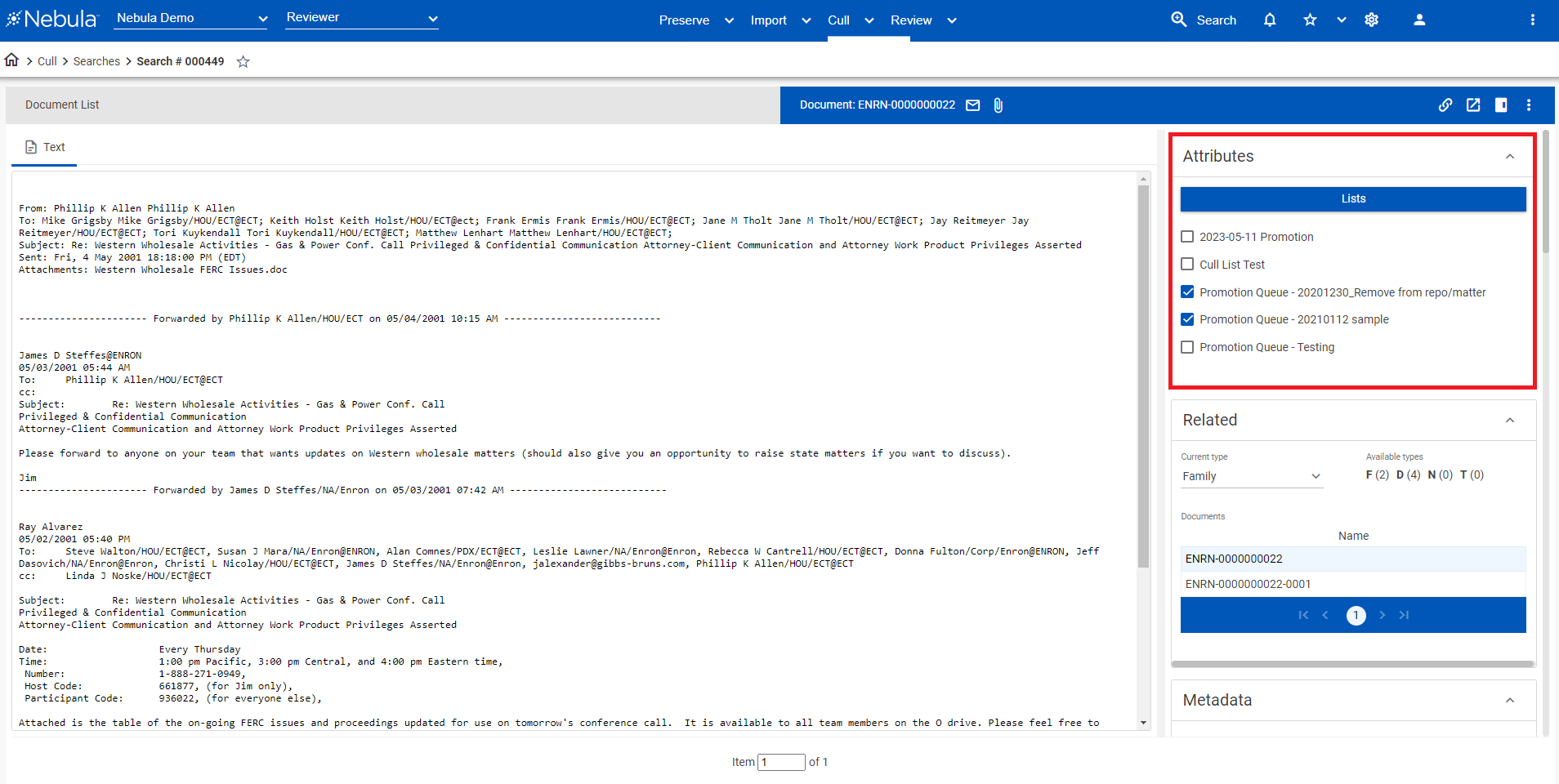
A document may reside in multiple Lists.
To view the Explore by Lists page
- In the Nebula menu bar, click Cull > Explore > Lists.
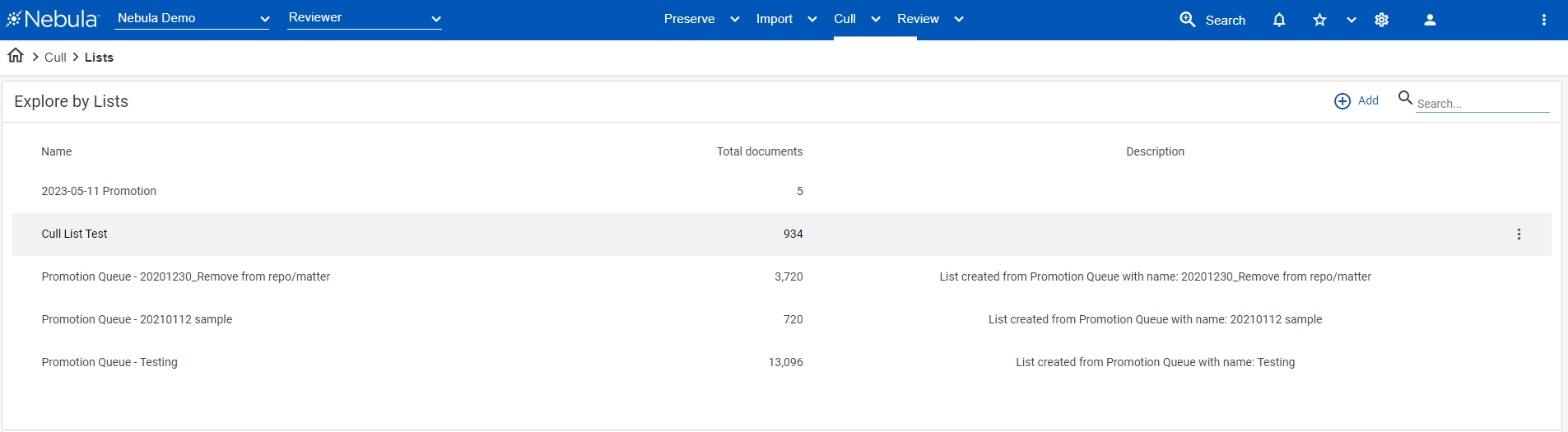
To add a list
- In the Explore by Lists page header, click
 .
. - In the Add List dialog box, enter the Name and a Description of the list.
- Select the level of privacy of the highlight:
- Public: All users.
- Firm: A group of predefined users.
- User: Only the user who created the list.
- Click Create.
To edit a list
- In the Explore by Lists table, locate the list you want to edit.
- Click its Action icon
 and select Edit.
and select Edit. - On the Edit List dialog box, edit the a Name, Description, or Privacy accordingly.
- Click Save.
To delete a list
- In the Explore by Lists table, locate the lists you want to work delete.
- Click its Action icon
 and select Delete.
and select Delete. - On the Delete List dialog box, click Delete.
To deduplicate a list
- In the Explore by Lists table, locate the list with the documents you want to deduplicate.
- Click its Action icon
 and select Deduplicate.
and select Deduplicate. - On the Deduplicate List dialog box, view the Deduplication level of the list,
- In the Source List select the source of the documents you want to deduplicate against the documents in the selected list.
- Click Deduplicate.
To set the object level security of a list
- In the Explore by Lists table, locate the list you want to work with.
- Click its Action icon
 and select Object Security.
and select Object Security. - Complete the Object Security dialog box.