Custom Attributes
The Custom Attributes page enables you to create personalized methods to code documents. These custom attributes are available on the Custom tab of the Attributes section of the Coding pane in Review.
In creating an attribute, create a custom category, then create its custom attributes.
With the Custom Attribute page, you can:
- Add and edit a custom category.
- Add and edit and delete a custom attribute.
- View and remove documents associated with a custom attribute.
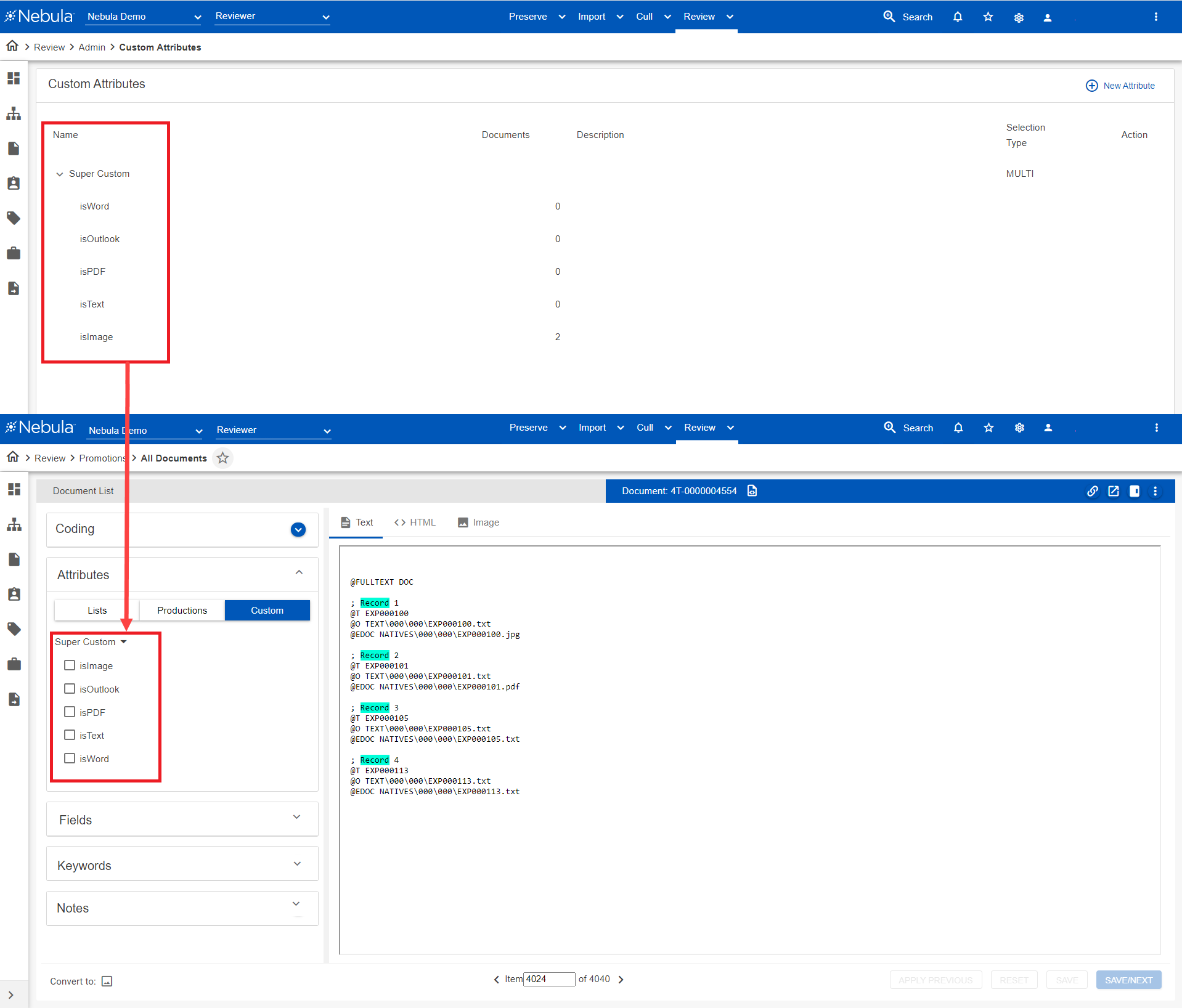
To view the Custom Attributes page
- Click Review > Admin > Custom Attributes.
To add a custom category
- On the Custom Attributes menu bar, click New Attribute.
- On the Add Custom Category dialog box, select Add as Category to create new attributes for a category and complete the following:
- Name: Enter the name of the category as it will appear in the Coding pane of the Document Viewer.
- Privacy: Select the level of privacy, either
Public,Firm, orUser. - Selection Type (if available): Select
Multiple SelectionorSingle Selection. - Click Create.
To edit a category
- In the Custom Attributes list, locate the custom category you want to edit, click its Action icon and select Edit.
- On the Edit Category dialog box, update the Name, Privacy, and Selection Type accordingly.
- Click Save.
To add an attribute to a custom category
- In the Custom Attributes list, click an Action icon
 and select Add Attribute.
and select Add Attribute. - On the Add Attribute dialog box, enter the following:
- Name: Enter the name of the attribute as it will appear in the Coding pane of the Document Viewer.
- Privacy: Select the level of privacy, either
Public,Firm, orUser. - Click Create.
To view the documents associated with an attribute
- Do one of the following:
- In the Custom Attributes list, do one of the following
- Locate the attribute and click its Name.
- Locate the attribute, click its Action icon
 and select View Documents.
and select View Documents. - View the Document List of documents with this custom attribute.
To remove documents from an attribute
- In the Custom Attributes list, locate the attribute with the documents you want removed, click its Action icon
 and select Clear.
and select Clear. - On the Clear Confirmation dialog box, click Yes.
To delete an attribute
- In the Custom Attributes list, locate the attribute you want removed, click its Action icon
 and select Delete.
and select Delete. - On the Delete Category dialog box, click Delete.
To set the object level security of an attribute
- In the Custom Attributes list, locate the attribute you want to work with.
- Click its Action icon
 and select Object Security.
and select Object Security. - Complete the Object Security dialog box.