Coding Forms
The Coding Forms page enables you to manage the coding fields available to a user by:
- Adding new coding forms.
- Editing existing coding forms.
- Deleting coding forms.
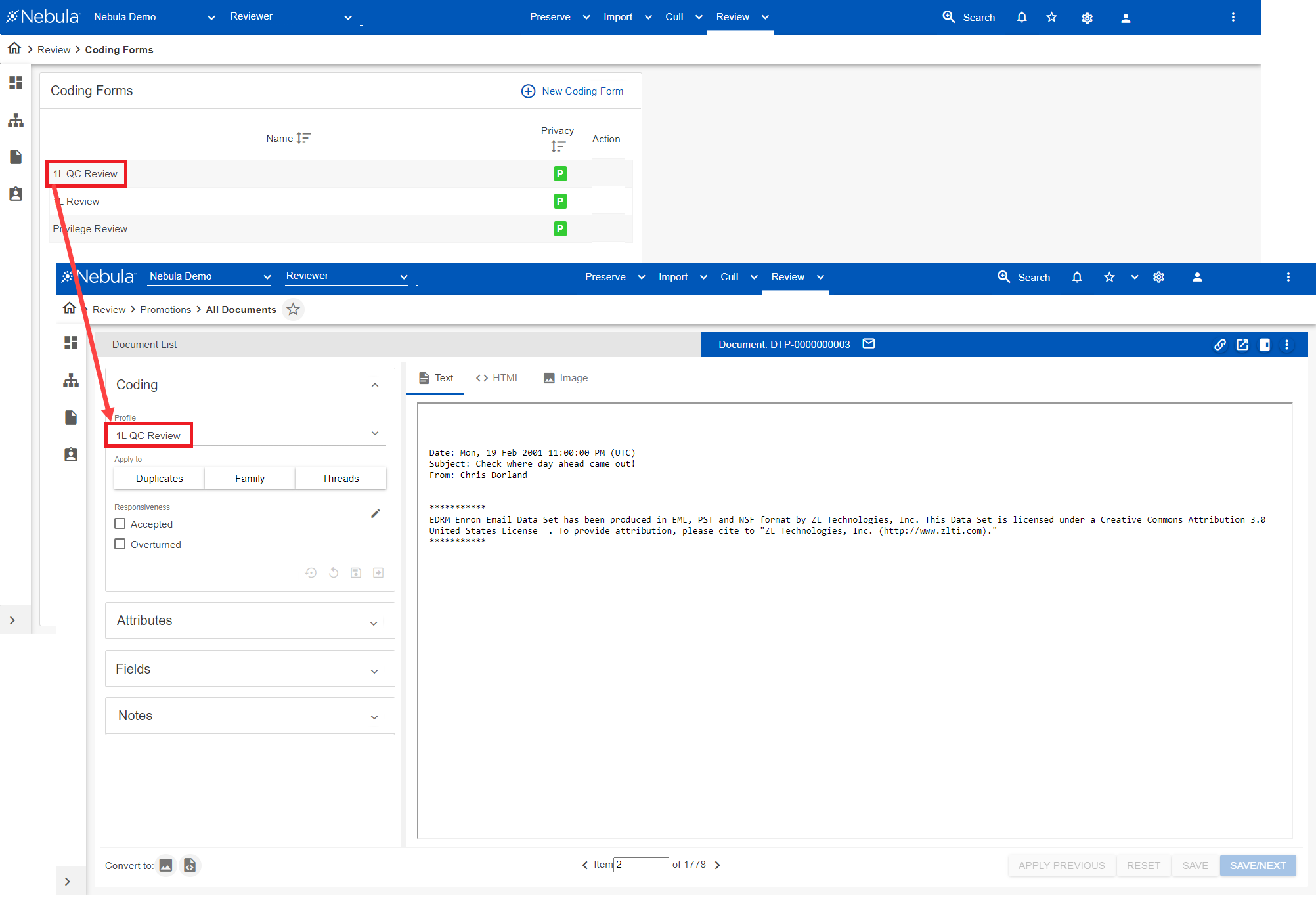
To open the Coding Forms page
- Click Review > Review Management > Coding Forms.
To add a coding form
- On Coding Forms header, click New Coding Form.
- In the Add Coding Form section, enter the Name of the coding form.
- Select the Privacy of the coding form.
- Click Save.
- On the Coding Forms page, locate the new coding form in the Coding Form list, click its Action
 icon and select Edit.
icon and select Edit. - Select from the Available Coding Fields list the coding fields to include in the coding form using the following:
- In the Selected Coding Fields list, arange the order of coding fields as they appear on the coding form with the following:
- Select the display state of the selected coding field as it appears in the Coding section of the Document Viewer from the following:
- Optional: User can choose to select or
- Read Only: Coding field cannot be edited.
- Required: If selected, (required) appears to the right of the name on the Coding section of the Document Viewer.
- Click Save.
- On the Edit Coding Form page, make the desired updates to the Name or Selected Coding Fields and click Save.
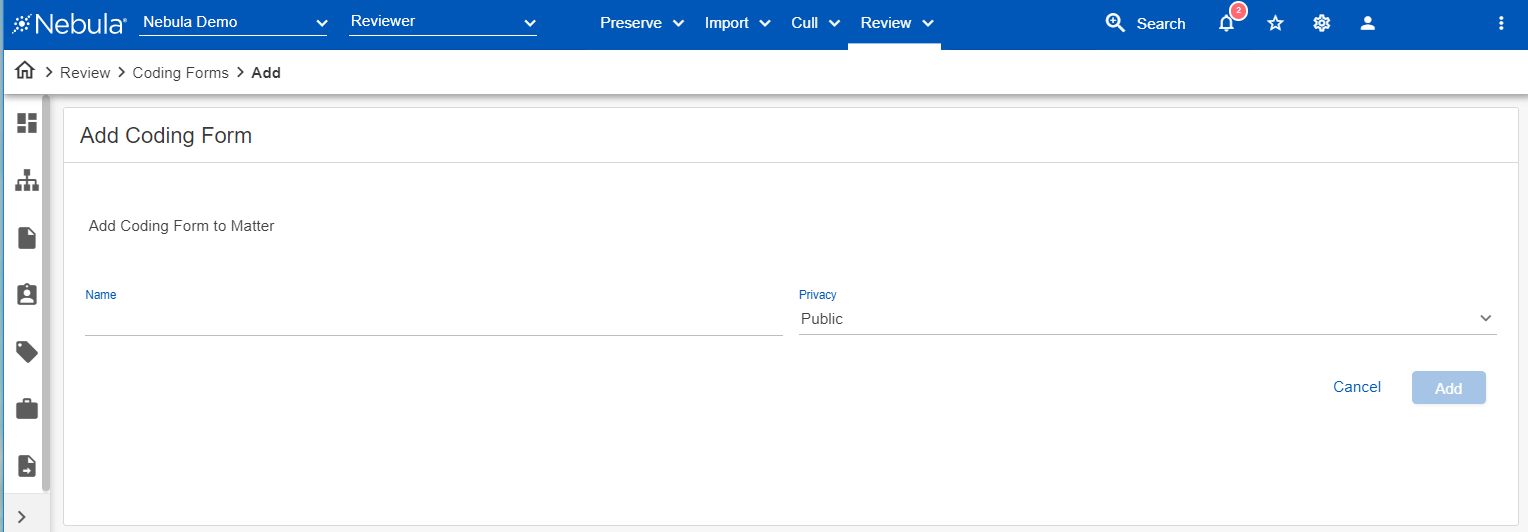
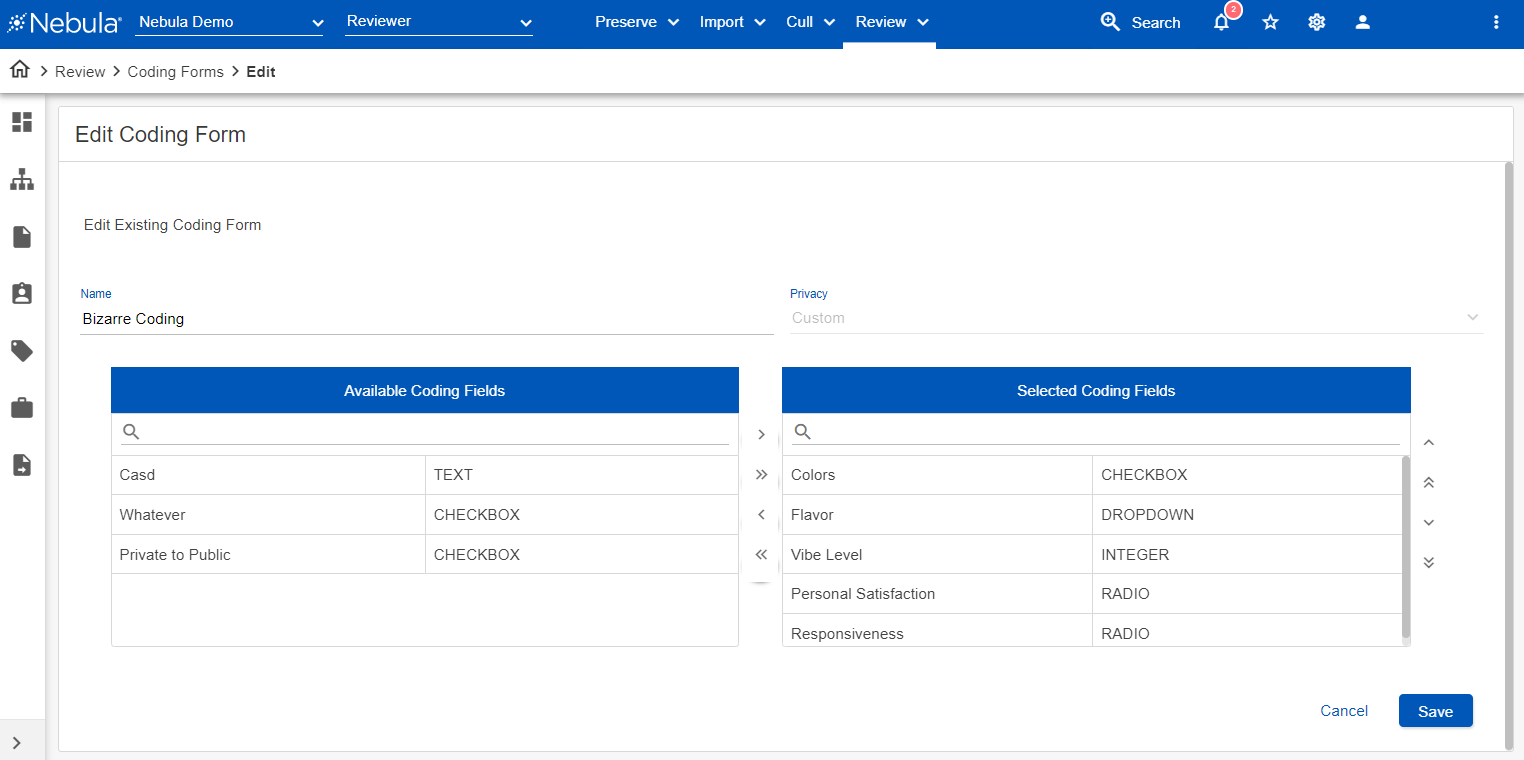
![]() : Add to selected
: Add to selected
![]() : Add all to selected.
: Add all to selected.
![]() : Remove from selected.
: Remove from selected.
![]() : Remove all from selected.
: Remove all from selected.
![]() : Move selected coding field up a row.
: Move selected coding field up a row.
![]() : Move selected coding field to the front of the list.
: Move selected coding field to the front of the list.
![]() : Move selected coding field down a row.
: Move selected coding field down a row.
![]() : Move selected coding field to the end of the list.
: Move selected coding field to the end of the list.
Note: If selected, (required) appears to the right of the name on the Coding section of the Document Viewer.
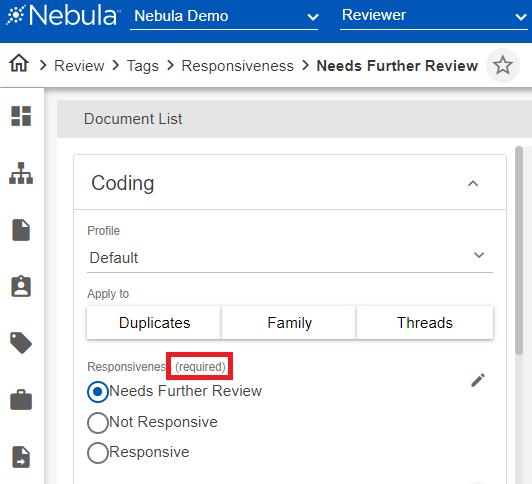
To edit a coding form
- In the Coding Form list, locate the profile to edit , click its Action icon
 and select Edit.
and select Edit. - In the Edit Coding Form section, make the desired updates to the Name or Selected Coding Fields and click Save.
To delete a coding form
- In Coding Forms list, locate the coding form to delete, click its Action icon
 and select Delete.
and select Delete. - In the Delete Coding Form dialog box, click Delete.
To refresh a coding form
- In Coding Forms list, locate the coding form to refresh, click its Action icon
 and select Refresh.
and select Refresh.
To set the object level security for a coding form
- In Fields section, locate the coding form you want to work with, click its Action icon
 and select Object Security.
and select Object Security. - Complete the Object Security dialog box.