Document List (Cull)
The Document List (Cull) displays the documents selected from the Cull dashboard or Cull Searches page. It enables you to promote the documents into a Review matter. Documents in the Document List (Cull) can be viewed in read-only ECA Document Viewer.
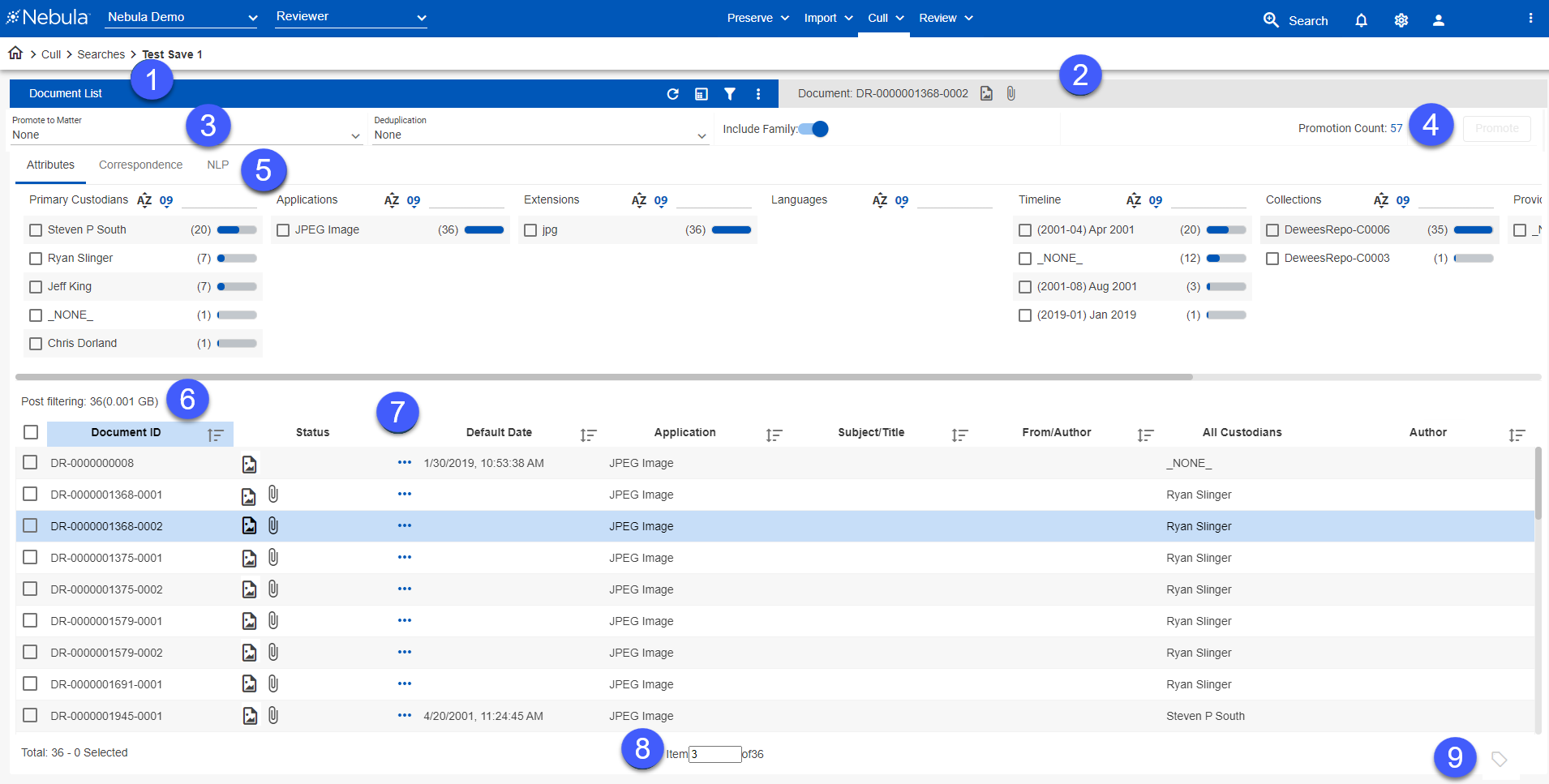
- Document List menu: Enables you to:
- Save Search: Create a saved search of the Document List.
- Update & Run: Erase the cached results and update the search with new results for both static and dynamic searches. (Default action for dynamic searches.)
- Copy: Copy the search criteria in the Search Builder as a new search.
- Modify: Load the search criteria in the Search Builder as an existing search.
- Reports: Generate the following reports:
- Attribute Report: Report of all the attributes
- Keywords: Report of all the keywords
- Selected Keyword Report: Report of selected keywords
- Deduplication: CSV report of duplicates in a search
- Export Deduplication: CSV report of exported duplicates in a search
- Doc list to CSV: Download CSV report for all documents with a choice of columns.
- Advanced Sorting: Determine which metadata fields are used to sort the document listing and in which order. (Multiple fields can be sorted in ascending or descending order.)
- Customized Fields: Manage document listing view profiles by selecting what fields are displayed in the Document Metadata section.
- Delete Documents: Permanently delete documents from any repository.
- Document Viewer: Displays ID number of the document selected in the Document Metadata section, as well as identifying the type of document and whether or not it includes attachments. Click to open the document in Cull's view only text Document Viewer.
- Promotion Bar: Enables you to easily identify and promote unique, deduplicated data from Cull to a specific Review matter by using the following features:
- Promote to Matter: Select the repository to which documents will be promoted.
- Deduplication Type: Remove duplicate documents at a global or custodian level, including those previously promoted.
- Include Family: Toggle to choose whether to include family documents.
- Promotion Count: View the total number of documents in the search after applying the deduplication filters. Click the number of the count to access the read-only Promotion View.
- Promote: Opens the Export dialog box to promote documents to a Review platform.
- Cull Filters: Displays filters applied from the Cull dashboard. You can continue to apply filters to further reduce the selected files. Filters selected on the Document List appear as chips.
- Post Filtering: Displays the number of files and total size of in the search using the currently selected filters.
- Document Metadata: Displays the configurable metadata fields selected with the Document List menu Action icon's Customized Fields command. Click a document's Document ID to open the document in Cull's view only text Document Viewer.
- Document Totals: Displays the total number of documents in the Document List, as well as the number of the document currently selected.
- Mass Tag: Associates or unassociates attributes with selected documents.
![]() Refresh: Update the current display with the current documents in the repository.
Refresh: Update the current display with the current documents in the repository.
![]() Show/Hide Facet Explorer: View current filters applied to the document set.
Show/Hide Facet Explorer: View current filters applied to the document set.
![]() Sample: Create random sampling of the of documents in the Document List.
Sample: Create random sampling of the of documents in the Document List.
![]() Perform the following actions:
Perform the following actions: