Viewing Search Results
After searching the database, all files matching the search criteria are collected in a set you can view and access from the Document List for searches initiated from Cull...
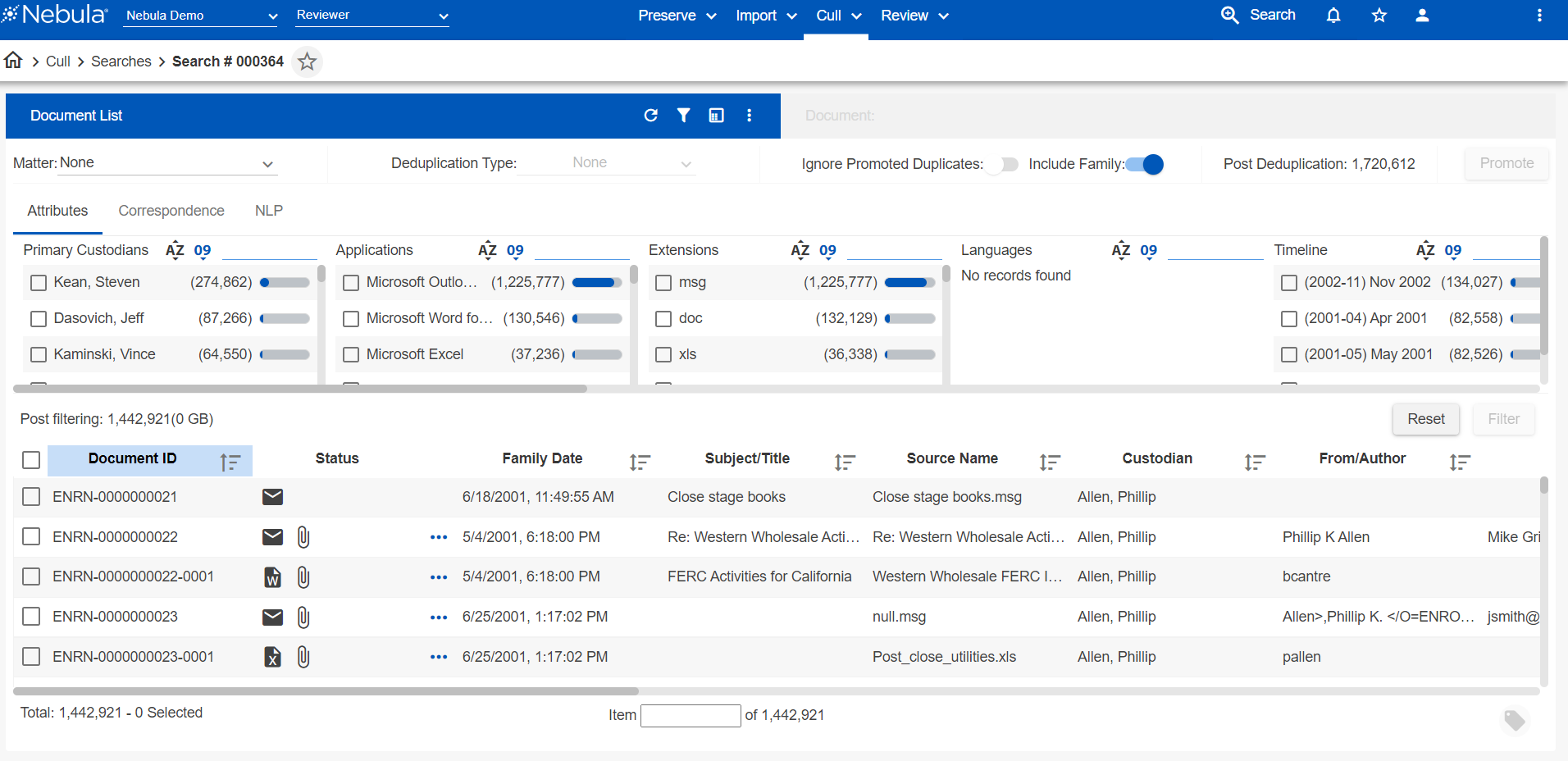
,,, or Review.
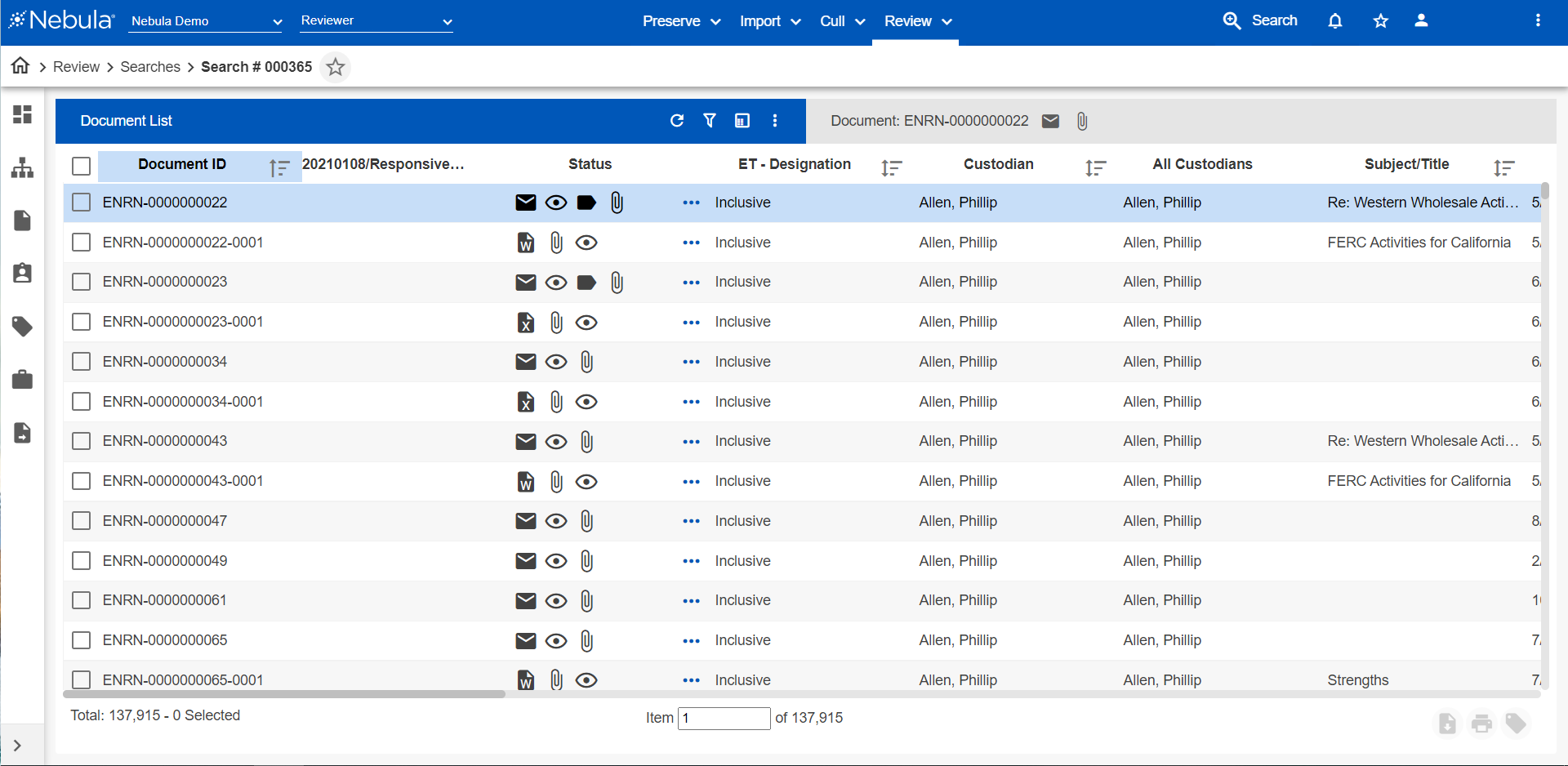
If the search has not been saved, Nebula assigns the search a temporary name (#) and treats it as an unsaved search.
To search documents without creating a saved search
- Use the Search Builder to create search criteria.
- Click Search.
To save the search using the Document List
- With the recently run search displayed on the Document List in either Cull or Review, click the Action icon
 in the Document List header and select Save Search.
in the Document List header and select Save Search. - Complete the Save Search dialog box.
Updating a Search
You can rerun a search to check for any changes that may have occurred since the search was most recently run.
Example
If a search is looking for specific coding tags, updating the search may reflect changes made by reviewers who are actively coding the documents.
To update the search using the Document List
- Open the search you want to update from either Cull or Review.
- In the Document List header, click the Action icon
 and select Update & Run
and select Update & Run - Complete the Save Search dialog box.
- On the Update and Run dialog box, view the Search Name and click Update & Run.
Copying a Search
You can copy a search and create a new, unsaved search with the same search criteria.
Example
Consider copying a search when you want to generate a new search with similar search criteria as an existing search.
To copy a search using the Document List
- Open the search you want to copy from either Cull or Review.
- In the Document List header, click the Action icon
 and select Copy.
and select Copy. - View the search criteria of the existing search as a new, unsaved search in the Search Builder.
Modifying a Search
You can edit the conditions of a saved search.
To modify a saved search
- Open the search you want to modify from either Cull or Review.
- In the Document List header, click the Action icon
 and select Modify.
and select Modify. - View the search criteria of the existing search in the Search Builder and update the contents of the Select Field..., Operator..., or unlabeled search field as necessary.
- To overwrite the prior conditions, click Save or Search.