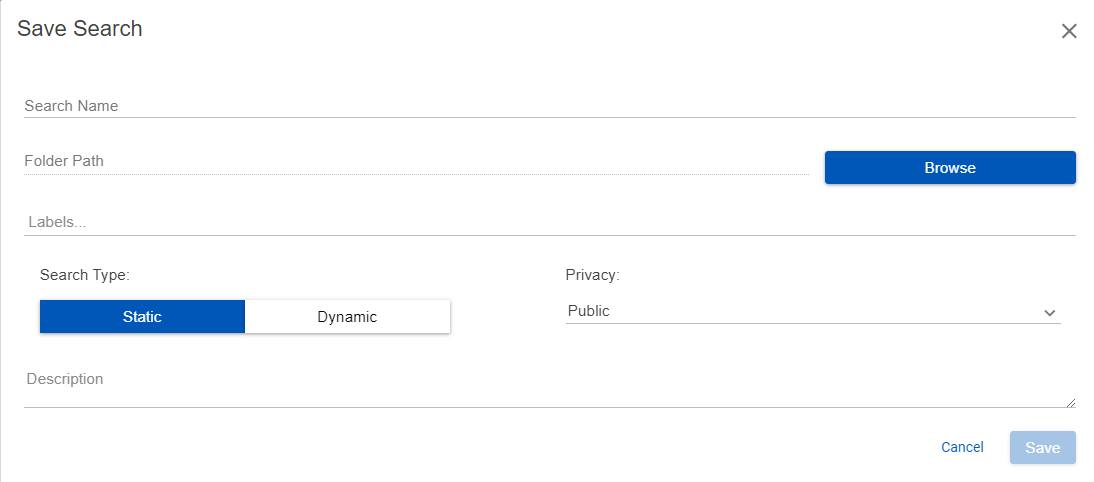Saving a Search
You can create search criteria on the Search Builder and save it without without performing the seach in Nebula. Saved searches can be viewed in Cull (Cull > Seaches) ...
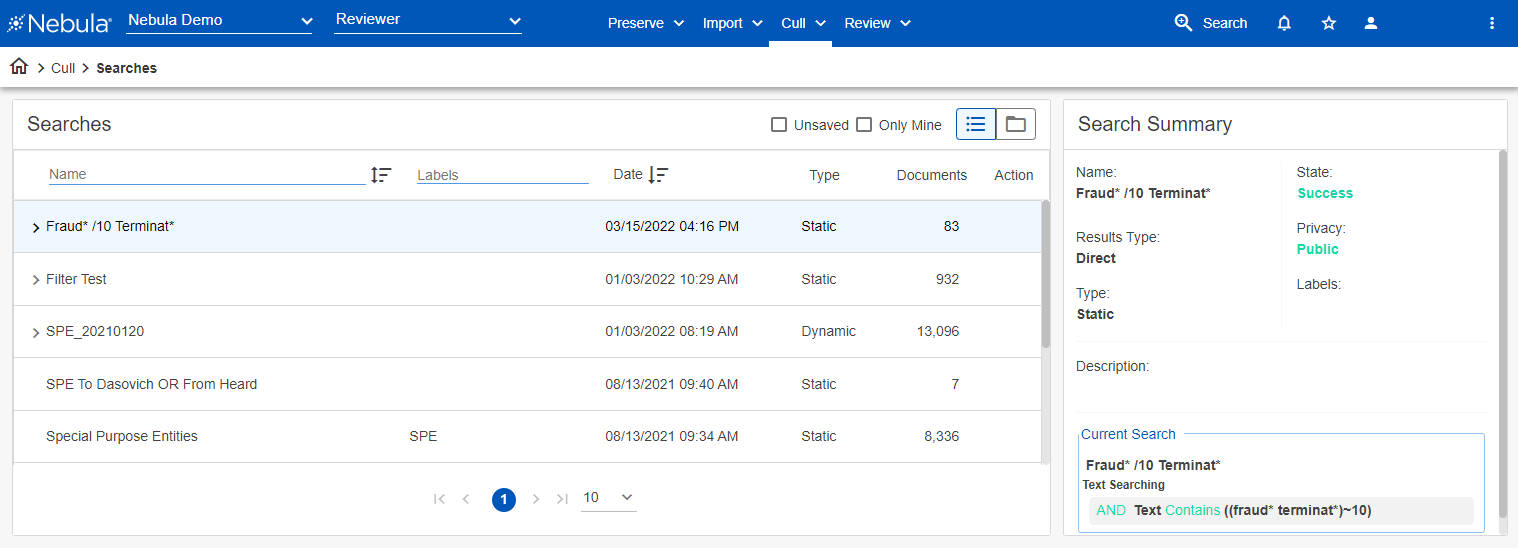
... or Review (Review > Searches).
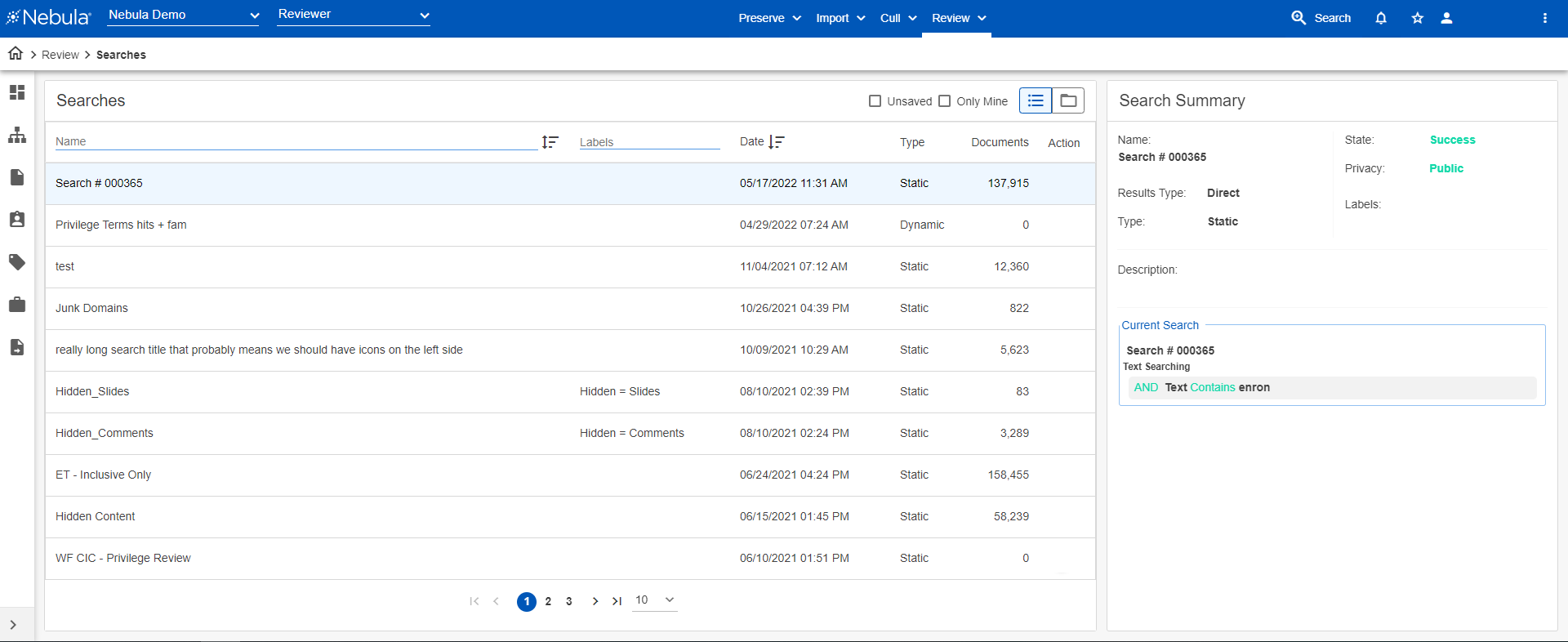
Labels can be applied when saving a search to further organize searches, as they enable you to filter searches in the Searches list.
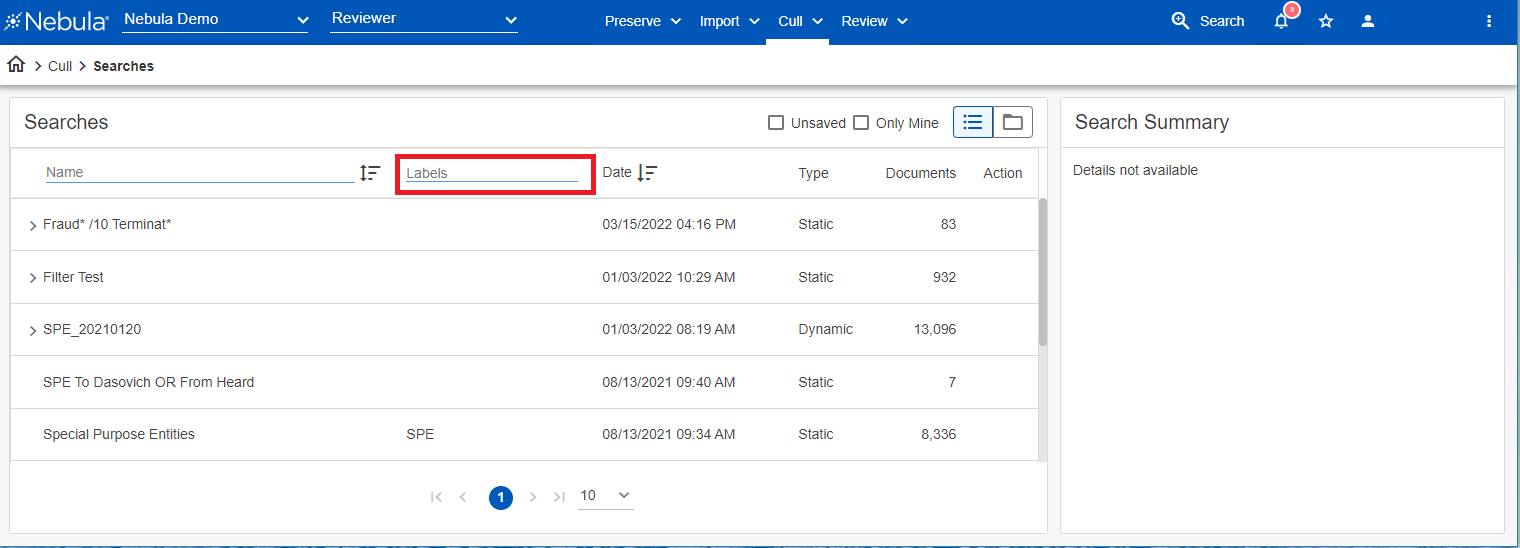
To save a search
- Use the Search Builder to create search criteria.
- Click Save.
- On the Save Search dialog box, type a Search Name and any Labels for the saved search.
- If you initiated the Search in Cull or Review with the Folder View, in the Folder Path, view the path of the search . Click Browse to add the search to a different folder.
- If you choose, enter any Labels for the saved search.
- Select the Search Type:
- Static (default): Displays the search results of the last time the search was run and will not automatically change even if the documents that meet the criteria have since changesd. Search results are dormant and need to refresh cache to get updated results.
- Dynamic: Search results always reflect the current status of the database and return the latest documents that meet the search criteria every time the search is run.
- Select the Privacy level to determine who can view and access the saved search:
- Public: All users.
- Firm: A group of predefined users.
- User: Only the user who created the saved search.
- If you choose, enter a Description for the saved search.
- Click Save.