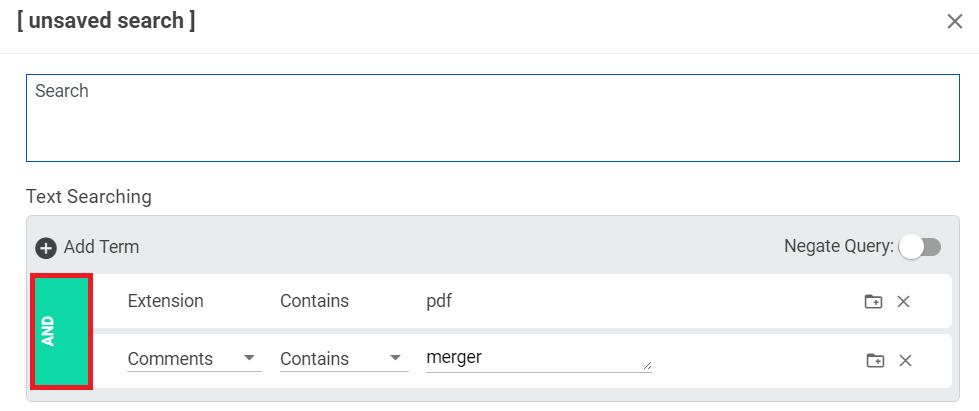Searching Text and Metadata
Use the Text & Metadata section to create terms and search syntax to search for the contents of text and metadata (such as keywords, source folder, and title) based on the free form text you want to locate. Here you can create complex search strings by grouping conditions , applying operators, and negating queries.
Nebula uses Apache Solr logic in generating results for text based searches.
If your search includes text terms that are present in the document body, these search hits are highlighted in the Text and HTML tabs of the Document Viewer.
Note: For a list of text searching terms and their definitions, see Nebula Searchable Fields.
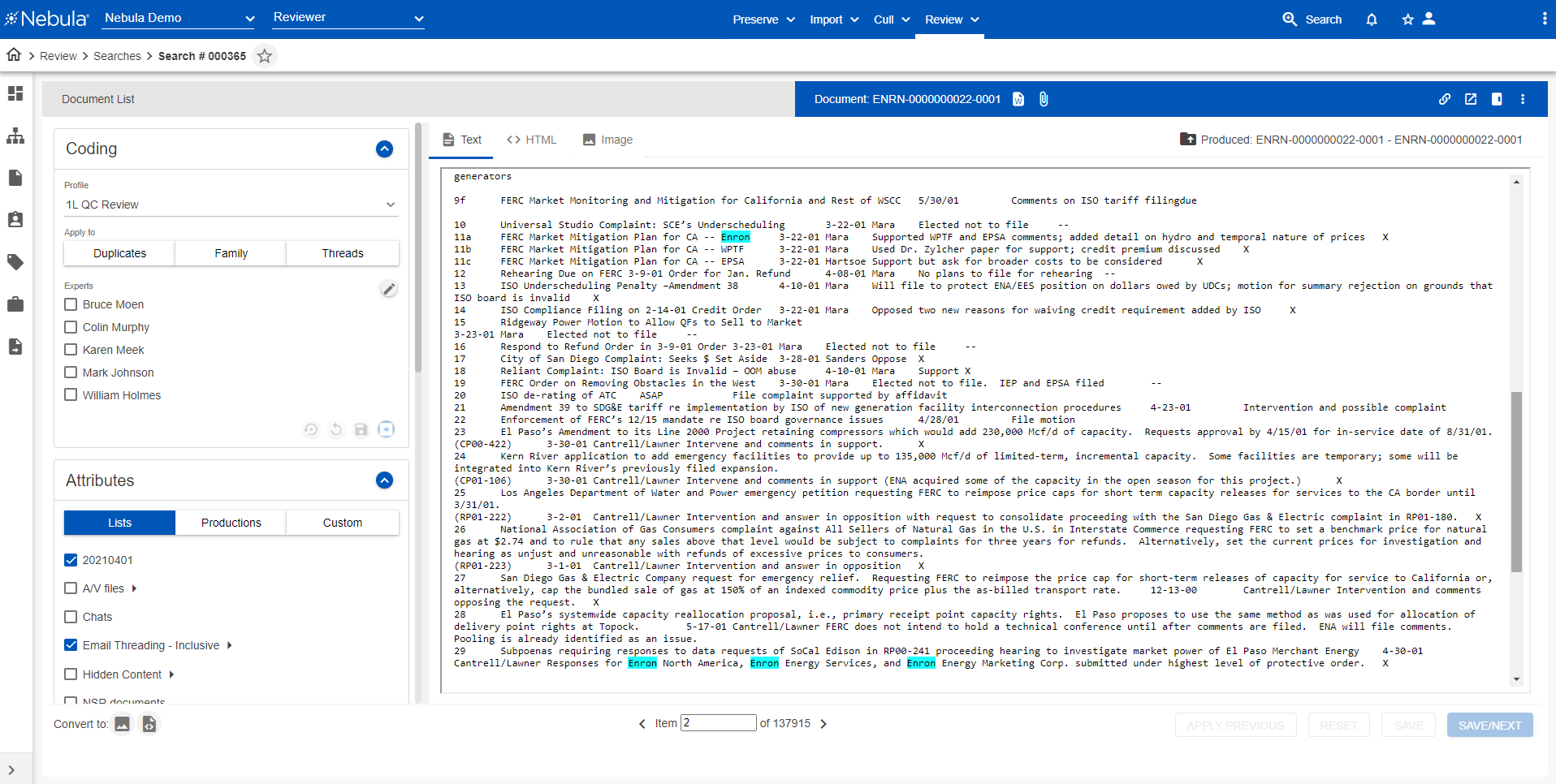
Example
Each term contains a field, an operator, and search term. You could search for PDF files in the Text Searching section with the following term:
Select Field...: Choose Extension.
Operator...: Choose Contains.
(search term): Type pdf.
To text search
- On the Search Builder, in the Text & Metadata section, click + Add Term.
- In the Select Field... drop list, select the text and metadata to search. All fields in this drop list contain long text or fixed length text.
- Select the Operator for the search criteria.
- In the unlabeled text field, type the text associated with the selected field you want searched.
- To create additional text searching in the search criteria, repeat the steps above.
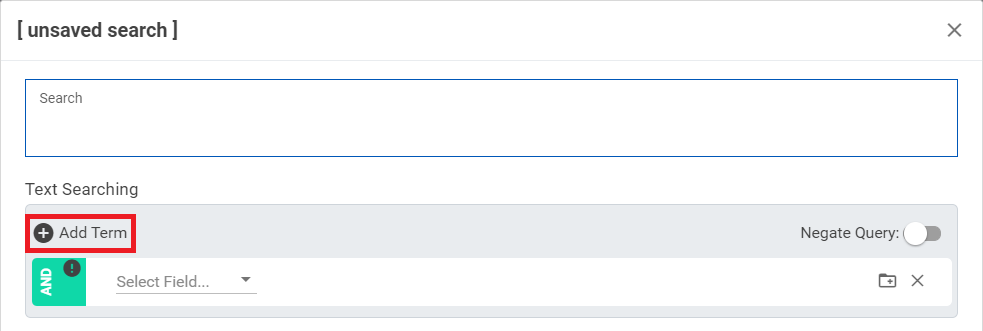
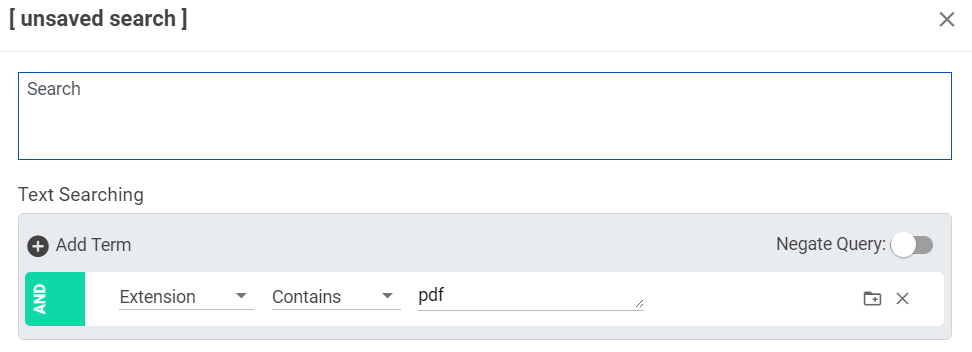
Note: The default operator is AND.