Workflow Cards
Workflow cards display the size and completion percentage of each level and stage.
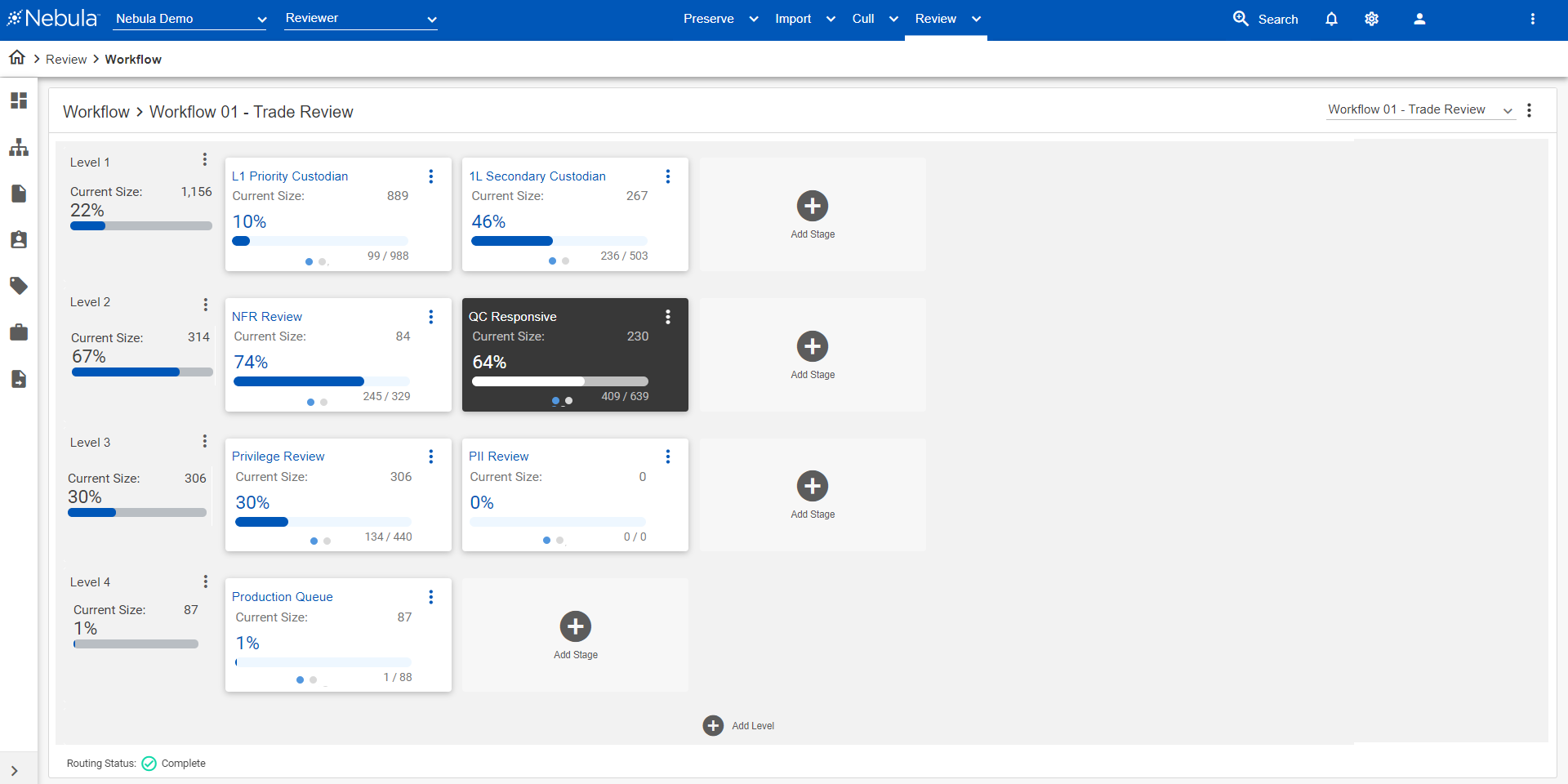
The stage card displays the amount of documents that have been placed in each stage along with a progress bar of the percent of the batch completed.
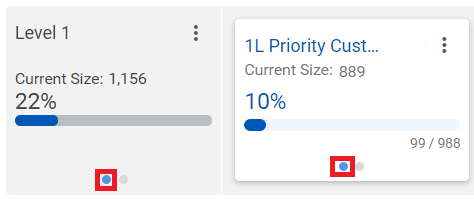
Hoover over the progress display on the stage card to view the following:
- Current Size: Number of documents currently assigned to the stage.
- Pending Check-out: Number of documents that are not in any batch checked out by a reviewer.
- Currently Batched: Number of documents that are assigned to a reviewer.
- Completed: Number of documents that have passed the stages Check In Criteria.
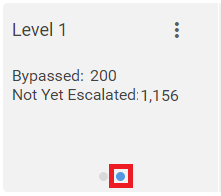
To relocate a workflow stage card within its level
- Click and drag its lower right corner to the desired location.
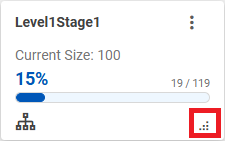
Workflow Card Actions
The Action button on level cards contains the following:
- Insert Level Above: Opens the Insert Level dialog box.
- Delete: Removes the level. (Only available when a level does not have any levels.)
Note: Delete is only available when no stages are present on the level.
The Action button on stage cards contains the following:
- Edit: Opens the Edit Stage dialog box.
- Delete: Opens the Delete Stage dialog box. (Only available when a stage does not have any documents.)
Note: Delete is only available when no documents are assigned to the stage.
Disabled Stages
If a workflow stage is not completely setup, its stage card is labeled (Disabled).
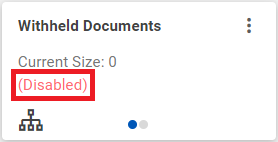
Hoover on the label to view the missing information.
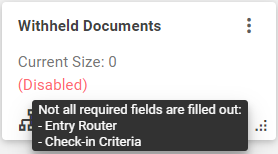
To complete the stage, click its Action ![]() icon and select Edit, then complete the Edit Stage (Disabled) dialog box.
icon and select Edit, then complete the Edit Stage (Disabled) dialog box.
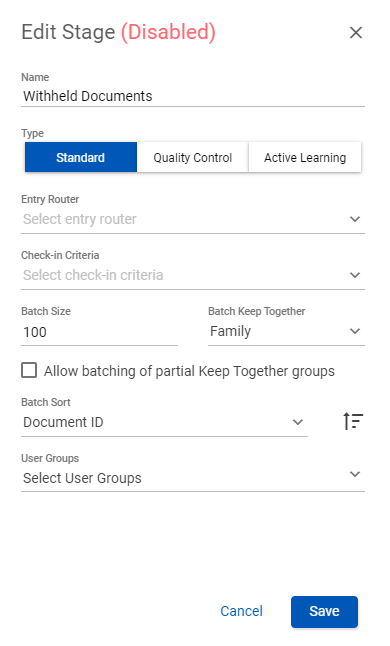
Deleted Classifiers
When a predictive coding project's classifier currently used in a workflow project is deleted, a workflow stage card assigned those classifiers displays a Batch sort field not found icon. When in this status, batch sorting defaults to the document name.
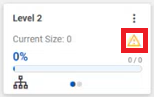
To update a stage card missing a classifier
- Click the stage card's Action icon and select Edit.
- On the Edit Stage dialog box, in the Batch Sort list, select an active classifier.
- Click Save.