Workflow Batches
The Workflow Batches section displays information about all the batches you are currently assigned, as well as each one's status, in filterable columns. Administrators can view batches assigned to other users.
Note: For more information, see Workflow.
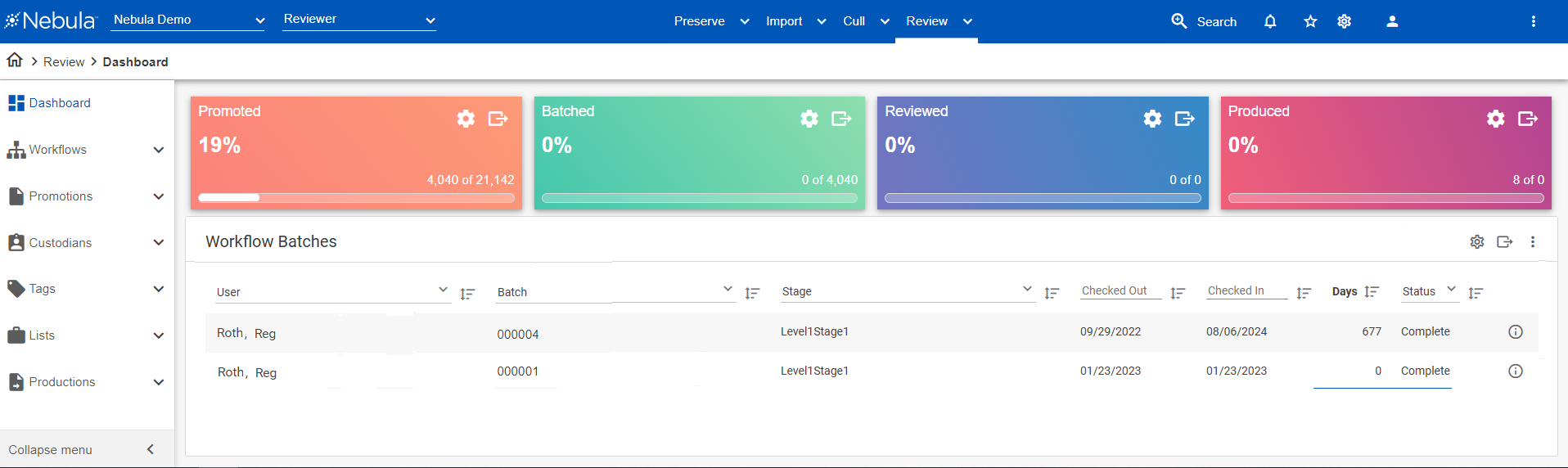
To view only the batches assigned to you
- In the Workflow Batches table, select your name in the User list.
To view only the completed batches
- In the Workflow Batches menu bar, select Complete in the Status list.
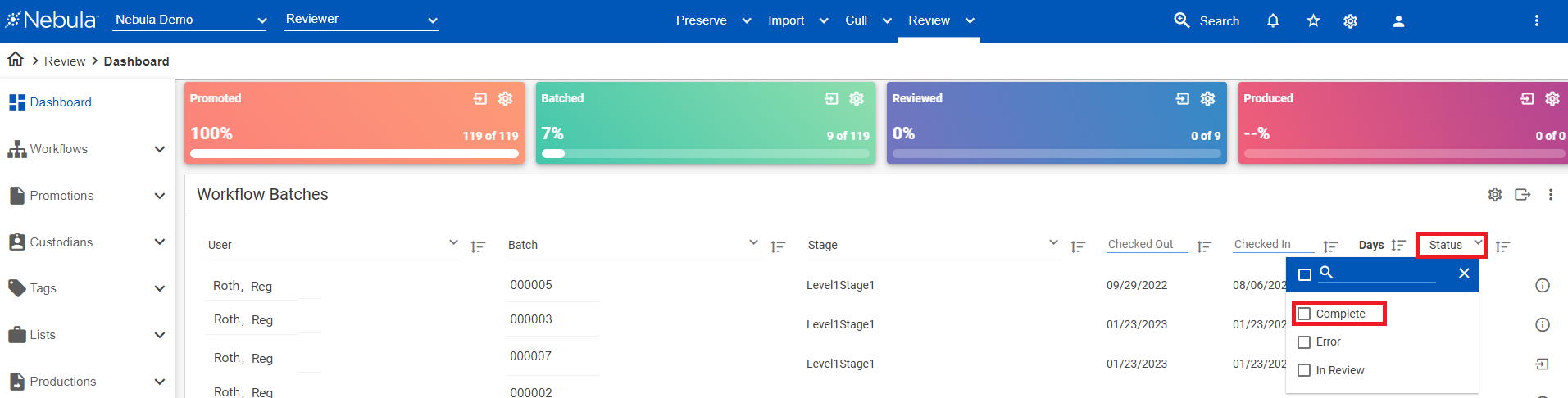
To view details about a batch
- In the Workflow Batches section, locate the batch you want to work with and its Batch Details icon
 .
. - On the Batch Details dialog box, view the workflow of the batch, its stage, batch id, and user name, as well as its document's status and count.
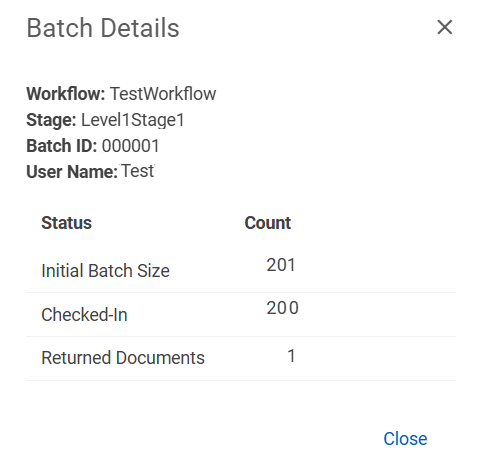
To check-out batches
- In the Workflow Batches header, click the Check-out icon
 .
. - If you are working with a multiple stage workflow, on the Check-out Batch dialog box, select the Workflow Stage of the workflow you want to check-out the batch from, then click Check-out.
The selected batch appears in the Workflow Batches section.
To open workflow batches
- In the Workflow Batches section, double-click the batch you want view.
- In the Document List, view the contents of the batch.
To check in batches
- In the Workflow Batches section, locate the batch you want to check in and click its Check-in icon
 .
. - On the Check-in Batch dialog box, view the Status of the batch.
- If the batch failed validation, choose one of the following:
- Keep non-reviewed: Release validated documents and continue reviewing the batch.
- Return non-reviewed: Finalize the batch and return incomplete documents to the queue.
- If the batch passed validation, click Check-in.
- If the batch is empty, click OK on the confirmation dialog box.
To retain all documents and continue reviewing the batch, click Cancel.
To open the Workflow page (Review > Review Management > Workflow)
In the Workflow Batches header, click the Manage icon  .
.
To export the contents of the Workflow Batch section as a CSV
- In the Workflow Batches menu bar, click the Action icon
 and select Export to CSV.
and select Export to CSV.