Running Email Threading
Email Threading in Nebula uses thread sets to create email threading projects. Each project separately analyzes emails within the project and compares them against each other.
Note: A document can only be part of one thread set.
To setup Email Threading
- Choose the Saved Search or document set from the Explore menu with emails and attachments you want to identify as inclusive or redundant.
- On the Document List, click the Action icon
 and select Run Text Analytics.
and select Run Text Analytics. - On the Create New Analytics Set dialog box, ensure Threading is selected (blue).
- Enter the Name and Prefix of the email threading set.
- In the Threading Setup section, Attachments and Metadata are selected by default. Clear the checkboxes to exclude.
- Click Create to run the threading algorithm across the document set.
To track the status of the analytics set, on the Review menu, select Admin > Tasks and view the State of KLD_ANALYTICS.
Note: For more information about Near Duplicates (Near Dups), see Using Near Duplicates.
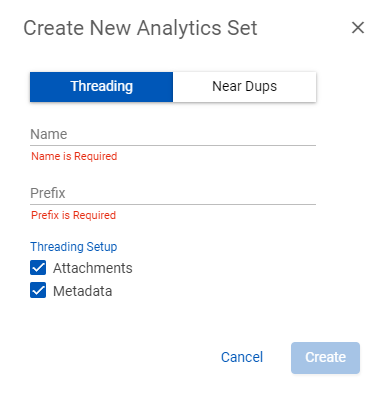
Note: If cleared, only email text is used to determine threading.
When the build is complete, the threading algorithm populates the fields with relational data about the documents in your Thread Set. This data can be seen on the document list, in views or searches.
If new documents are added to the database and require threading comparisons with existing documents, the existing Thread Set should be rebuilt.