AI Summarization
With AI Summarization, large language models (LLMs) enable you to create instant summaries of extracted text from email and non-email documents (such as Microsoft Word, Excel, PowerPoint, and Chat files) in your data. Summaries can viewed on the Document Viewer AI Summary tab. The top five themes of the document can be viewed or hidden in the summary.
Summary text of the documents, as well as main themes for the documents, can be exported as text and metadata, respectively.
Both the source text and AI summary can be viewed simultaneously for side-by-side review.
AI Summarization information (such as main themes, text, and text path) can be included as metadata when exporting data without production.
To create an AI Summary
- On the Document List, double-click the document you want to summarize.
To summarize all documents in the Document List using Mass Action, click the Action icon and select Generate AI Summaries.
and select Generate AI Summaries. - On the Document Viewer menu bar, click the AI Summarization icon
 .
. - On the AI Summarization dialog box, select the type of summary you want to create for the document: Email/Document or Medical Record.
- If using Mass Action, select from the Application Categories list the types of files you want included in the AI summary.
- If using Mass Action on documents that have already been summarized, select Reprocess Existing Data to include them in the summary. (Clear to excluded previously summarized documents.)
- Click Generate.
- On the AI Summary tab, view the summary of the document content.
- To view a character count of the source document and AI Summary (with and without themes), move the pointer to the Information icon.
- To view or hide the top five themes regarding the document, toggle Show Themes.
- To view the source text alongside the AI Summary, toggle Compare View.
- To change the display size of either the source Text or the AI Summary pane, click and drag the dividing bar either left or right, depending on which pane you want to enlarge.

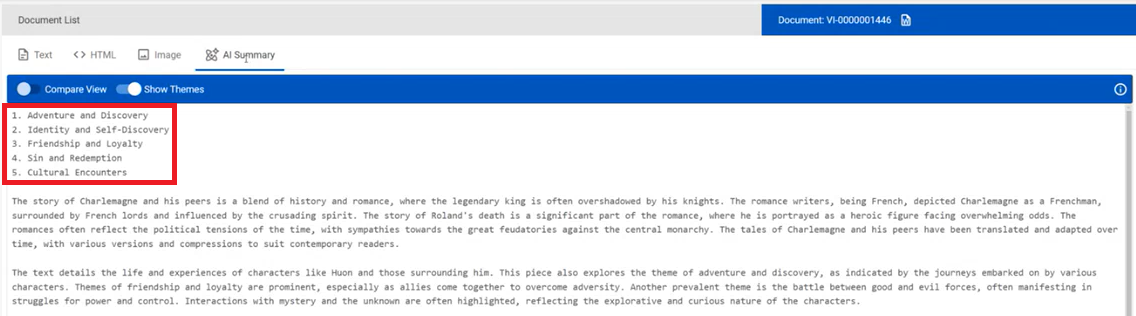

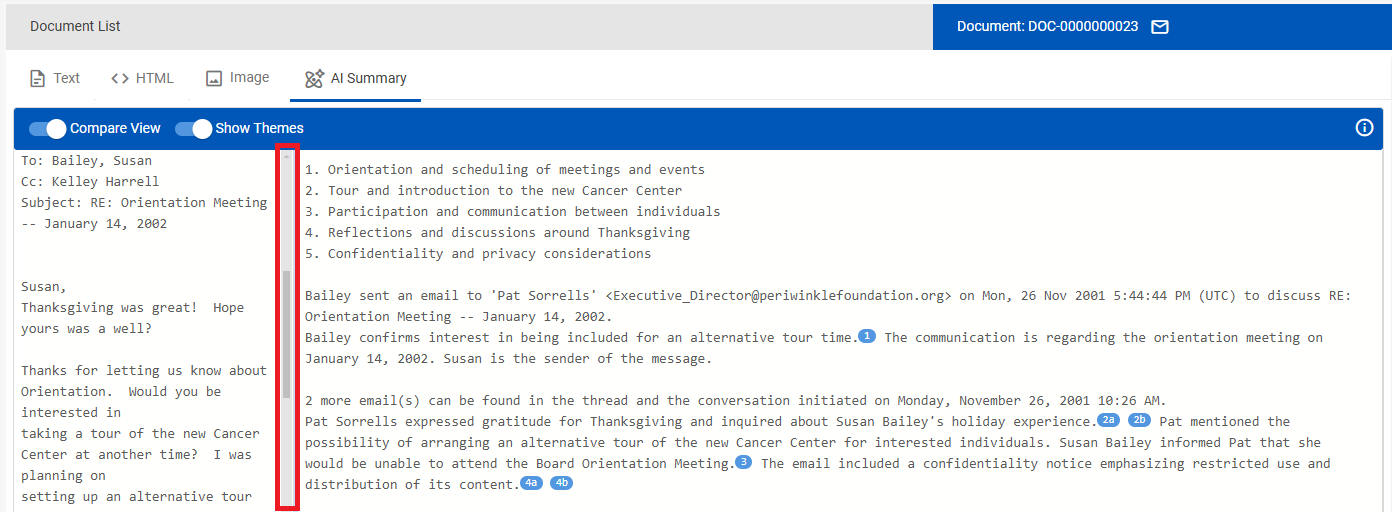
Email Summaries
When summarizing emails, the AI Summary begins with the sender and recipients of the parent email in the thread, the date and time the initial email was sent, and the topic, followed by a summary of the parent email. Beneath a blank line appears a summary of the number of subsequent replies or forwarded emails and the date and time the thread was initiated, followed by a summary of the child emails.
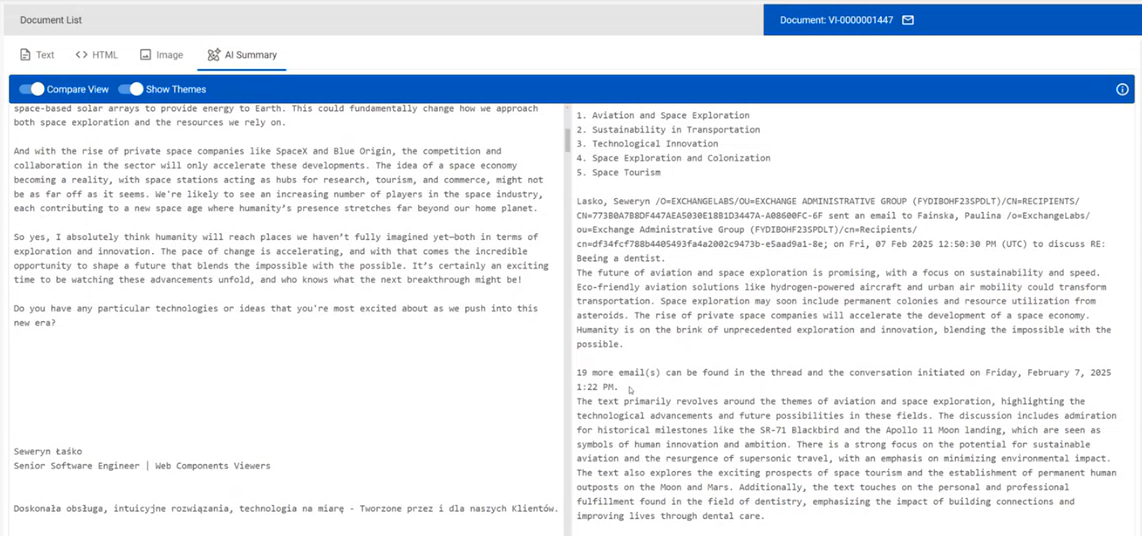
AI Summary Cross-Referencing
When a sentence in the AI Summary that contains a citation (meaning the sentence is a summation of the source text), it is followed by a sequentially numbered blue citation link. When you click the numbered citation link in the AI Summary, the text it summarizes is underlined in the original text, followed by a blue bubble with a matching number.
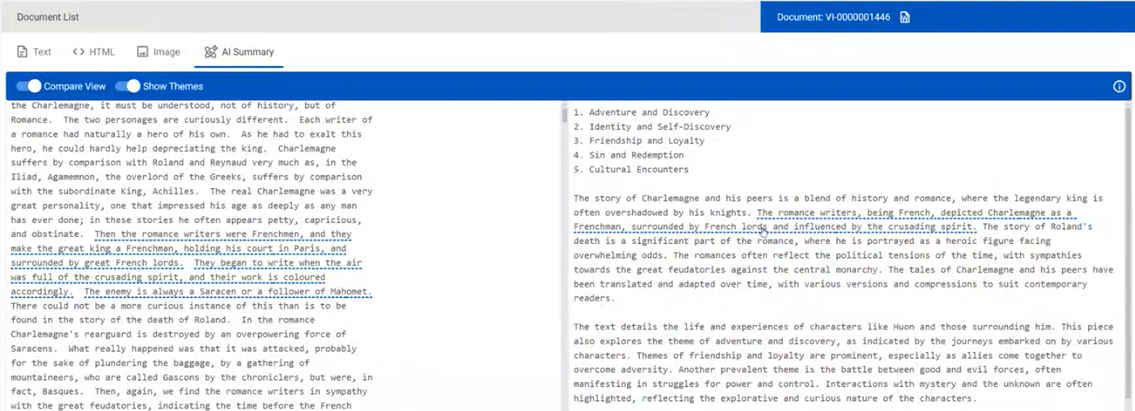
When you move the pointer over the blue bubble in the AI Summary pane, the Text content it summarizes appears.
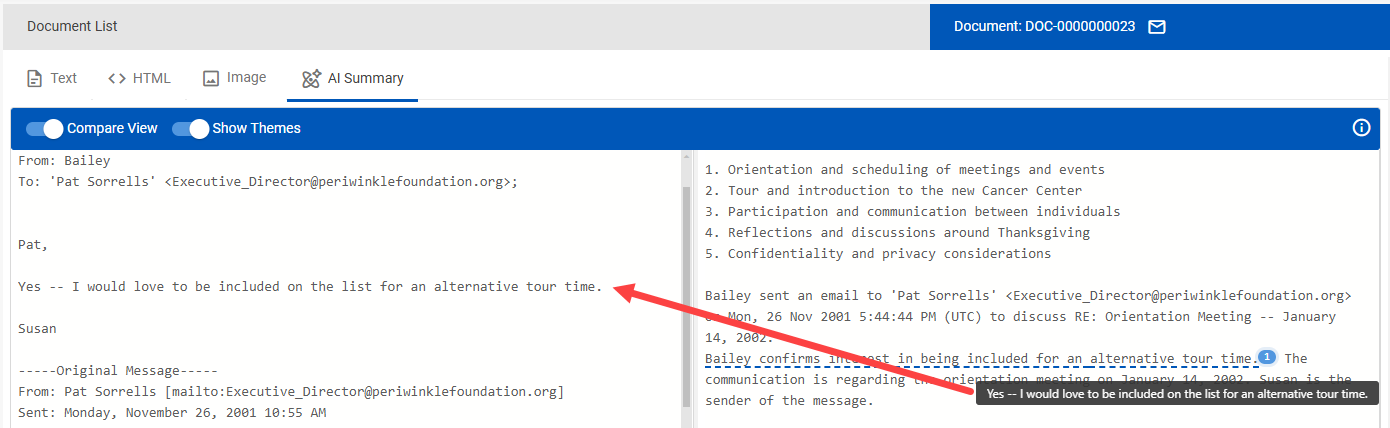
If multiple Text source citations result in a single AI Summary sentence, multiple blue citation links follow the AI Summary, each linking to its source Text.
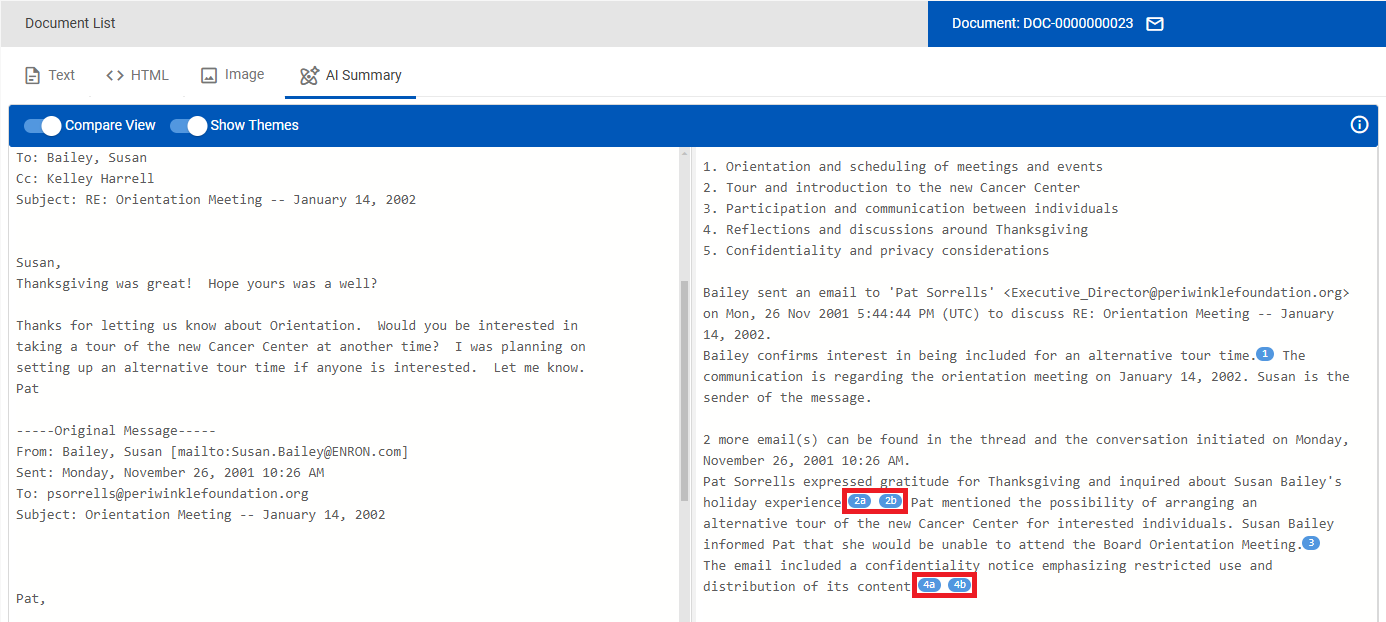
In the rare occasion that citation links are not present in the AI Summary (for example, when the source Text is primarily numbers or dates), an information icon ![]() appears next to the Show Themes toggle stating "AI Summary viewer citation links are not available for the document."
appears next to the Show Themes toggle stating "AI Summary viewer citation links are not available for the document."