Search Results (Preserve)
The Search Results (Preserve) page displays a set of metadata and attributes of documents gathered from a selected searches generated within Preserve.
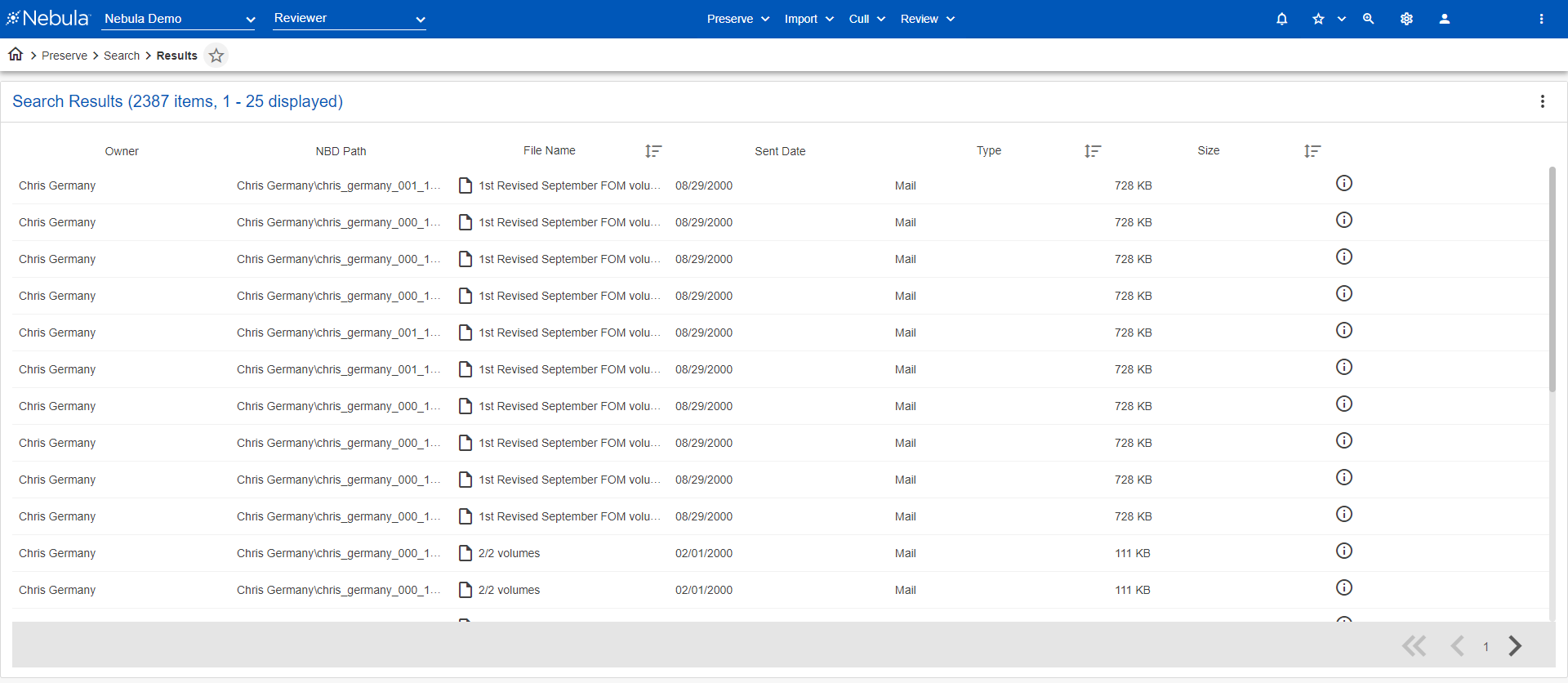
The Action icon in the Search Results menu bar enables you to:
- Add Data Source
- Refresh
- Modify
- Save Search
- Import to Nebula Share
To view the Search Results (Preserve) page
- On the Nebula menu bar, click Preserve > Nebula Big Data > Searches page.
- On the Searches list, double-click the search with the results you want to view.
- On the Search Results (Preserve) page, click the Action icon
 in the menu bar and select Refresh.
in the menu bar and select Refresh.
- On the Search Results (Preserve) page, click the Action icon
 in the menu bar and select Modify.
in the menu bar and select Modify. - On the Search dialog box, view the parameters of the current search criteria.
- Update the selections on the Search dialog box to modify the search.
- To save the search on the Searches page (Preserve > Searches), click Save.
- To view the search results on the Search Results (Preserve) page, click Search.
- On the Search Results (Preserve) page, click the Action icon
 in the menu bar and select Save Search.
in the menu bar and select Save Search. - On the Save Search dialog box, enter the Search Name.
- Select the level of privacy of the saved search:
- Public: All users.
- Firm: A group of predefined users.
- User: Only the user who created the highlight.
- If you choose, enter a Description of the saved search.
- Click Save.