Firms
Firms are companies or organizations that collate the users, groups, and the assignment of data. Use the Firms page to add, edit, and delete firms. Data is associated with a firm for all repositories. Password requirements (such as strength, expiration range, and resusablity) for users can be configured for users at the Firm Level
You can also configure single sign-on (SSO) and two-factor authentication with the Firm page.
To open the Firms page
- In the Nebula menu bar, click the Admin icon
 > Firms.
> Firms.
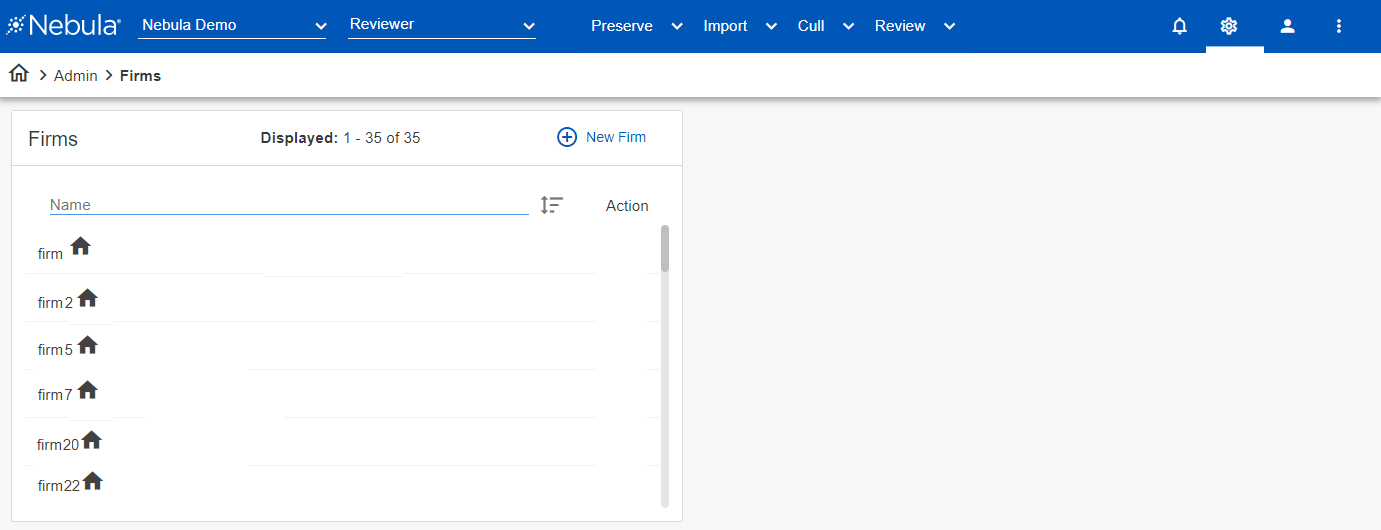
- In the Firms menu bar, click
 .
. - In the Add Firm section, enter the Name of the firm.
- To make this an internal firm, select Internal.
- To retain a history of user passwords, select Require Password History.
- Select the Single Sign On Options from the following:
- Enabled: Select to configure at the User level whether you want a user to log in with an SSO authentication or standard Nebula credentials (email and password). (When selected, email two-factor authentication can also be enabled).
- Disabled: Select to log in with to Nebula using standard credentials (email and password) or email two-factor authentication.
- Required: Select to require all users to log in with an SSO authentication. (When selected, two-factor authentication can not be enabled).
- For Entra Id, enter the Tenant ID and Client ID. MFA enrollment for SSO users is handled by the Firm’s existing IDP authentication settings and utilities.
- For Okta, enter the Client ID (from the Client) and Client Secret (Optional) (depending on the Client's Okta configuration), and Redirect Domain (Okta URL).
- Select the Two-Factor Authentication Options from the following:
- Enabled: Select to configure at the User level whether you want a user to log in with email two-factor authentication or standard Nebula credentials (email and password).
- Disabled: Select to log in with Nebula credentials (email and password) or SSO authentication.
- Required: Select to require all users to log in with email two-factor authentication. (When selected, SSO authentication can not be enabled).
- Nebula Email: Select to have the six digit code to the email associated with the Nebula User.
- Duo: If selected, on the 2FA Setup dialog box, enter the Host Name, Sig Version, Secret Key, Integration Key, and Description, then click Save. (Click the Edit settings icon to reopen the dialog box to change settings.)
- Select the time range of when the same password can be used with the Password Expiration (increments between
Neverand365 days). - Select the time range when a previous password can be used again with the Password Reusability (increments between
Neverand5 years). - If you want to customize the Password Strength Minimum Values, toggle Customize and set the values for Length, Special Characters, Numbers, Capital Letters, and Lower Case Letters.
- Click Save.
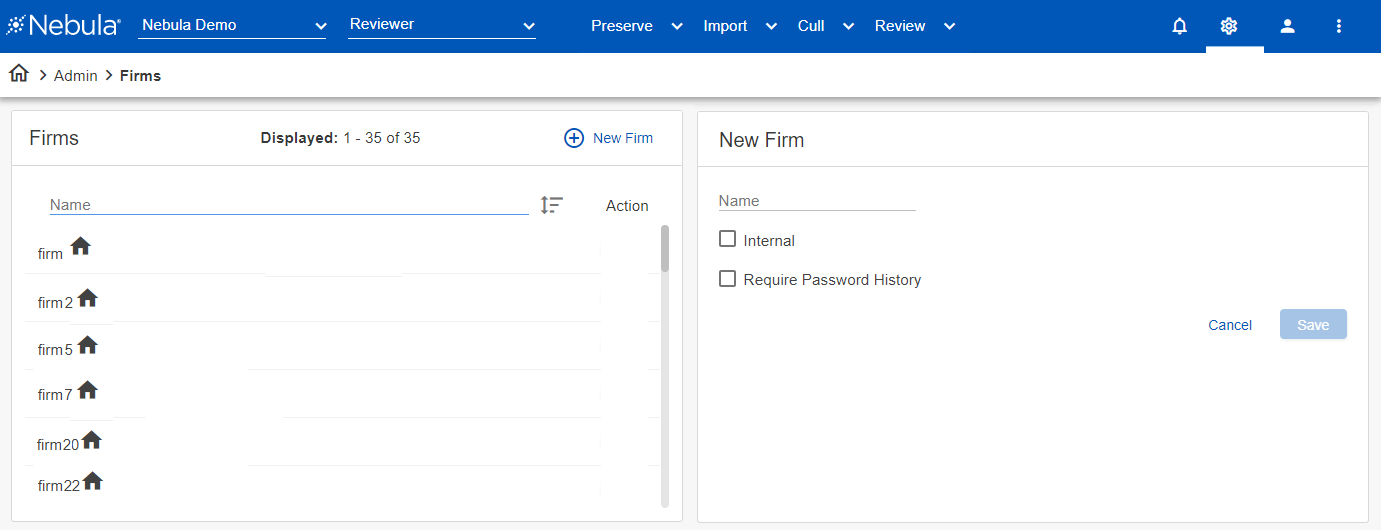
Note: Metrics gatherings of firm and user counts are excluded for internal firms. Internal firms appear in the Firms list with a house icon  .
.
Note: Password history prevents users from reusing the same password. There is no limit for tracking, so any previous password of a user is blocked.
If you are using single sign-on authentication, select the SSO Provider (Entra ID or Okta).
If you are using two-factor authentication, select the Provider from the following:
Note: If both are enabled, either provider can be selected at the User level.
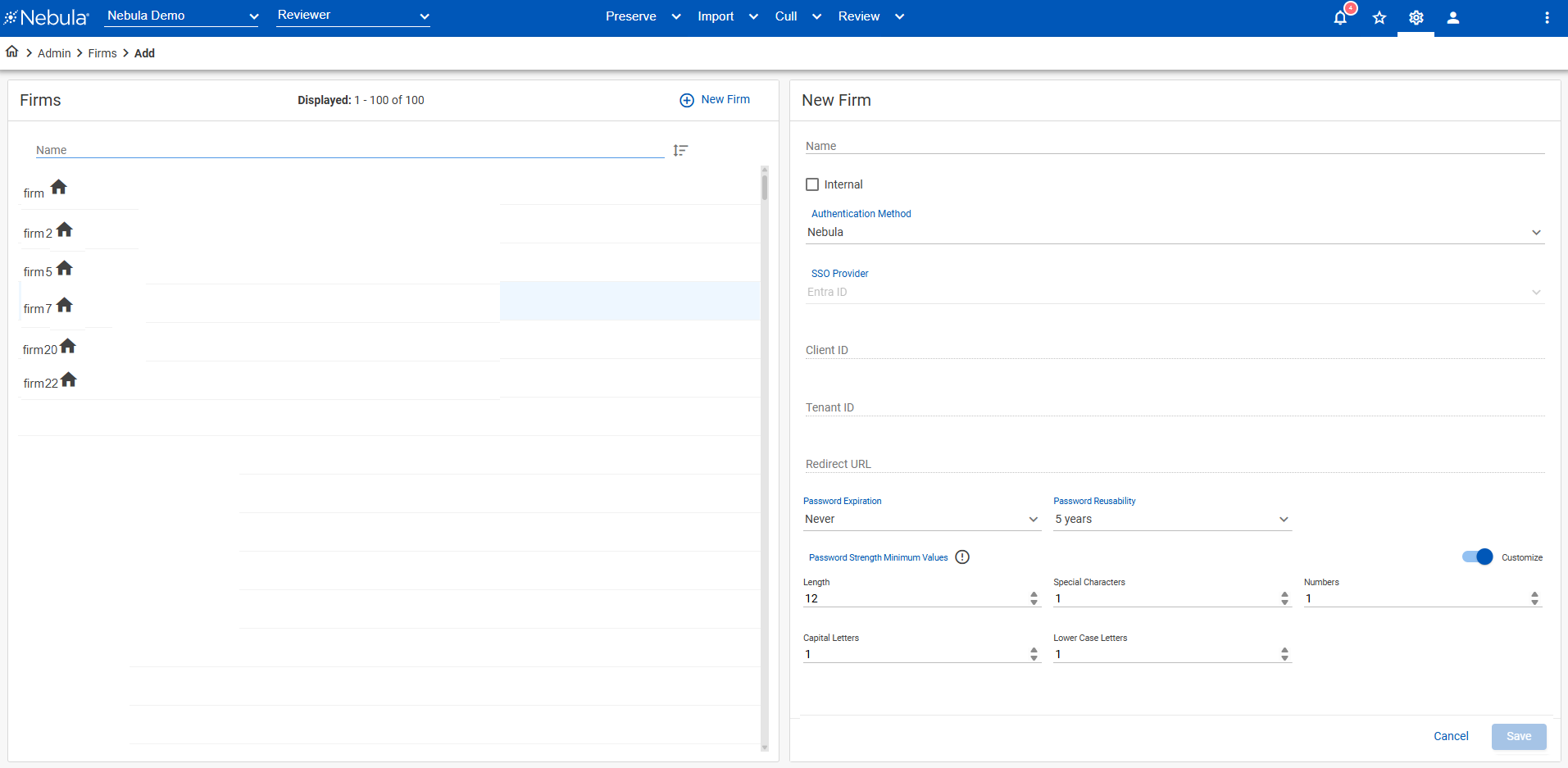
To edit a firm from the project
- In the Firms section, locate the firm you want to edit.
- Update the Edit Firm section as necessary.
- Click Save.
To delete a firm from the project
- In the Firms section, locate the firm you want to delete, then click its Action icon
 and select Delete.
and select Delete. - On the Delete Firm dialog box, click Delete.