Sampling Documents (Review)
Note: For a detailed explanation of sampling, please see Feature Spotlight: Sampling in the Nebula Tech Blog.
Sampling provides the ability to create a smaller subset of documents in the Document List, both with Cull and Review. Creating a random sample may be helpful when you want to analyze a subset of documents, such as sampling the results of keyword criteria or performing a quality control check on reviewers or categories.
Samples can be created using one of the following methods:
- Count: Create a sample containing a specific number of documents.
Example: Sample 100 documents from the database. - Percent: Create a sample containing a specific percent of documents.
Example: Sample 20% of a custodian's documents. - Statistical: Create a statistically valid sample based on a defined level of confidence and margin of error for any proportional estimate based on the sample set.
Example: A folder contains 100 documents. Based on a 95% confidence level and a margin of error of 3, the system creates a sample size of 92 documents in order to be statistically valid.
To sample documents from a Document List (Review)
- Open the Review matter with documents you want to sample.
- Open the documents you want sampled in the Document List (Review) (using the Explore menu, Review cards, Searches (Review)...)
- In the Document List header, click the Create sample icon
 .
. - On the Sampling dialog box, select the Sample Type you want to use from the following:
- Count: If selected, enter the number of documents you want sampled in the Count.
- Percent: If selected, enter the percentage of documents you want sampled in the Percent.
- Stats: If selected, enter the Confidence level and select the Error margin of the sample.
- Open: View the prexisting sample.
- Replace: Create a new sample.
- Click Apply.
- View the sampled set of documents in the Document List. Samples are stored as “virtual lists” for each user and tied to their originating document list until replaced or cleared.
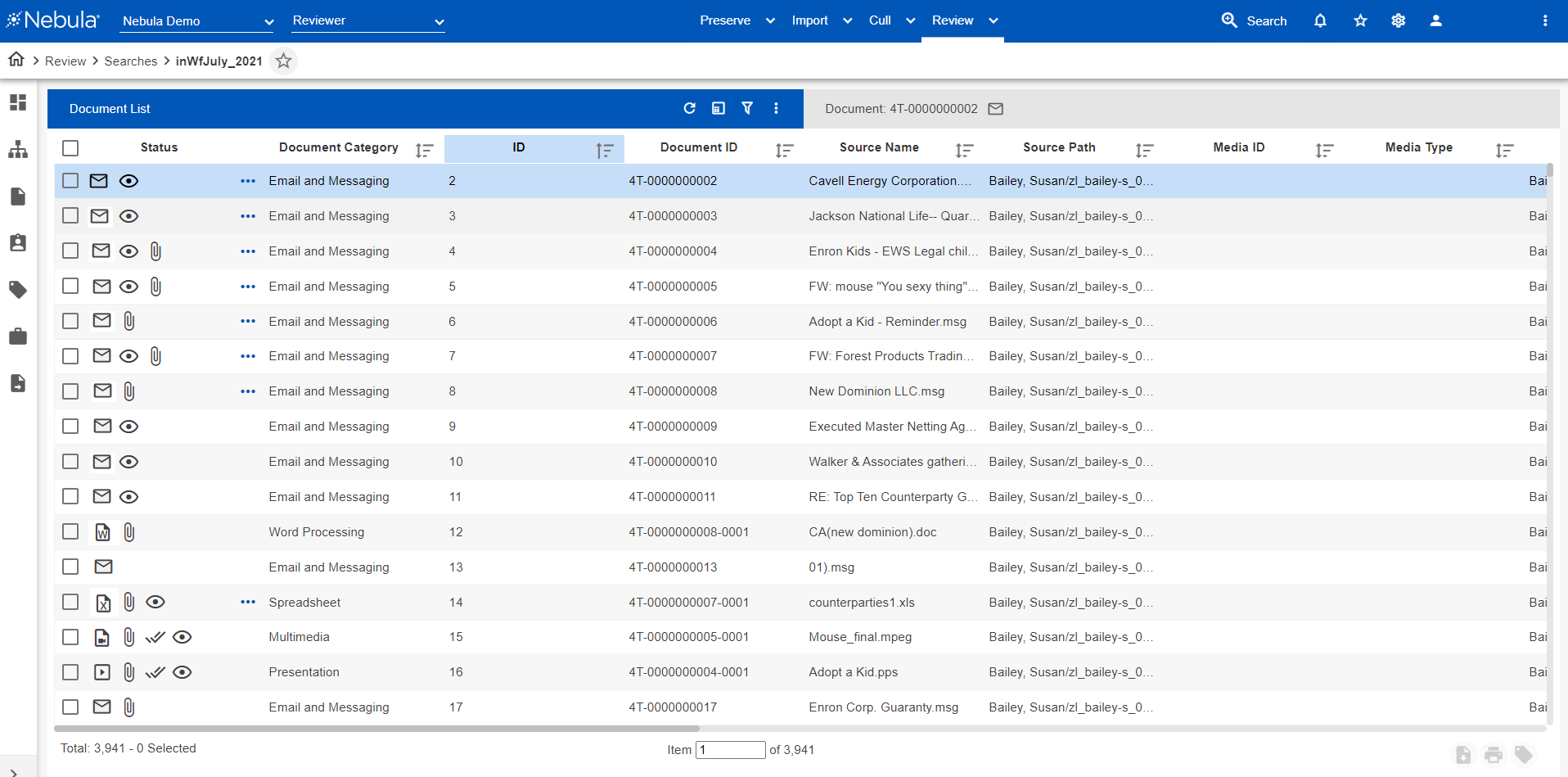
If a sample exists in the document list, the Replace Existing Sample dialog box appears, enabling you to select:
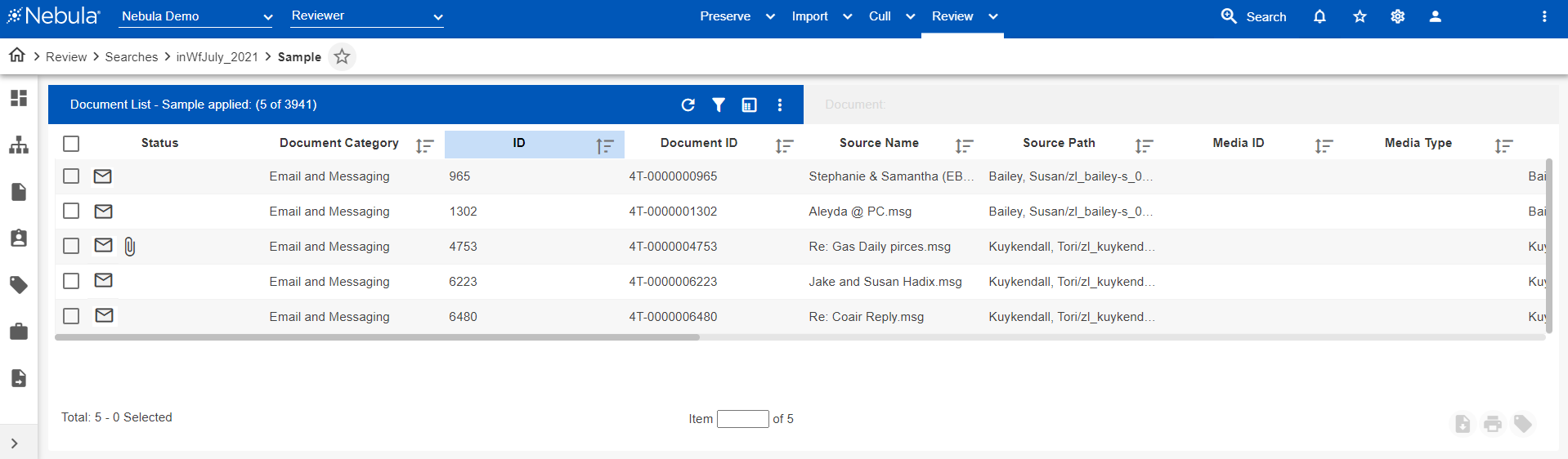
Note: If you navigate to another location within Nebula with a sample set selected on the Document List, Nebula remembers the sample. When you return to the Document List, the sample set appears. If you click the Create sample icon, Nebula prompts you to replace the existing sample.
If a sample exists in the document list, the Replace Existing Sample dialog box appears, enabling you to seclect
Open: view the prexisting sample or
Replace: create a new sample
To return from sampled documents to the complete Document List
- In the Document List header, click the Delete sample icon
 .
.