Applying NSR Redactions
NSR redactions appear as black boxes, either with or without labels. When selecting a markup set for NSR redactions, no white box selections are available. Grey boxes indicate an either row or column is redacted.
1. Select the redaction label to apply to the redaction.
To select a redaction label
- On the NSR menu bar, click the Label drop list
.
- Select the markup set to apply to the redaction.
- To create a new label, do the following:
- On the Label drop list, click the Add Label icon
.
- On the Add Label dialog box, type the Label and click Save.
2. Select the content to be redacted.
To select content
To redact a... Do this... Cell
- Select the cell you want to redact.
- Right-click and select Redact Selected.
Partial Cell
- Select the cell you want to redact.
- Right-click and select Partial Cell Redaction.
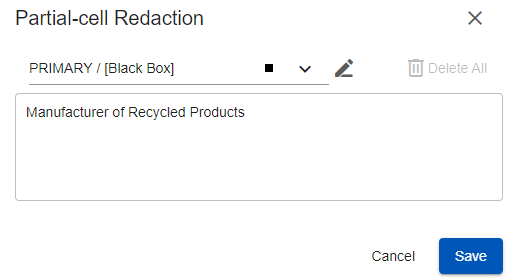
- On the Partial-cell Redaction dialog box, view the contents of the cell.
- Click the Toggle drawing redactions icon
and select the content of the cell you want to redact.
- Use the Label drop list to select the redaction code to apply to the redaction.
To create a new label, do the following:
- On the Label drop list, click the Add Label icon
.
- On the Add Label dialog box, type the Name of the new label and click Save
- To remove all inline text redactions from the cell, click Delete All.
- Click Save.
When the cell with the partial redaction is selected, its inline text with redactions appear in the header above the spreadsheet.
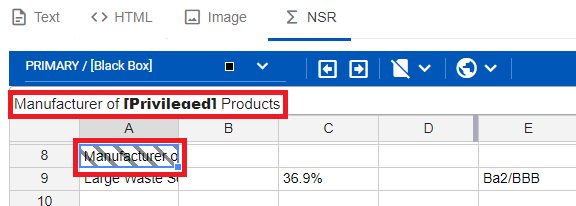
Group of cells
- Click and drag to select the group of cells you want to redact.
- Right-click and select Redact Selected.
Column
- Click a cell within the column you want to redact.
- Right-click and select Redact Column.
Row
- Click a cell within the row you want to redact.
- Right-click and select Redact Row.
Worksheet
- Navigate to the worksheet you want to redact.
- On the NSR menu bar, click the Full Sheet drop list
and select Full Sheet.
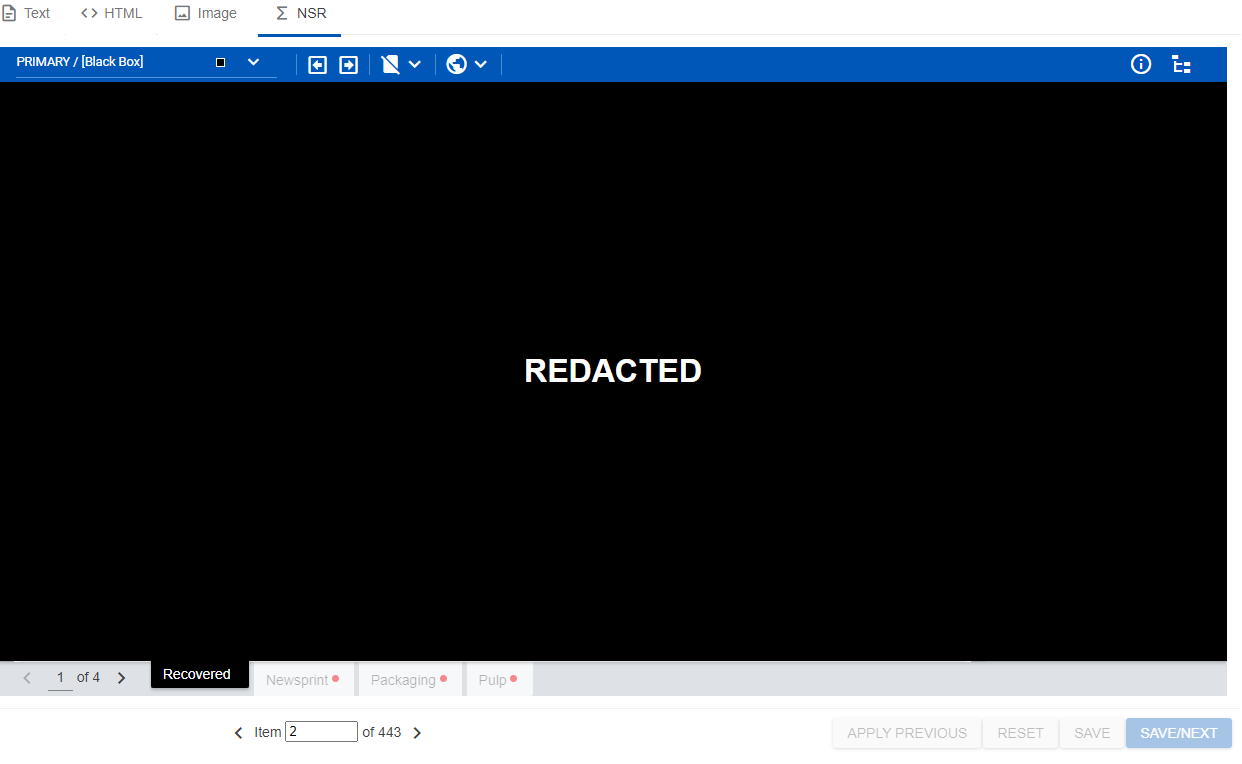
To remove a worksheet redaction, click the Full Sheet drop list
and clear Full Sheet.
To redact ... Do this... Images
Charts
Comments
Text Boxes
Headers/Footers
- Select the worksheet with the item(s) you want to redact.
- In the Redactions pane, click the item you want to redact. (If an item exists on the worksheet, a red dot appears on the icon
until selected.
- In the Excel viewer, select the Pencil option to redact text, either as a group or individually.
Formulas
Hyperlinks
Properties
- On the NSR menu bar, click the Global drop list
and select the item(s) you want to redact.
To remove the redactions, clear the checkbox.Note: Items are redacted throughout the document, not only on the current page.
To change the label of a redaction
- Right-click the redaction you want to change and select Change Label.
- On the sub menu, select the Label you want applied.
To delete a redaction
- Right-click the redaction you want to delete and select Delete.
TIP: If redactions overlap (as in the case of an intersecting redacted row and column), right-click the non-overlapping area to ensure the correct redaction is deleted.