Doc List Views (Review)
Document list views customize the review fields in Review. Use the Doc List Views page to select which metadata fields appear on the Document List, as well as their order, by creating document view profiles. Cull and Review each have a Doc List Views page to manage their Document Lists.
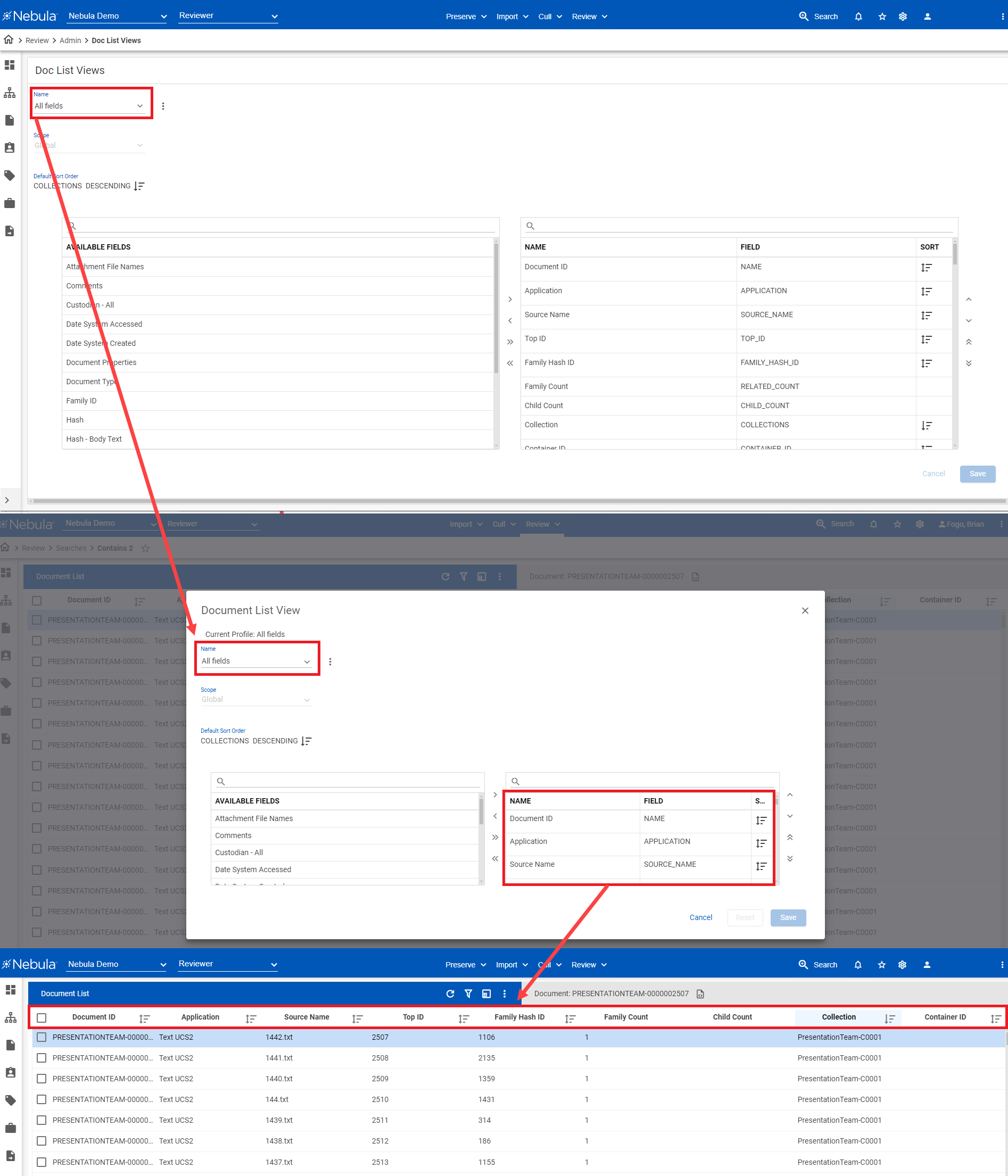
To view the Doc List Views page (Review)
- Click Review > Admin > Doc List Views.
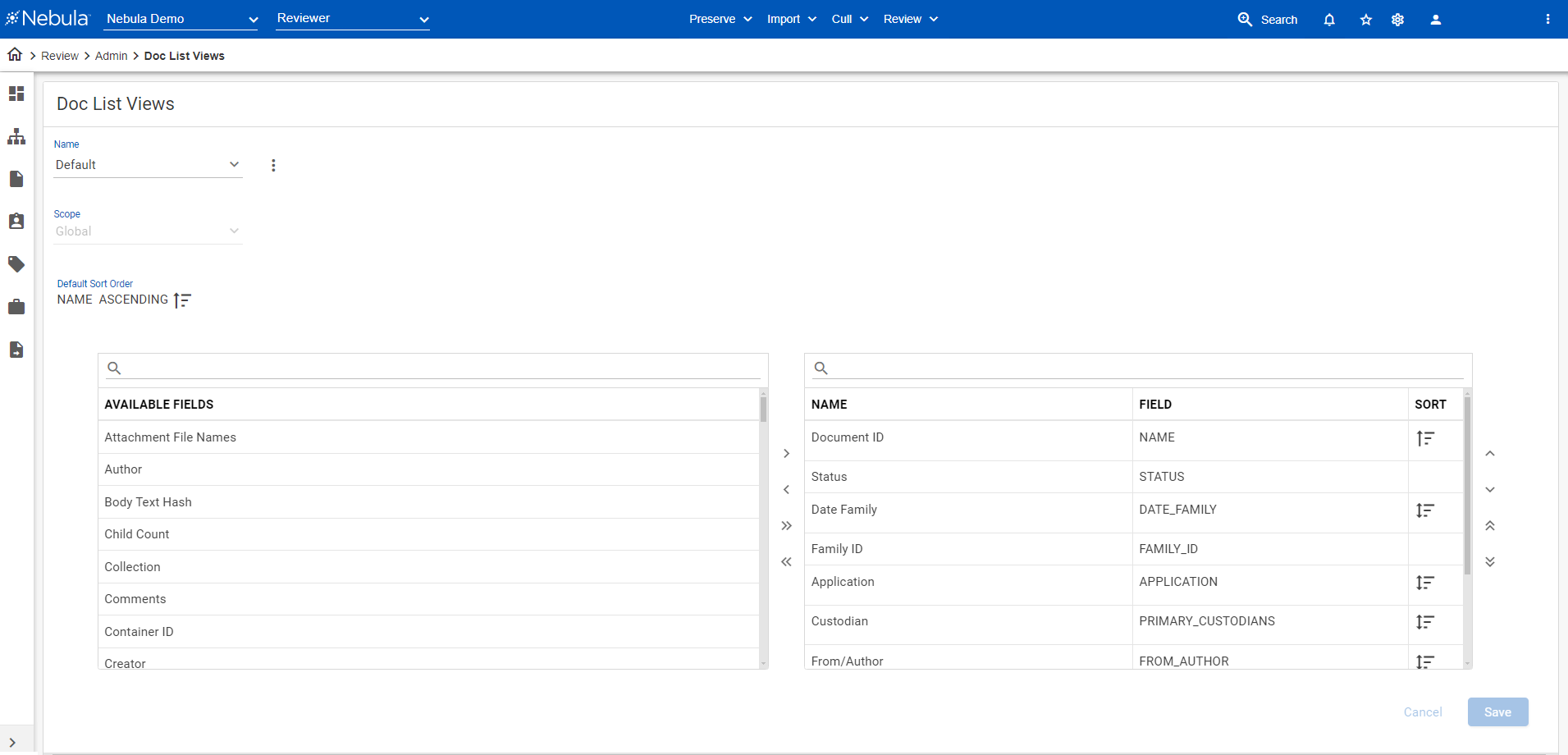
To add a listing view profile
- On the Doc List Views page, click the Name Action icon
 and select Add.
and select Add. - Enter the Name of the listing view profile.
- Select the Scope of the listing view profile:
- Repository: Profile is available only in the current repository.
- Matter: Profile is available only in the current matter of the repository.
- User: Profile is available only in the current user.
- Global: Profile is available in all repositories.
- Select from the AVAILABLE FIELDS list the metadata to include in your profile view using the following:
- Arrange the order of metadata according to the sorting order you want used on the Document List with the following:
- Click Save.
![]() : Add to profile.
: Add to profile.
![]() : Add all to profile.
: Add all to profile.
![]() : Remove from profile.
: Remove from profile.
![]() : Remove all from profile.
: Remove all from profile.
![]() : Move selected metadata up a row.
: Move selected metadata up a row.
![]() : Move selected metadata to the front of the list.
: Move selected metadata to the front of the list.
![]() : Move selected metadata down a row.
: Move selected metadata down a row.
![]() : Move selected metadata to the end of the list.
: Move selected metadata to the end of the list.
To view a listing view profile
- On the Doc List Views page, select the Name of the profile you want to view.
To rename a listing view profile
- On the Doc List Views page, select the Name of the profile you want to rename.
- Click the Name Action icon
 and select Rename.
and select Rename. - Update the Name of the listing view profile.
- Click Save.
To update listing view profile
- On the Doc List Views page, select the name of the profile you want to update.
- Select the AVAILABLE FIELDS to include in your profile view using the left arrows

 .
. - Remove metadata from the NAME/FIELD/SORT list using the and right arrows

 .
. - Arrange the order of metadata according to the sorting order you want used on the Document List with using the up

 and down
and down 
 arrows.
arrows. - Click each metadata's SORT field for either ascending
 or descending
or descending  according to how you want the results ordered.
according to how you want the results ordered. - Click Save.
To clone a listing view profile
- On the Doc List Views page, select the Name of the profile you want to clone.
- Click the Name Action icon
 and select Clone.
and select Clone. - Enter a Name for the new export view profile.
- Update the Scope and the NAME/FIELD/SORT list of the profile accordingly.
- Click Save.
To delete an export view profile
- On the Doc List Views page, select the Name of the profile you want to delete.
- Click the Name Action icon
 and select Delete.
and select Delete. - On the Delete Confirmation dialog box, click Delete.