Coding a Document
Coding a document in the customizable Coding section records coding decisions about a document.
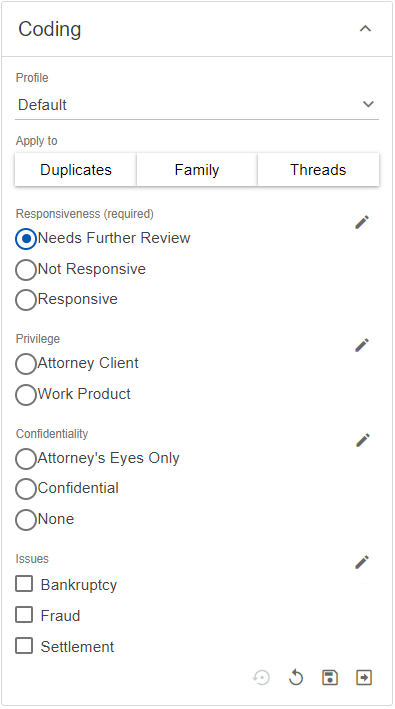
To code a document
- Open a document in the Document Viewer.
- Depending on the type of document, select the view you prefer: Text, HTML, Images, NSR, or Media.
- In the Coding pane, click the Coding section drop arrow.
- Select the Profile for the coding.
- If you choose select Apply to to automatically propagate your coding decisions to any of the following relational items (as displayed in the Related Pane):
 Family: Apply coding decisions to all family members.
Family: Apply coding decisions to all family members. Duplicates: Apply coding decisions to all duplicate documents.
Duplicates: Apply coding decisions to all duplicate documents. Threads: Apply coding decisions all documents in the thread.
Threads: Apply coding decisions all documents in the thread. Near Dups: Apply coding decisions to all near duplicate documents.
Near Dups: Apply coding decisions to all near duplicate documents.- Select the remaining options and check boxes reflecting your coding choices.
- After coding a document, click one of the following:
| Click: | To... |
|---|---|
 APPLY PREVIOUS APPLY PREVIOUS |
Apply the coding selection of the most recently saved document. |
 RESET RESET |
Undo any coding changes you have made without saving. |
 SAVE SAVE |
Submit your coding selection and remain at the current document. |
 SAVE/NEXT SAVE/NEXT |
Save your coding selection and load the next document on the Document Viewer. |
To edit a coding field
- Open a document in the Document Viewer.
- In the Coding pane, click the Coding section drop arrow.
- Click the Edit icon
 for the coding field you want to update.
for the coding field you want to update. - Use the Edit Field dialog box to view field settings and make the following changes:
- Name: Edit the name of the coding field.
- Privacy: View the level of privacy - Public, Firm, or User.
- Custom Field Format: View the field format.
- (required): Select to indicate field must be completed.
- To delete a tag, click the Delete icon
 for the tag field you want to delete and on the Delete Confirmation dialog box, click Delete.
for the tag field you want to delete and on the Delete Confirmation dialog box, click Delete. - To update a tag, click the Edit icon
 for the tag you want to update, then on the Edit Tag dialog box, update the Name and click Save.
for the tag you want to update, then on the Edit Tag dialog box, update the Name and click Save. - To add a tag, click the Add Tags icon
 , then on the Add Tags dialog box, type the Name and click Save.
, then on the Add Tags dialog box, type the Name and click Save. - Select the remaining options and check boxes reflecting your coding choices.