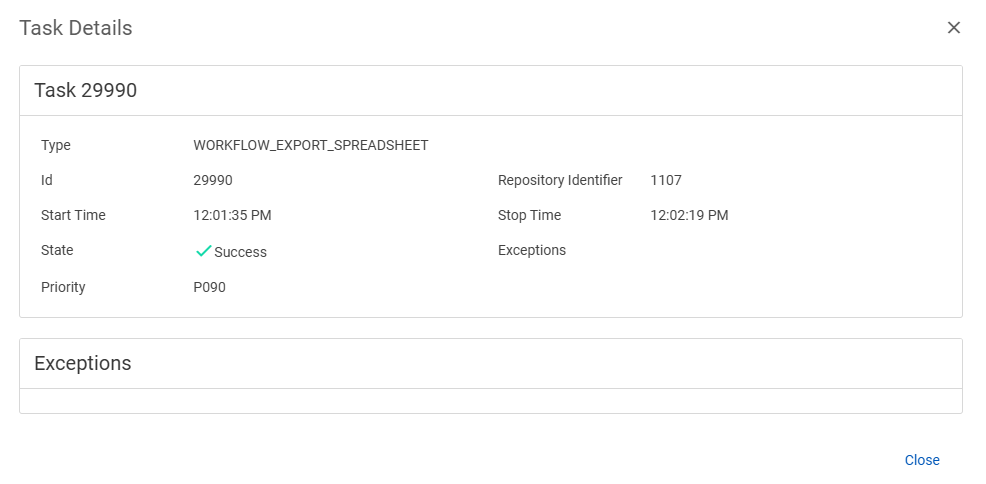Tasks (Review)
The Nebula Tasks (Review) page displays the history of the matter, with the ability to view anything in the entire repository. A task can have the following states:
- Not Started
- Queued
- Pending
- Initializing
- Executing
- Canceling
- Paused
- Cancelled
- Success
- Warning
- Fail
- Locked
- Disabled
- Alert
To view the Tasks page (Review)
- Click Review > Admin > Tasks.
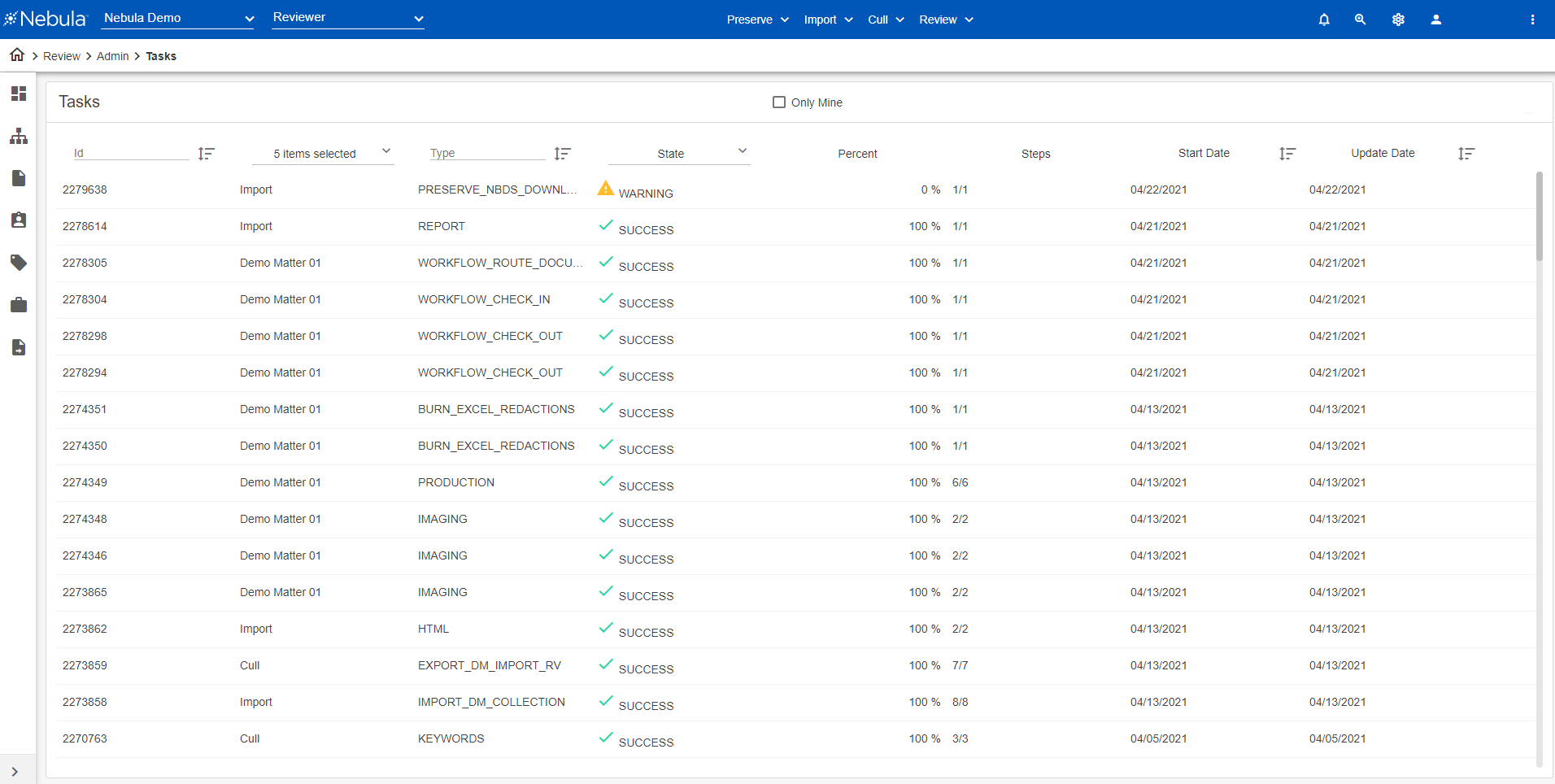
To view the tasks performed by the current user
- On the Tasks menu bar, select Only Mine.
To view the details of a task
- In the Tasks list, locate the task with the details you want to view, click its Action icon
 and select Details.
and select Details. - To download a CSV report of the task, click Report CSV.
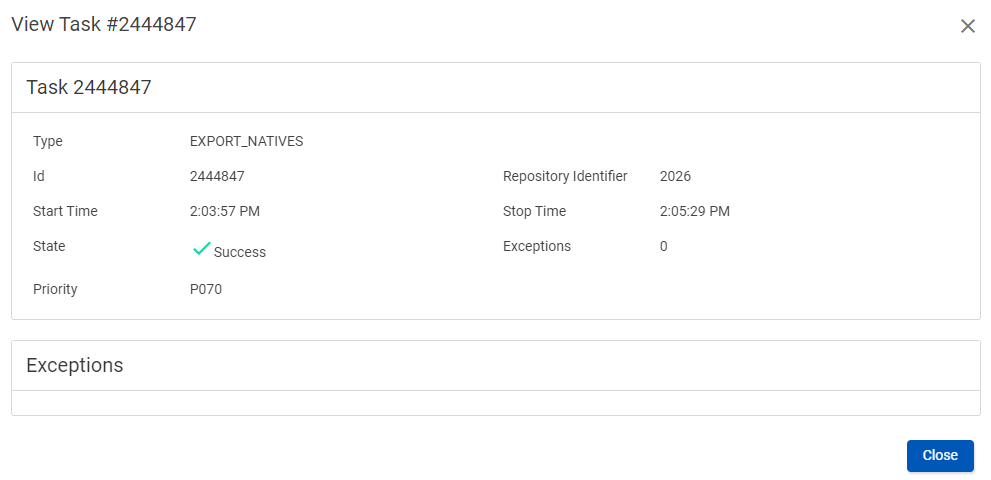
To set the priority of a task
- In the Tasks list, locate the task with the priority you want to set, click its Action icon
 and select Set Priority.
and select Set Priority. - On the Task Priority dialog box, view the Current Priority of the task.
- Select the New Priority of the task, either as a setting (Low, Mid Low, Normal, Mid High,...) or a percentage (0%, 10%, 20%, ...)
- Click Save.
To view a PRINT task in the Printing Queue
- In the Tasks list, locate the PRINT Type task you want to view, click its Action icon
 and select Navigate to Task.
and select Navigate to Task. - View the task on the Downloads list.
- To view the details of a task, locate and double-click the task in the Download list or click its Action icon
 and select Details.
and select Details. - To download a zip file of the items in the task, select the items in the Downloads list, then in the Download Items list, click Download.