Nebula Spreadsheet Redaction
With the Nebula Spreadsheet Redaction (NSR), you can natively redact Microsoft® Excel™ files directly in the application without the need for third party tools or converting to TIFF images. Options for redactions include removal of rows, columns, worksheets, formulas, cells (and the partial content of cells), and standard text redactions. Pristine copies of the original file always remain intact.
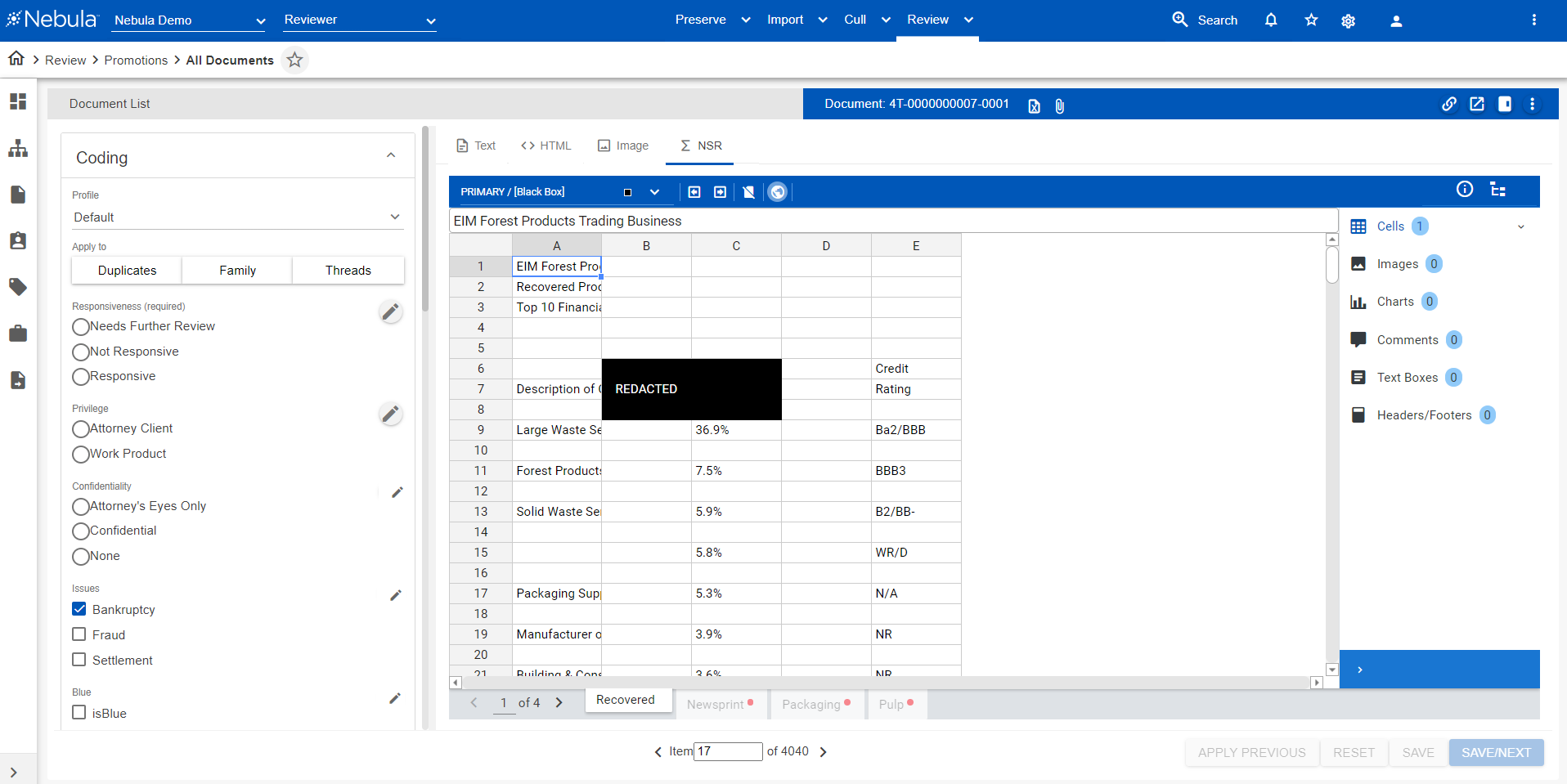
Note: Only Excel spreadsheets appear in the Excel viewing tab.
Excel files must be parsed (made available on the Excel tab) before they can be viewed or redacted.
To parse a spreadsheet on the Document List
- On the Document List (Review) containing the spreadsheet files that need to be redacted, click the Action icon
 and select Prepare NSR. (For speed and quality control, consider parsing in groups of 30 documents or less.)
and select Prepare NSR. (For speed and quality control, consider parsing in groups of 30 documents or less.) - If you have made changes to items previously redacted in the Document List, on the Parse Excel Documents dialog box, select Overwrite Existing Redactions.
- Click Parse.
To view a spreadsheet in the Document Viewer
- On the Document List (Review), select a spreadsheet document.
- On the Document Viewer, click the Excel tab.

The Excel document appears in the Document Viewer in a native-style rendering.