Fields & Tags
Use the Fields & Tags page to manage the Coding section of the Document Viewer and:
- Add new coding fields.
- Edit existing coding fields.
- Delete coding fields.
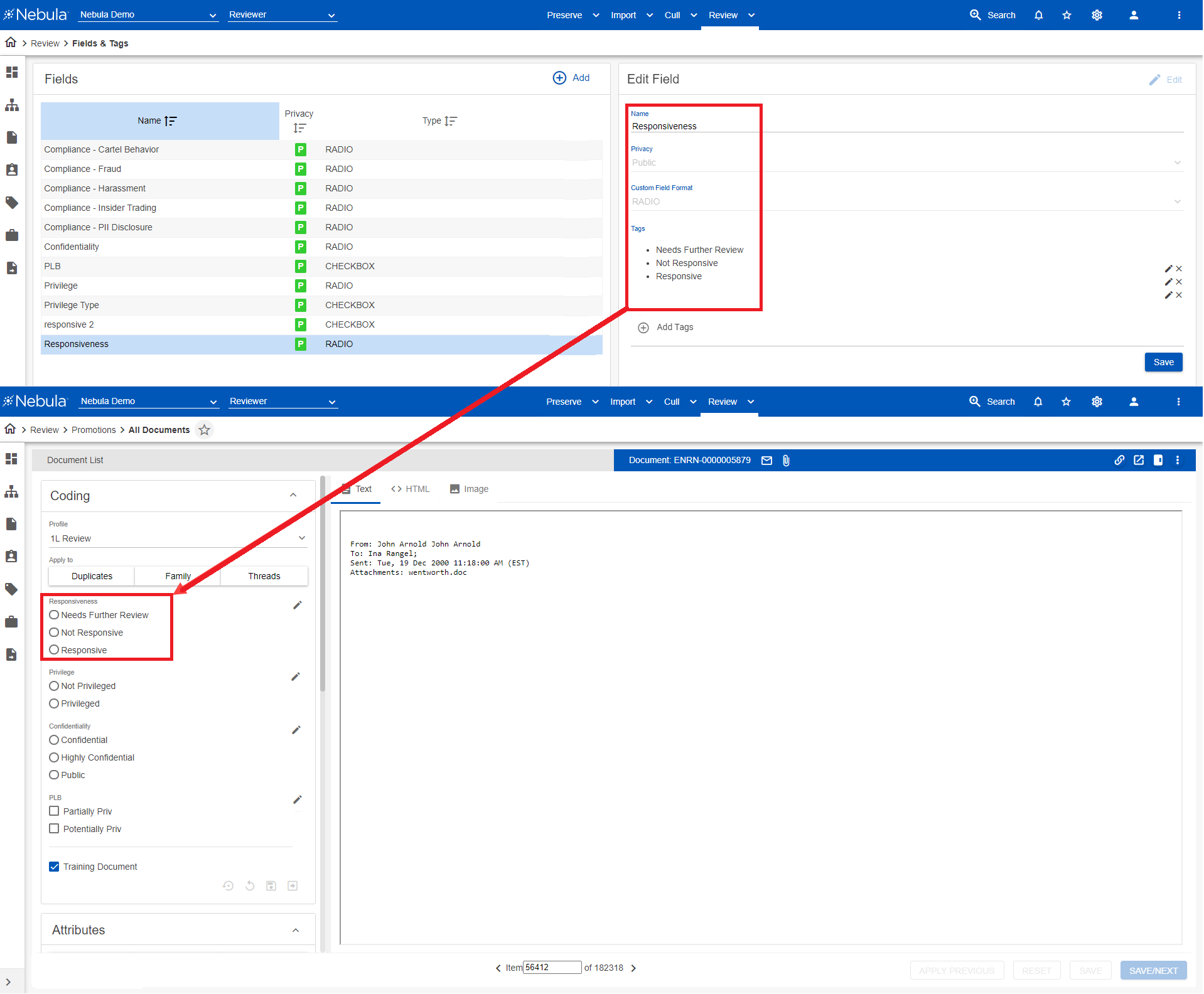
Note: Coding fields can also be created as Dynamic Text Fields on the Endorsement Profiles page for RADIO, TEXT, and TIME Types.
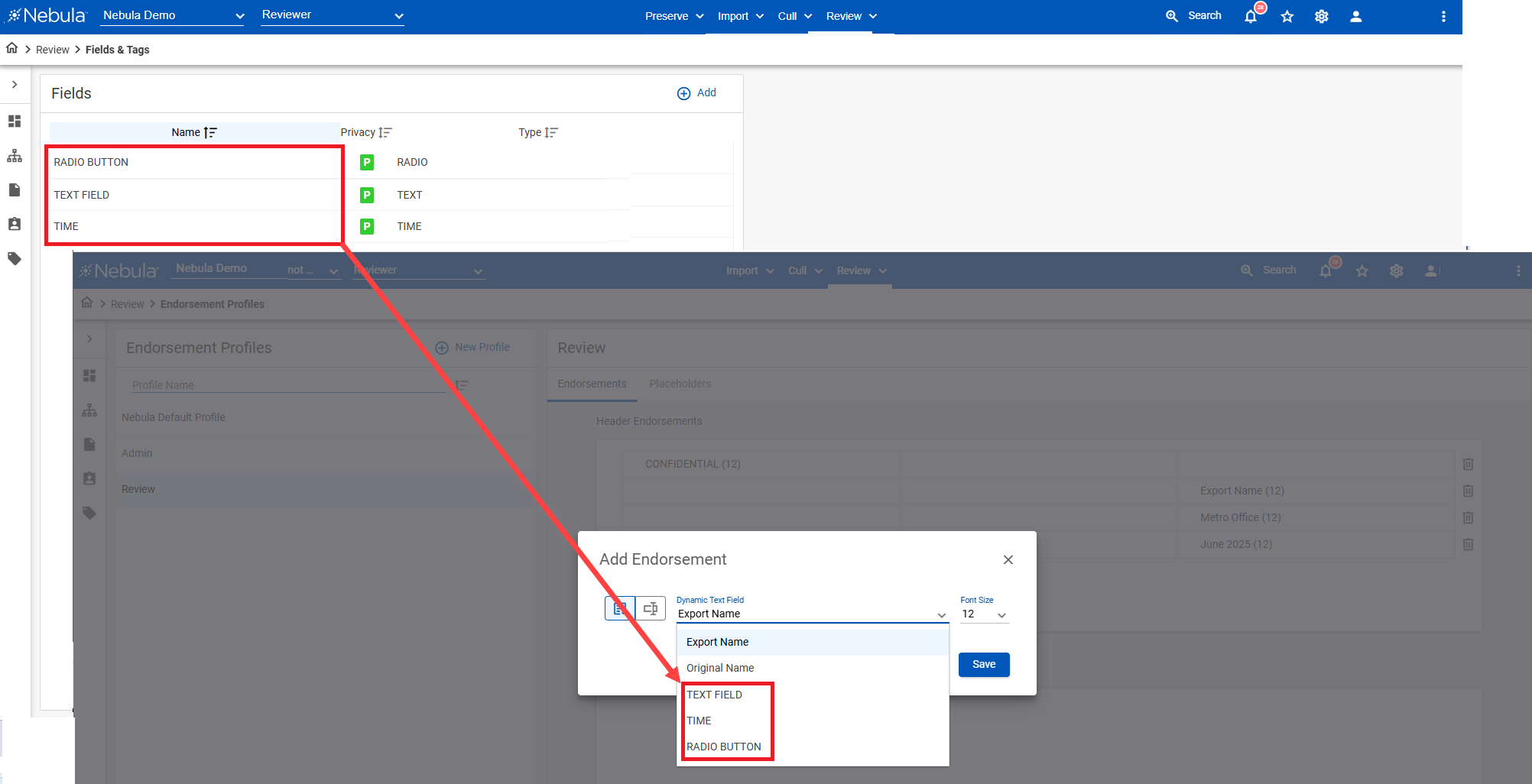
To open the Coding Fields page
- Click Review > Review Management > Fields & Tags.
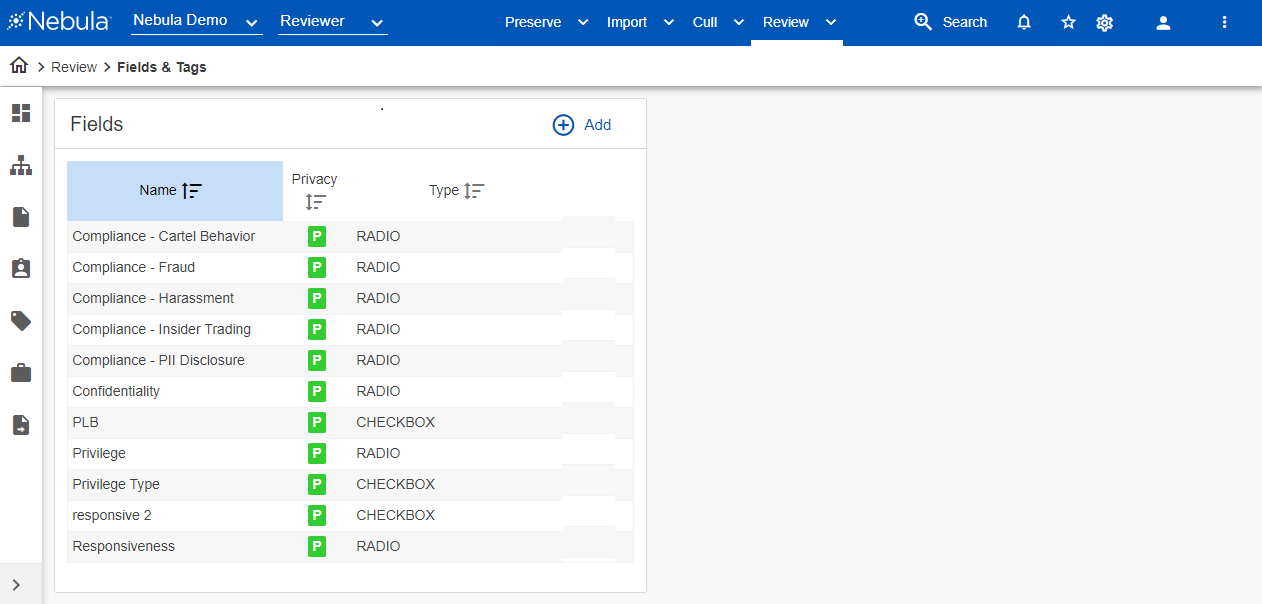
To add a coding field
- In the Fields menu bar, click Add.
- In the New Field section, enter the Name of the coding field.
- Select the Privacy of the coding field to determine the users who will see the coding field in their Coding pane.
- Public: All users.
- Firm: A predefined group of users.
- User: Only the user who created the coding field.
- Select the Custom Field Format of the coding field.
- CHECKBOX
- DATE
- DATE_TIME
- DECIMAL
- DROPDOWN
- ENDORSEMENT_TAG
- ENDORSEMENT_TEXT
- INTEGER
- MEMO
- RADIO
- SEPARATOR
- STATIC
- TEXT
- TIME
- If available, enter the Max length of the coding field. Max length can be added to coding fields with the following Custom Field Formats:
- DECIMAL
- ENDORSEMENT_TEXT
- INTERGER
- MEMO
- TEXT
- If available, enter the Value of the coding field. Value can be added to coding fields with the STATIC Custom Field Format.
- If available, enter the Tags of the coding field, each on its own single line by pressing
Enter. - CHECKBOX
- DROPDOWN
- ENDORSEMENT_TAG (Click Add Tags and on the Add Tags dialog box, enter Name and Endorsement Label, then click Save.)
- RADIO
- Click Create.
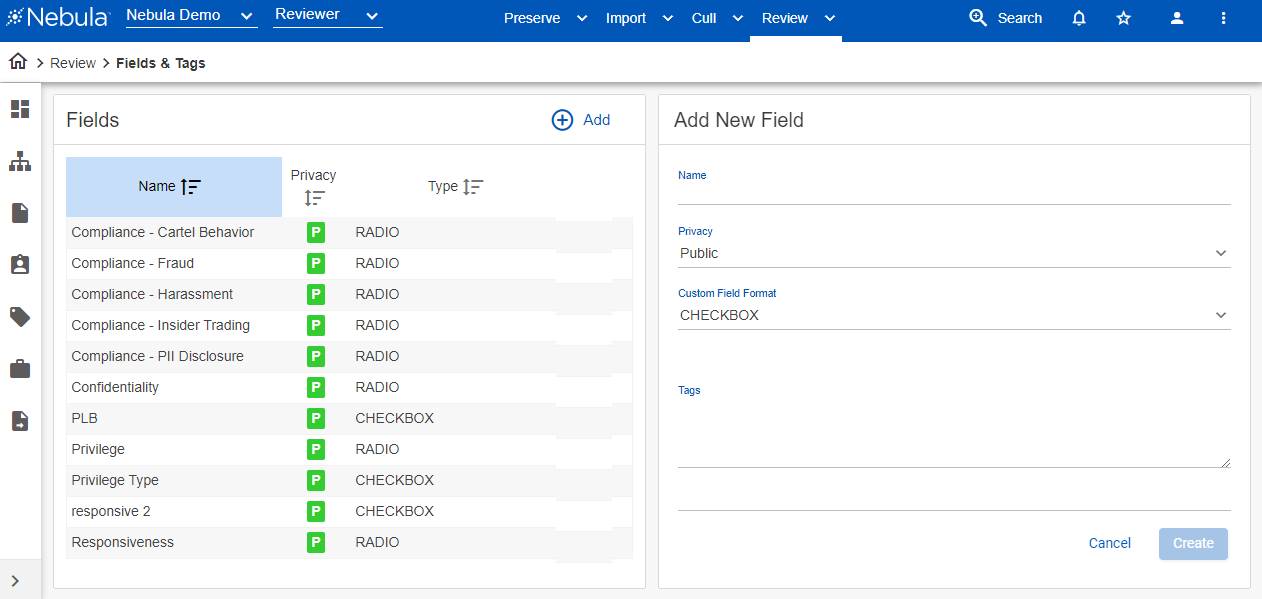
Note: Tags can be added to coding fields with the following Custom Field Formats:
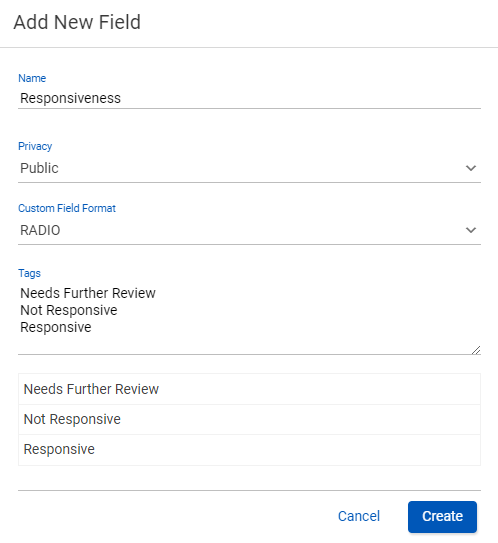
To edit a coding field
- In Fields section, locate the field to edit, click its Action icon
 and select Edit.
and select Edit. - Make the desired updates in the Edit Field section and click Save.
- Create a new coding field.
- Transfer the content of the coding field with the Privacy or Custom Field Format you want to update.
- Update the Privacy or Custom Field Format.
- Save the new coding field.
- Delete the initial coding field.
Note: Certain options, such as Privacy and Custom Field Format, cannot be edited after a field has been created. If these fields need to be updated, do the following:
To delete a coding field
- In Fields section, locate the field to delete, click its Action icon
 and select Delete.
and select Delete. - In the Delete Field dialog box, click Delete.
To set the object level security for a coding field
- In Fields section, locate the field you want to work with, click its Action icon
 and select Object Security.
and select Object Security. - Complete the Object Security dialog box.