Applying Highlights
Highlights in Nebula can be applied to selected areas of an image. All highlighting is yellow.
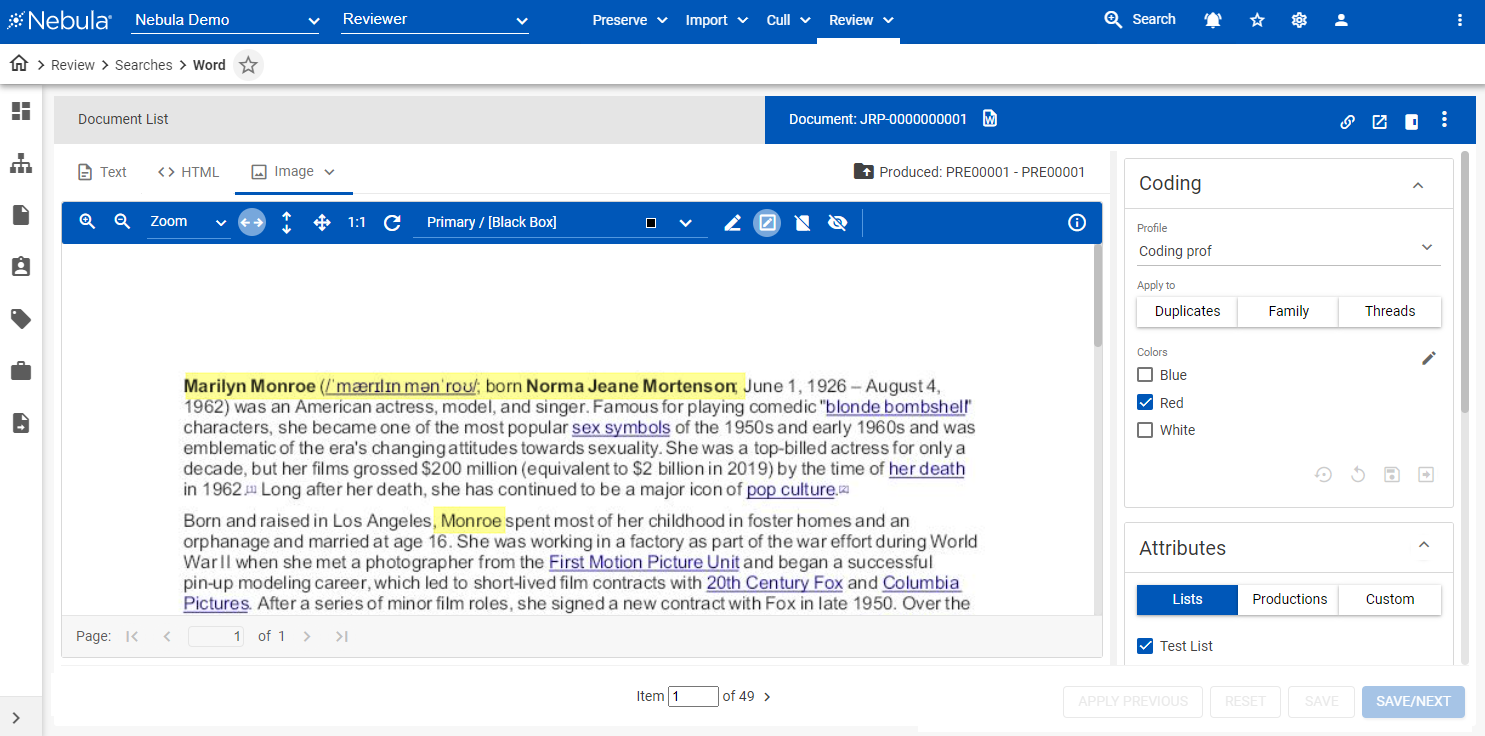
To apply a highlight to select area
- Open a document in the Document Viewer.
- Click the Image tab.
- Click the Toggle drawing highlights icon
 .
. - Use the crosshair mouse pointer to drag the highlight area into position and adjust its size to cover the text you want to highlight.
To display or hide a highlight
- Open the document on the Document Viewer.
- Click the Image tab.
- In the Image tab menu bar, click the Show/hide all redactions icons to view
 of hide
of hide  the highlights in the image.
the highlights in the image.
To delete a highlight
- Open the document on the Document Viewer.
- Click the Image tab.
- Right-click the highlight you want to delete and select Delete.