Export Templates (Cull)
You can create export templates for reuse in future exports. The Manage View Templates page enables you to create sets of metadata included in the exported documents.
Export profiles can then be selected when exporting documents during production or when exporting without production.
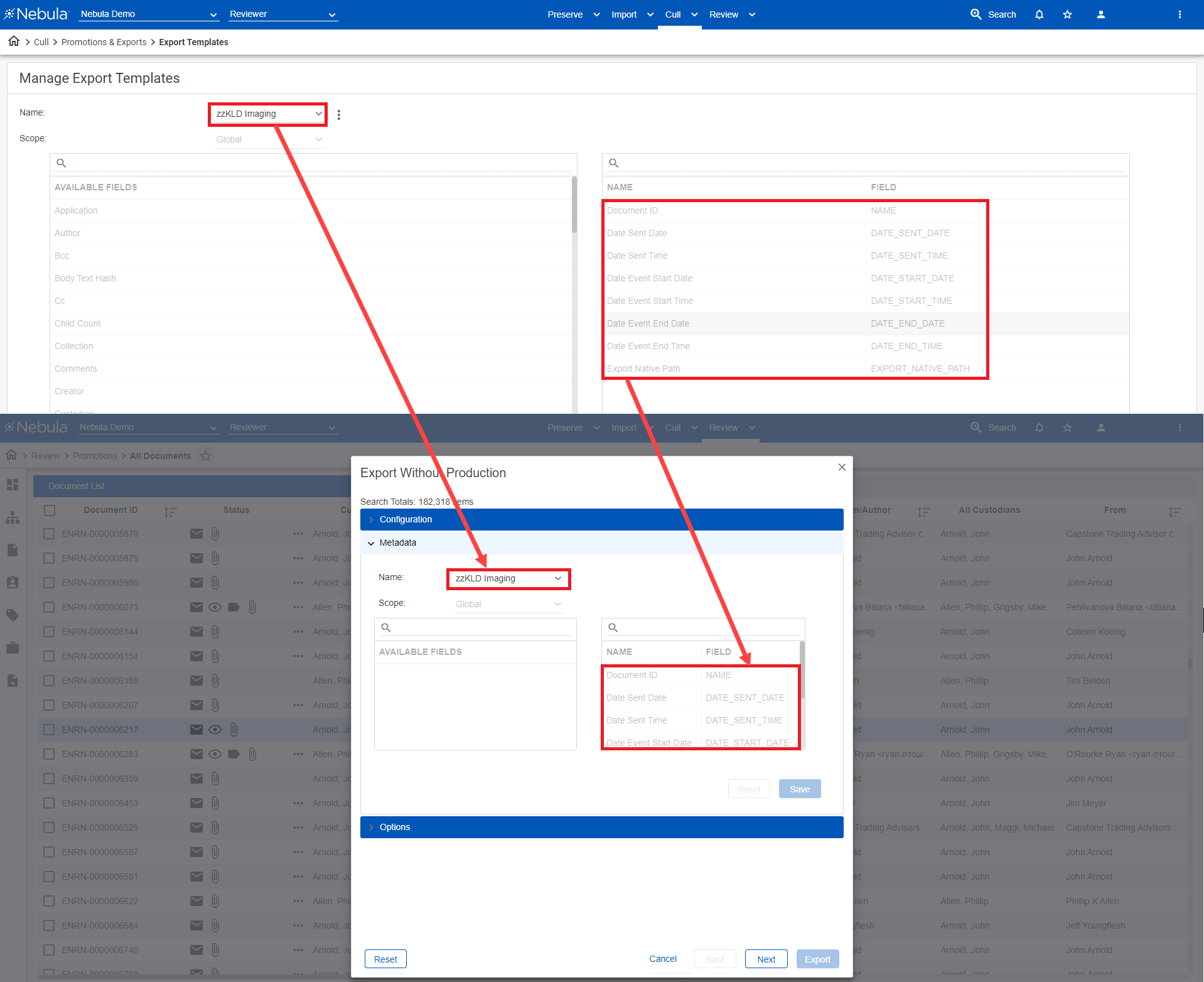
To view the Manage Export View Profiles page
- Click Cull > Promotions & Exports > Export Templates.
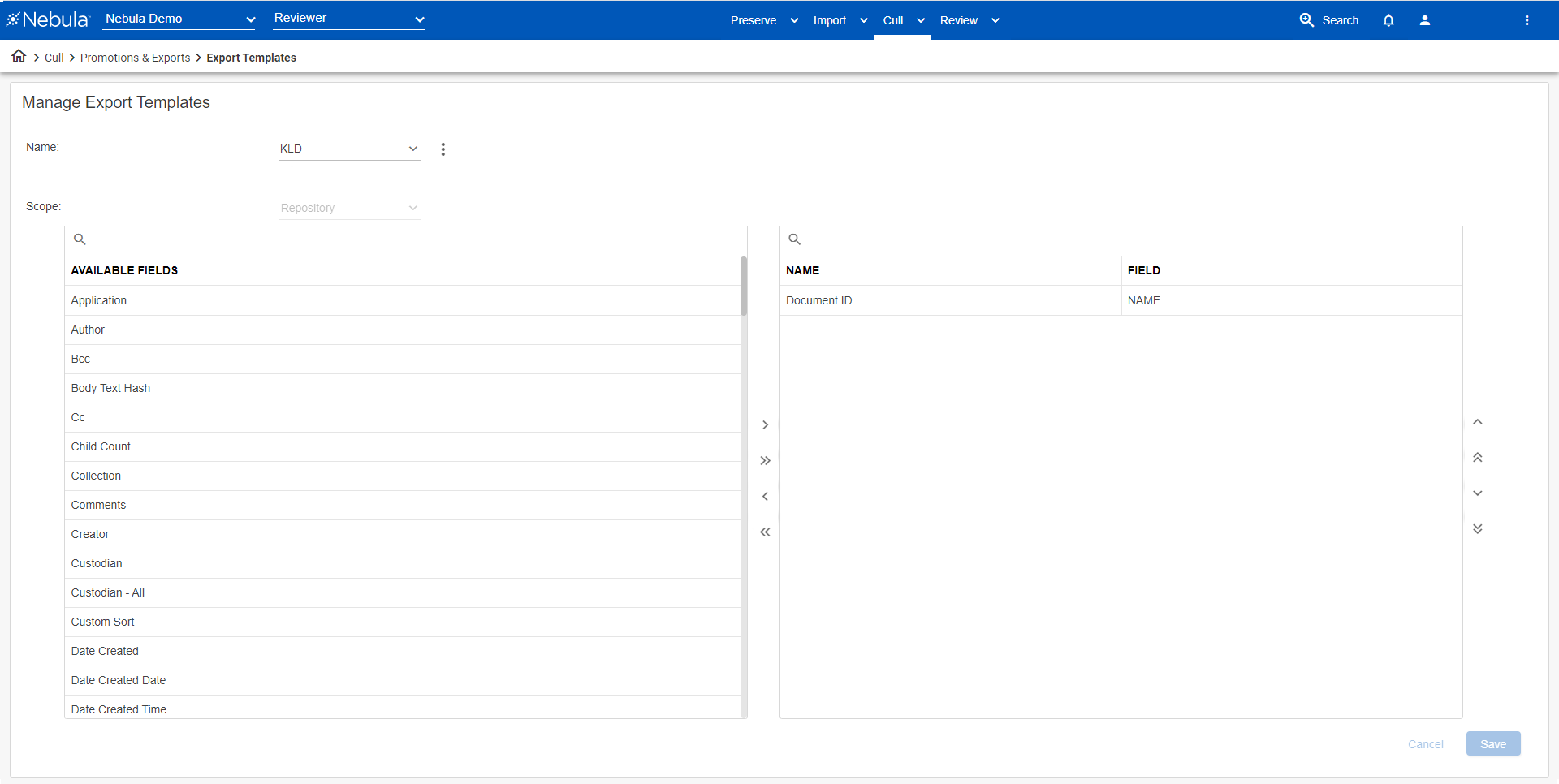
To add an export view profile
- On the Manage Export Templates page, click the Name Action icon
 and select Add.
and select Add. - Enter the Name and select the Scope of the export view profile.
- Select from the AVAILABLE FIELDS list the metadata to include in your profile view using the following:
- Arrange the order of metadata according to the sorting order you want used on the Document List with the following:
- Click Save.
![]() : Add to profile.
: Add to profile.
![]() : Add all to profile.
: Add all to profile.
![]() : Remove from profile.
: Remove from profile.
![]() : Remove all from profile.
: Remove all from profile.
![]() : Move selected metadata up a row.
: Move selected metadata up a row.
![]() : Move selected metadata to the front of the list.
: Move selected metadata to the front of the list.
![]() : Move selected metadata down a row.
: Move selected metadata down a row.
![]() : Move selected metadata to the end of the list.
: Move selected metadata to the end of the list.
To view an export view profile
- Click Cull > Promotions > Export Templates.
- On the Manage Export Templates page, select the Name of the profile you want to view.
To rename an export view profile
- On the Manage Export Templates page, select the Name of the profile you want to rename.
- Click the Name Action icon and select Rename.
- Update the Name of the export view profile.
- Click Save.
To update an export view profile
- On the Manage Export Templates page, select the name of the profile you want to update.
- Select the AVAILABLE FIELDS to include in your profile view using the left arrows

 .
. - Remove metadata from the NAME/FIELD list using the and right arrows

 .
. - Arrange the order of metadata according to the sorting order you want used on the Document List with using the up

 and down
and down 
 arrows:
arrows: - Click Save.
To clone an export view profile
- On the Manage Export Templates page, select the Name of the profile you want to clone.
- Click the Name Action icon
 and select Clone.
and select Clone. - Enter a Name for the new export view profile.
- Update the Scope and the NAME/FIELD list of the profile accordingly.
- Click Save.
To delete an export view profile
- On the Manage Export Templates page, select the Name of the profile you want to delete.
- Click the Name icon
 and and select Delete.
and and select Delete. - On the Delete Confirmation dialog box, click Delete.