Video Controls
Video controls enable you to play, pause, and skip video files.
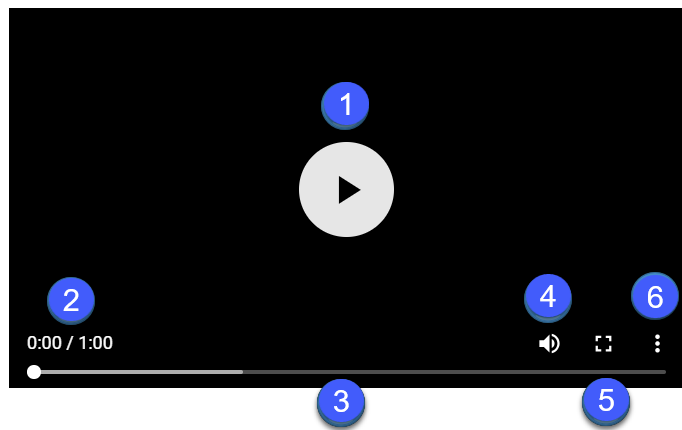
Use the control bar beneath the video display to do the following:
- Play/Pause: Click
 to play or
to play or  to pause the video.
to pause the video. - Location/Length: View the current location and total length of the video.
- Progress bar: Indicates the time elapsed and remaining in the video.
To move to a specific place in a video, drag the blue dot of the progress bar to the desired minute:second and click Play. - Sound/Mute: Volume can be muted by clicking
 and unmuted by clicking
and unmuted by clicking  .
. - Expand: Click
 to view video in full screen.
to view video in full screen.
To exit full screen, press theEsckey. - Action: Click
 and select
and select  Download to download file on your local computer.
Download to download file on your local computer.