NSR Viewer
The Nebula Spreadsheet Redaction (NSR) Viewer enables you to make redactions within a spreadsheet.
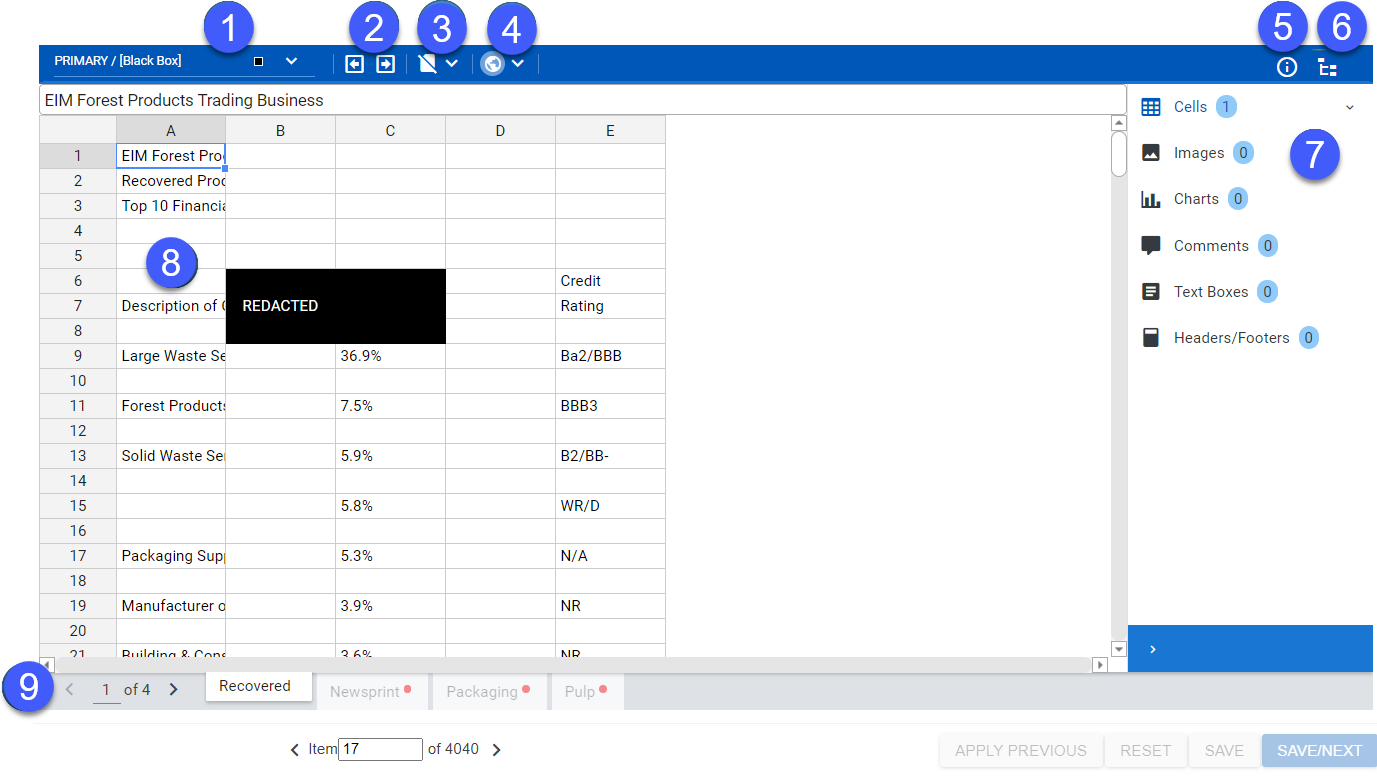
- Label: Select redaction code to be applied or add a new one.
- Previous/Next: Move to the previous or next redaction on the current worksheet.
- Entire Worksheet: Redact all cells on the current worksheet and apply the selected redaction label.
- Global: Redact formulas, hyperlinks, and properties throughout the entire file.
- File Properties: View the Properties associated with the file.
- Redaction Summary: View Summary of Redactions by:
- Category: Groups redactions per item by worksheet.
- Label: Groups redactions by label.
- Redaction pane: View the number of cells redacted and the applied redaction code, ...
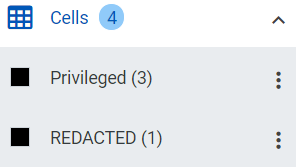
... click the Action icon to hide or delete a redaction, ...
to hide or delete a redaction, ...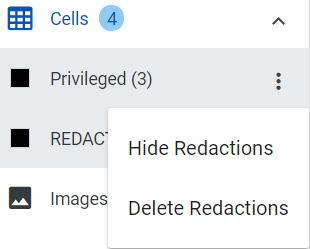
... and open a view displaying any elements (cells, images, charts, comments, text boxes, and headers/footers) that can be redacted within the current worksheet of the spreadsheet file. - Spreadsheet workspace: View contents of Excel document in native rendering and enable reviewer to apply, view, and remove redactions.
- Worksheet tabs: Navigate the document's worksheets, view totals, and identify worksheet currently on display (# of #).
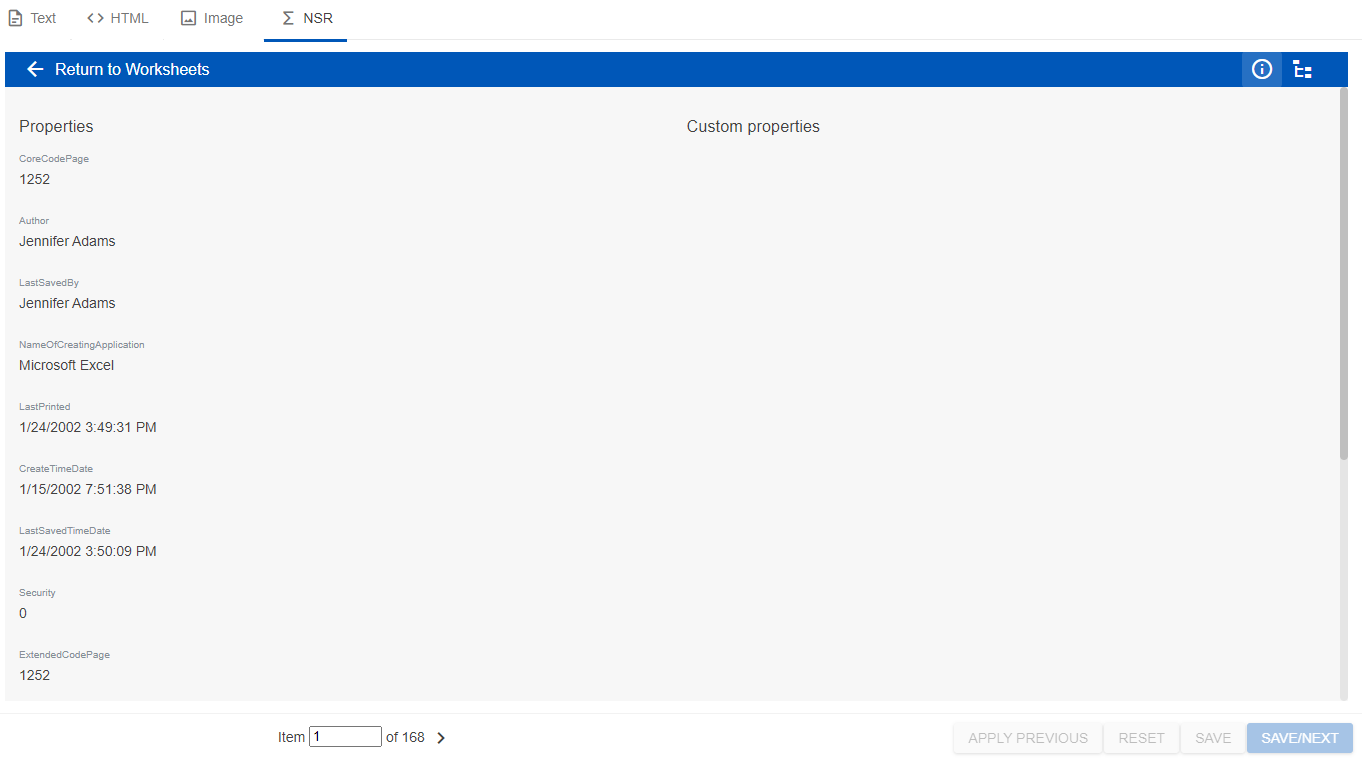
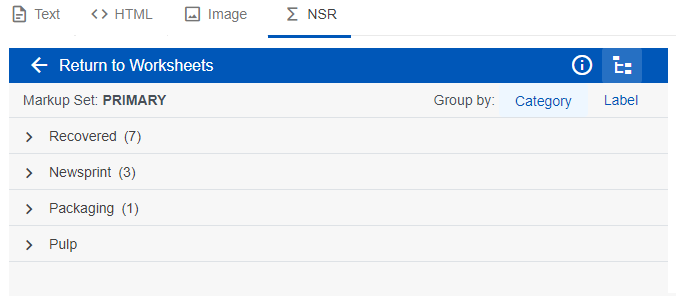
Each group displays the type of redaction applied from those listed in the Redactions page.
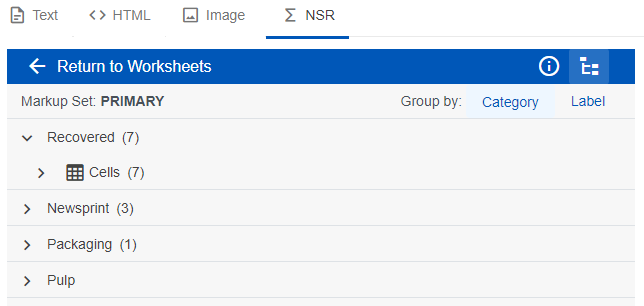
Presence of redaction indicated by number in parenthesis.
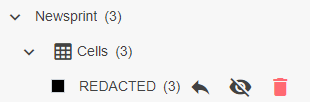
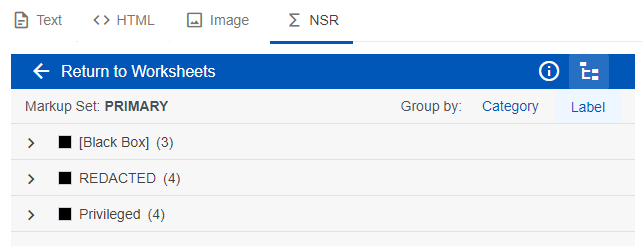
Expand to view which worksheets contain these redactions
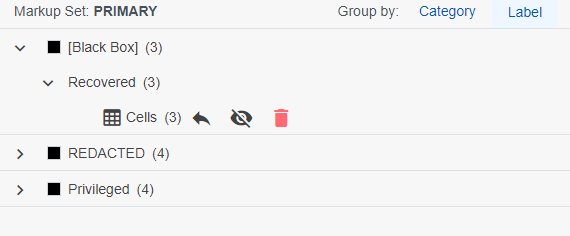
Category/Redaction icons
| Click ... | To ... |
|---|---|
|
|
Jump to the redaction in Worksheet view. |
|
|
View redacted content on Worksheet view. |
|
|
Cover redacted content on Worksheet view. |
|
|
Remove redaction. |
Note: A red dot on the icon indicates the presence of an unread item  .
.
Note: A yellow dot on the tab indicates some element on the worksheet has not yet been viewed  . A red dot on the tab indicates that the worksheet has not yet been viewed
. A red dot on the tab indicates that the worksheet has not yet been viewed  .
.