Changing Views (Review)
Use the Document List View page to select which metadata fields appear on the Document List (Review), as well as their order, by creating document view profiles.
To configure a document view profile
- Open the Reviewer Document List, click the Action icon
 and select Change Doc List Views.
and select Change Doc List Views. - On the Document List View dialog box, select the following:
- Name: Select from the default profiles or click the Action icon to:
- Rename: Edit the contents of the Manage Documents Listing View Profiles.
- Add: Edit the contents of the Manage Documents Listing View Profiles to create a new profile
- Clone: Duplicate the contents of the Manage Documents Listing View Profiles to then edit to create a new profile.
- Delete: Remove the current profile.
- Scope: Select where this view will be available. (Users should typically not select GLOBAL.)
- Default Sort Order: View the documents in ascending or descending order based on the selected attribute or metadata. Selecting Matter sets the view as the default for all users (multiple Matter scope views default to the first view when sorted alpha-numerically.)
- Available Fields: Select the fields to appear on the Document List and use the right pane to arrange their order and select sort order.
- Select from the AVAILABLE FIELDS list the metadata to include in your profile view using the following:
- Arrange the order of metadata as it appears on the Document List with the following:
- Select the metadata field to be used as default sort order and click its SORT field for either ascending
 or descending
or descending  . Selection appears In the Default Sort Order.
. Selection appears In the Default Sort Order. - Click Set Profile.
- Use the Move Up and Move down arrows to arrange the order of metadata as it appears on the Document List.
- Click Save.
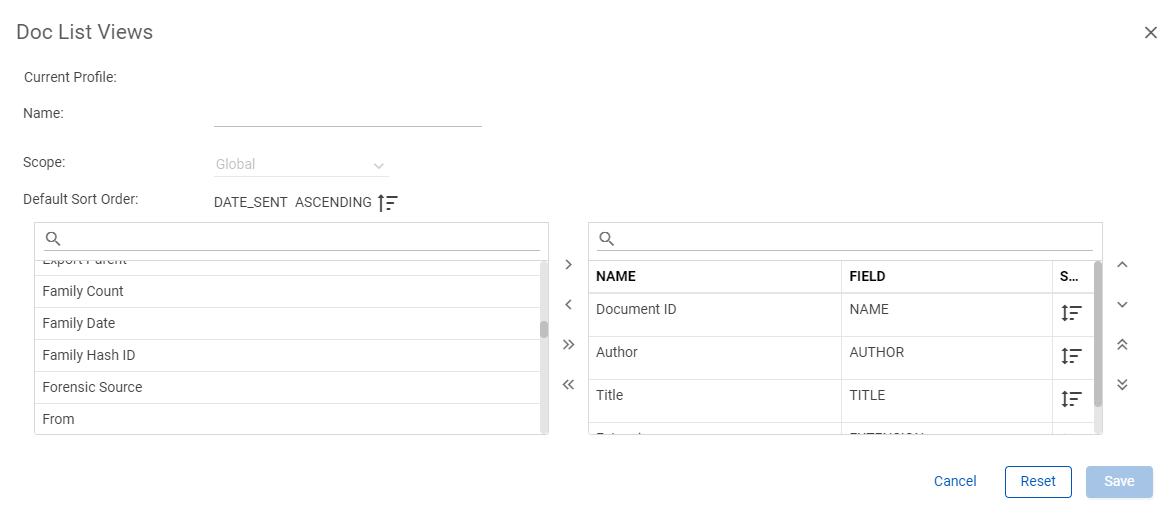
![]() : Add to display
: Add to display
![]() : Add all to display.
: Add all to display.
![]() : Remove from display.
: Remove from display.
![]() : Remove all from display.
: Remove all from display.
![]() : Move selected metadata up a row.
: Move selected metadata up a row.
![]() : Move selected metadata to the front of the list.
: Move selected metadata to the front of the list.
![]() : Move selected metadata down a row.
: Move selected metadata down a row.
![]() : Move selected metadata to the end of the list.
: Move selected metadata to the end of the list.
To change the fields displayed on the Document List
- Open the Reviewer Document List, click the Action icon
 and select Change Doc List Views.
and select Change Doc List Views. - On the Document List View dialog box, select the Name of the profile you want applied to the Document List.
- Click Set Profile.