Custodians (Review)
The Custodians page in Nebula displays owners of the documents. (Owners are defined when uploading files or importing from a load file).
Note: The Custodians page is available as soon as data is added to Review (data must have a custodian)
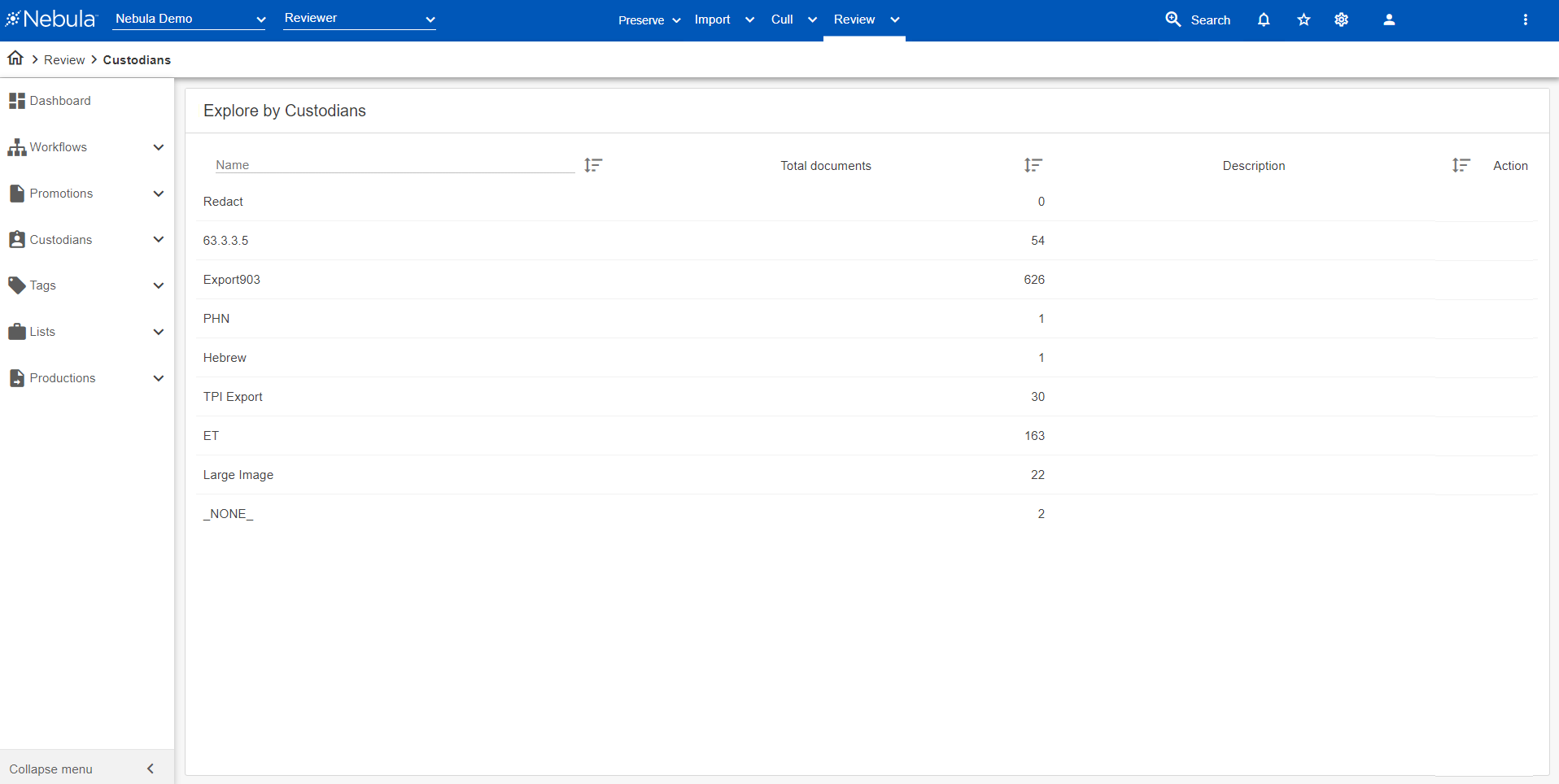
To view the Explore by Custodians page
- Do one of the following:
- In the Nebula menu bar, click Review > Explore > Custodians.
- In the Explore pane on the Nebula dash board, click Custodians .
To view the documents in a custodian set
- On the Explore by Custodian page, click the Name of the document set you want view.
The Document List displays the documents in the set.
To edit the name or description of a collection
- In the Explore by Custodians list, locate the collection you want to edit.
- Click its Action icon
 and select Edit.
and select Edit. - On the Edit dialog box, edit the Name and Description accordingly.
- Click OK.
- In the Explore by Custodians list, locate the collection you want to work with.
- Click its Action icon
 and select HTML Collection.
and select HTML Collection. - On the Html Documents dialog box, select its Distribution Chunks.
- To ignore existing HTML documents, select Ignore Existing.
- Click OK.
To detect language
- In the Explore by Custodians list, locate the collection you want to work with.
- Click its Action icon
 and select Language ID.
and select Language ID. - On the Detect Language dialog box, select the following information on the Language Options page:
- Max Text Snippet Size: 10 KB to 20 MB
- Language Probability: 0.05 to 0.99.
- Detection Mode: Single or Multiple.
- Select to Detect OCRed Documents. Clear to include.
- Detect Languages in only undetected documents or all documents.
- Min File Size: 10 Bytes to 300 Bytes.
- Short to Normal Threshold: 50 Bytes to 1000 Bytes.
- Select to Ignore Spreadsheets. Clear to include.
- On the Distribution tab, select one of the following :
- Default Strategy (Process on any available Workers): Select to distribute documents amongst available workers.
- Select Workers (Process with specific Workers): Select the workers to receive the distributed documents.
- Click Ok.
- In the Explore by Custodians list, locate the collection you want to work with.
- Click its Action icon
 and select OCR Collection.
and select OCR Collection. - On the OCR Collection dialog box, select the following:
- Items
- Distribution Chunks
- Click Ok.