Promotions (Review)
The Explore by Promotions page displays documents added to Review by ingestion, cull export, or preprocessed data.
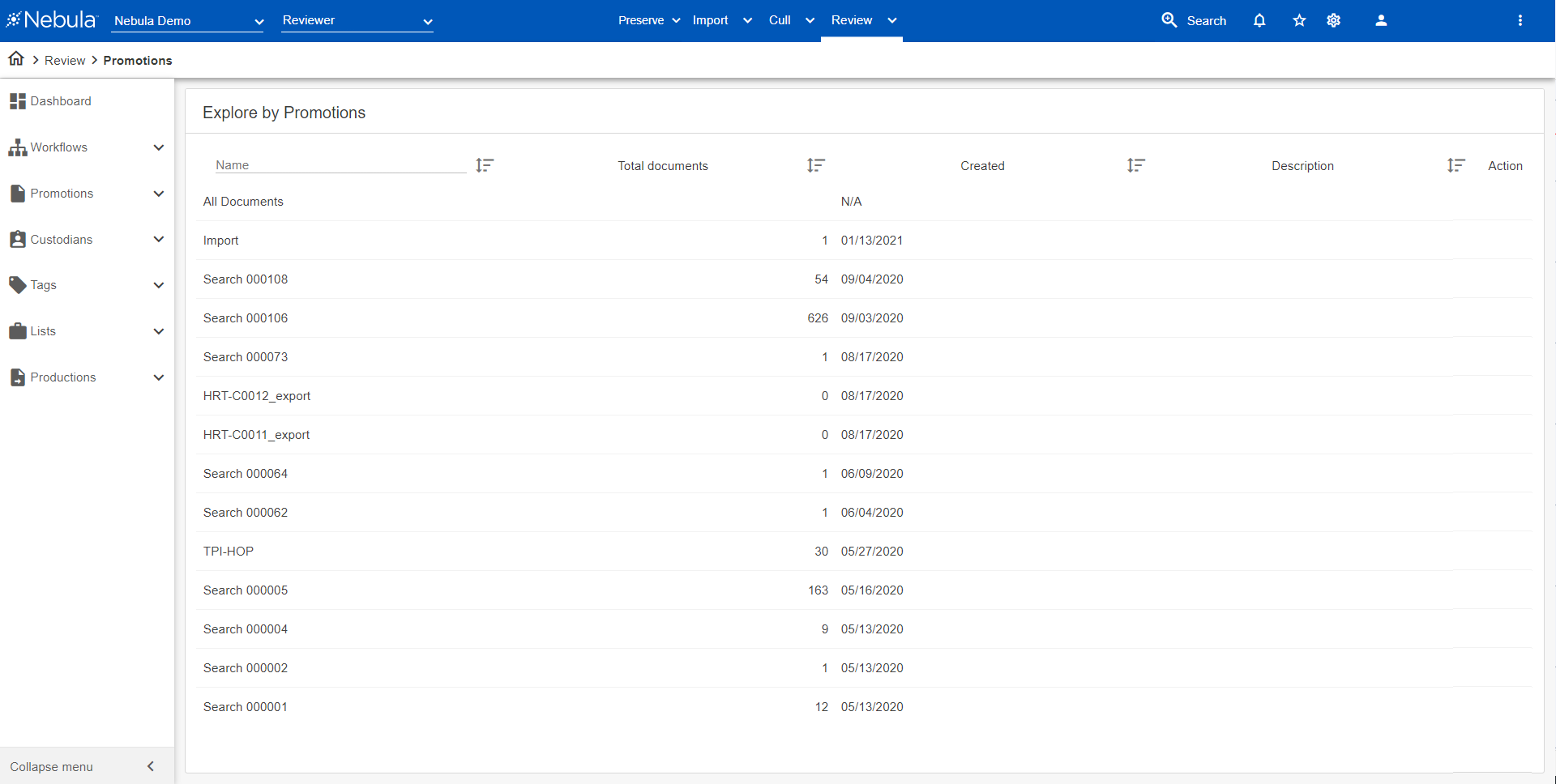
To view the Explore by Promotions page
- Do one of the following:
- In the Nebula menu bar, click Review > Explore > Promotions.
- In the Explore pane on the Nebula dash board, click Promotions.
To view the documents in a promotion set
- On the Explore by Custodian Promotions pagte, click the Name of the promotion set you want view.
Note: Click All Documents to view all documents in the repository.
The Document List displays the documents in the promotion set.
To edit the name or description of a collection
- In the Explore by Promotions list, locate the collection you want to edit.
- Click its Action icon
 and select Edit.
and select Edit. - On the Edit dialog box, edit the Name and Description accordingly.
- Click OK.
- In the Explore by Promotions list, locate the collection you want to work with.
- Click its Action icon
 and select HTML Collection.
and select HTML Collection. - On the Html Documents dialog box, select its Distribution Chunks.
- To ignore existing HTML documents, select Ignore Existing.
- Click OK.
To detect language
- In the Explore by Promotions list, locate the collection you want to work with.
- Click its Action icon
 and select Run Language ID.
and select Run Language ID. - On the Run Language ID dialog box, select the following information on the Language Options tab:
- Max Text Snippet Size: 10 KB to 20 MB
- Language Probability: 0.05 to 0.99.
- Detection Mode: Single or Multiple.
- Select to Detect OCRed Documents. Clear to include.
- Detect Languages in only undetected documents or all documents.
- Min File Size: 10 Bytes to 300 Bytes.
- Short to Normal Threshold: 50 Bytes to 1000 Bytes.
- Select to Ignore Spreadsheets. Clear to include.
- Click Ok.
- In the Explore by Promotions list, locate the collection you want to work with.
- Click its Action icon
 and select OCR Collection.
and select OCR Collection. - On the OCR Collection dialog box, select the following:
- Items
- Priority
- Language profile
- Click Ok.