AutoRedact Jobs
The AutoRedact Jobs list in Nebula contains a history of all jobs using automatic redaction. Here you can view detailed information about each job, as well as:
- Pause jobs that are in progress; for example, to stop a job that you may no longer need or to prioritize another job.
- Rollback jobs and remove any existing redactions from a completed job.
Note: If you accidentally rollback a job, re-run the same job through the Redact Documents page to return to the results.
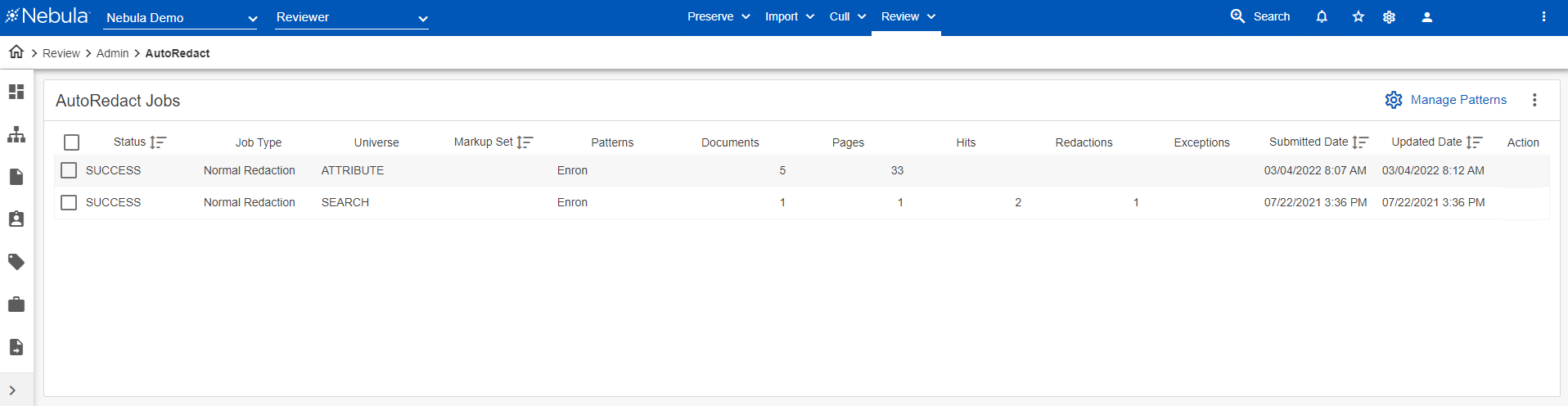
To view the AutoRedact Jobs page
- Click Review >Admin > AutoRedact.
- In the AutoRedact Jobs list, view the following:
| Column |
Description |
|---|---|
| Status | Current status of the job. |
| Job Type | How the redaction is to be applied. |
| Universe |
Location where the job originated from: ATTRIBUTE: From Explore By (such as Tags) SEARCH: From a saved search document list |
| Markup Set | Label of the markup set applied in the redaction. |
| Patterns | The pattern(s) selected. |
| Documents | Number of documents in the job. |
| Pages | Total number of pages of the documents in the job. |
| Hits | Total number of documents that have a hit on the pattern(s). |
| Redactions | Total number of redactions in the job. |
| Exceptions | Total number of exceptions in the job. |
| Submitted Date | Date and time the job was started. |
| Updated Date | Date and time the job was finished. |
To rollback an AutoRedact job
- In the AutoRedact Jobs list, select the job(s) you want to rollback.
- Click the Action icon
 in the AutoRedact Jobs menu bar or in the row of a selected job and select Rollback.
in the AutoRedact Jobs menu bar or in the row of a selected job and select Rollback.
To reprocess an AutoRedact job
- In the AutoRedact Jobs list, select the job(s) you want to reprocess .
- Click the Action icon
 in the AutoRedact Jobs menu bar or in the row of a selected job and select Reprocess .
in the AutoRedact Jobs menu bar or in the row of a selected job and select Reprocess . - On the Reprocessing Options dialog box, select if you want to Overwrite Existing Redactions, then click Start.
To pause an AutoRedact job
- In the AutoRedact Jobs list, select the job(s) with the Status of EXECUTING you want to pause .
- Click the Action icon
 in the AutoRedact Jobs menu bar or in the row of a selected job and select Pause.
in the AutoRedact Jobs menu bar or in the row of a selected job and select Pause.
The job Status is now PAUSED.
To resume a paused AutoRedact job
- In the AutoRedact Jobs list, select the job(s) with the Status of PAUSE you want to resume.
- Click the Action icon
 in the AutoRedact Jobs menu bar or in the row of a selected job and select Resume.
in the AutoRedact Jobs menu bar or in the row of a selected job and select Resume.
The job Status is now PAUSED.
To open the AutoRedact Patterns page from the AutoRedact Jobs page
- In the AutoRedact Jobs menu bar, click
 .
.