Import History Reports
Import history reports provide details of what has been imported into Nebula. Clicking the Report icon ![]() enables you to generate a processing report of the History page.
enables you to generate a processing report of the History page.
To generate a report of the History page
- On the History menu bar, click the Report icon
 .
. - On the Create Processing Report dialog box, select the type of report you want to generate from the following:
- Processing History Report
- Select to (Group by) from the following:
- Collection
- Custodian
- Tracking ID
- Provider
- Source
- Exception Report
- Choose if you want to Include Sys Admin Fields.
- Click Create.
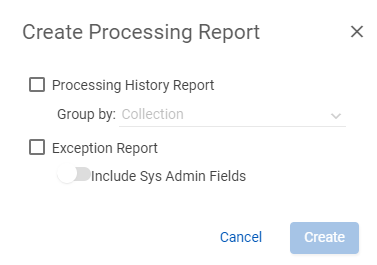
Note: You can select either or both. Each report appears in its own worksheet in a single Excel file.
To download the report
- Do one of the following:
- In the History menu bar, click Download Report.
- On the Nebula menu bar, click the Notifications icon
 . Then, on the Notifications dialog box, locate the Processing Report and click the Download icon
. Then, on the Notifications dialog box, locate the Processing Report and click the Download icon  .
.