History
The Promotions History page lists the status of each document set exported from Cull...
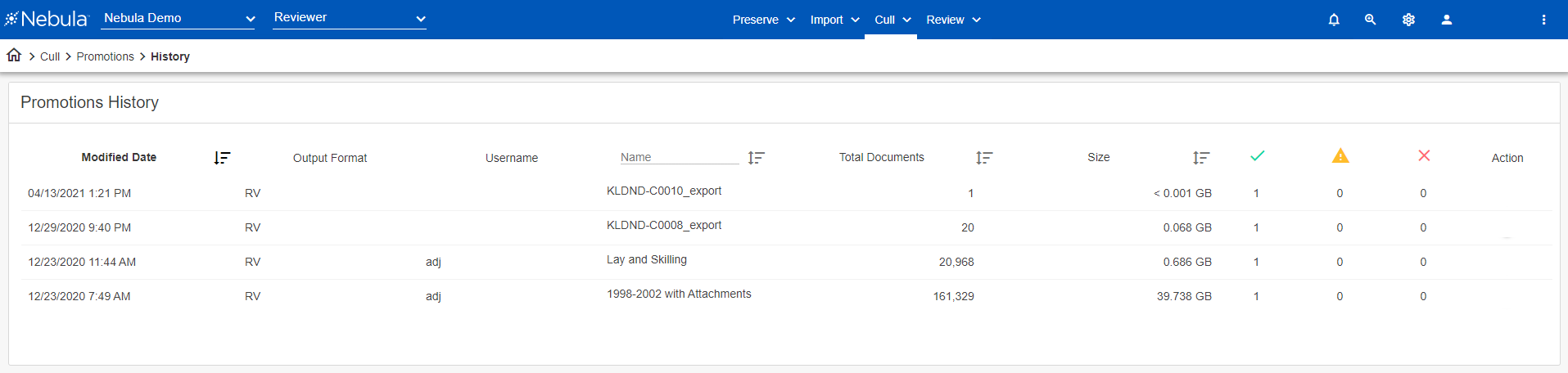
... as well provides access to its details.
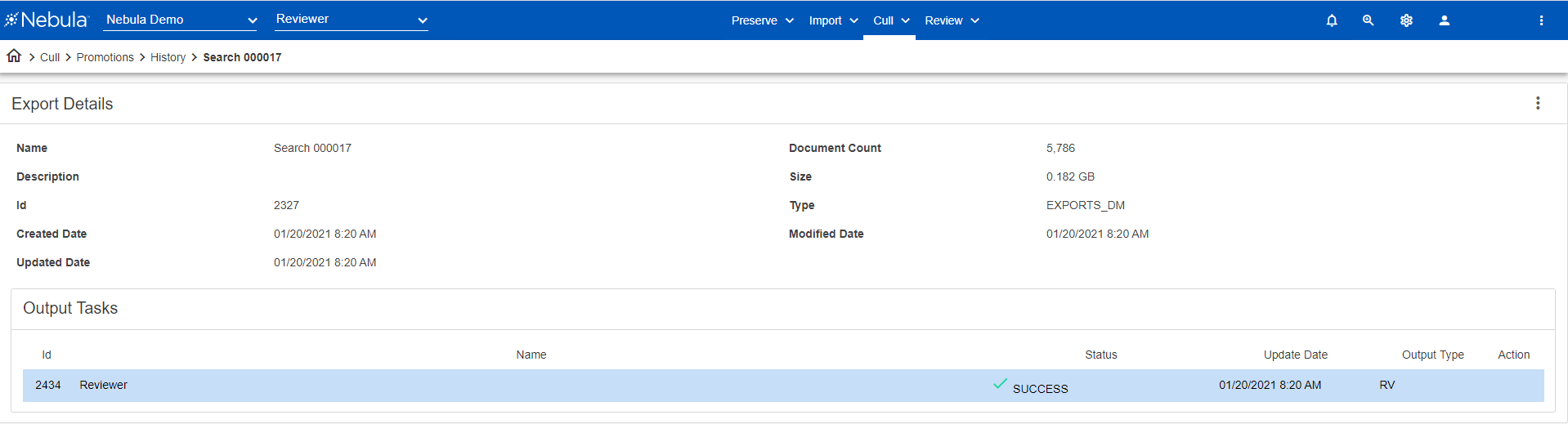
To view the Promotions History page
- Click Cull > Promotions > History.
Use the Promotions History page to:
- View the export history
To view the import history
- On the Promotions History page, view the following information for each export:
- Modified Date: Date last action was performed on the export.
- Name: Name of the document collection exported (imported and culled).
- Total Documents Number of documents included in the export.
- Size Total size of all documents included in the export.
Status columns:
- SUCCESS: Number of successfully outputs for the export.
- WARNING: Number of outputs with warnings for the export.
- FAIL: Number of outputs that failed for the export.
- View the details of an export history
To view details of an import collection
- On the Promotions History page, locate the export history you want to view in detail.
- Click its Action icon
and select Details.
- View the import collection's details.
- Re-export an export history
To reexport collection
- On the Promotions History page, locate the export history you want to view in re-export.
- Click the Action icon
and select ReExport.
- On the Re-Export dialog box, enter the following information in these drop lists:
Configuration
Configuration
- Name:
- Output Format:
Output Folder
- Charset:
- Output Folder
- Include: Select to include Natives and/or Text.
Metadata
- Name
- Scope
- Available Fields
- Click Save.
Options
- Date Format
- Time Format
- Time Zone
- Distribute Exports
Distribution
- If Distribute Exports is selected in the Options section, in the Distribution section, select one of the following :
- Default Strategy (Process on any available Workers): Select to distribute documents amongst available workers
- Select Workers (Process with specific Workers): Select the workers to receive the distributed documents.
- Click Promote.
- Delete the import collection
To delete an import collection
- On the Promotions History page, locate the export history you want to delete.
- Click its Action icon
and select Delete.
- On the Delete Promotion dialog box, click Delete.
- Open the export history in the Document List
To open the export history in the Document List
- On the Promotions History page, locate the export history you want to open in the Document List.
- Click its Action icon
and select Open Search.
- Refresh the export history